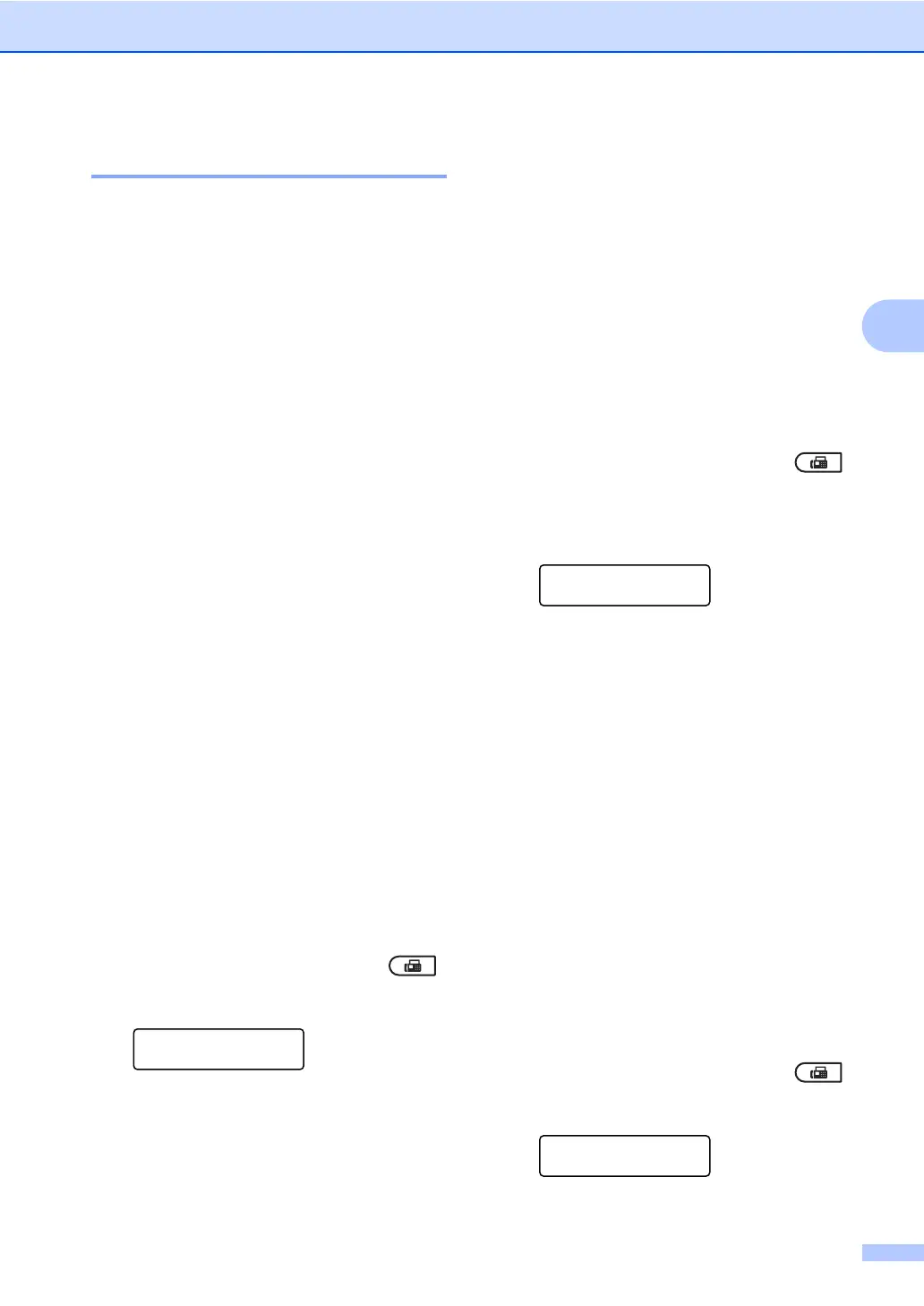Sending a fax
19
3
Electronic cover page 3
This feature will not work unless you have
already programmed your Station ID. (See
the Quick Setup Guide.)
You can automatically send a cover page
with every fax. Your cover page includes your
Station ID, a comment, and the name (or
number) stored in the One Touch or Speed
Dial memory.
By choosing Next Fax:On you can also
display the number of pages on the cover
page.
You can choose one of the following preset
comments.
1.Comment Off
2.Please Call
3.Urgent
4.Confidential
Instead of using one of the preset comments,
you can enter two personal messages of your
own, up to 27 characters long. Use the chart
on Entering text in Appendix C of the Basic
User's Guide for help entering characters.
(See Composing your own comments
on page 19.)
5.(User Defined)
6.(User Defined)
Composing your own comments 3
You can set up two comments of your own.
a Make sure you are in Fax mode .
b Press Menu, 2, 2, 8.
Setup Send
8.Coverpage Msg
c Press a or b to choose 5. or 6. to store
your own comment.
Press OK.
d Enter your own comment using the dial
pad.
Press OK.
Use the chart on Entering text in Appendix C
of the Basic User's Guide for help entering
characters.
Send a cover page for the next fax 3
If you want to send a cover page only for the
next fax, your machine will ask you to enter
the number of pages you are sending so it
can be printed on the cover page.
a Make sure you are in Fax mode .
b Load your document.
c Press Menu, 2, 2, 7.
Setup Send
7.Coverpg Setup
d Press a or b to choose Next Fax:On
(or Next Fax:Off).
Press OK.
e Press a or b to choose a comment.
Press OK.
f Enter two digits to show the number of
pages you are sending.
Press OK.
For example, enter 0, 2 for 2 pages or
0, 0 to leave the number of pages blank.
If you make a mistake, press d or Clear
to back up and re-enter the number of
pages.
Send a cover page for all faxes 3
You can set the machine to send a cover
page whenever you send a fax.
a Make sure you are in Fax mode .
b Press Menu, 2, 2, 7.
Setup Send
7.Coverpg Setup
