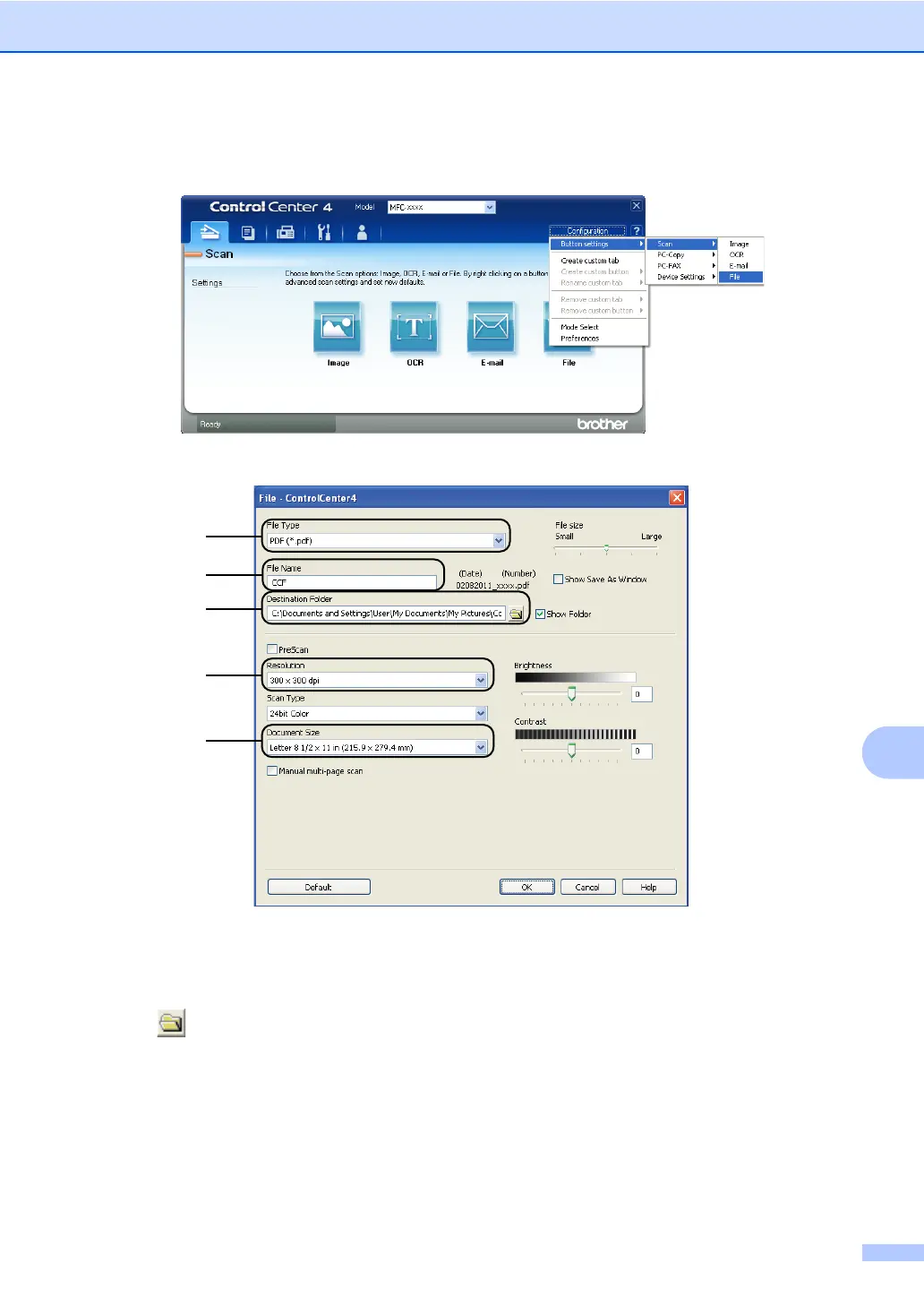How to scan to a computer
55
10
e Set the file type for saving to a folder. By default, the scanned data is saved as JPEG (*.jpg).
Click Configuration, and then select Button settings, Scan and File.
The configuration dialog box appears. You can change the default settings.
1 Choose PDF (*.pdf) from the File Type pull-down list.
2 You can enter the file name you want to use for the document.
3 You can save the file to the default folder, or choose your preferred folder by clicking the
Browse button.
4 You can choose a scanning resolution from the Resolution pull-down list.
5 You can choose the document size from the pull-down list.
f Click OK.
