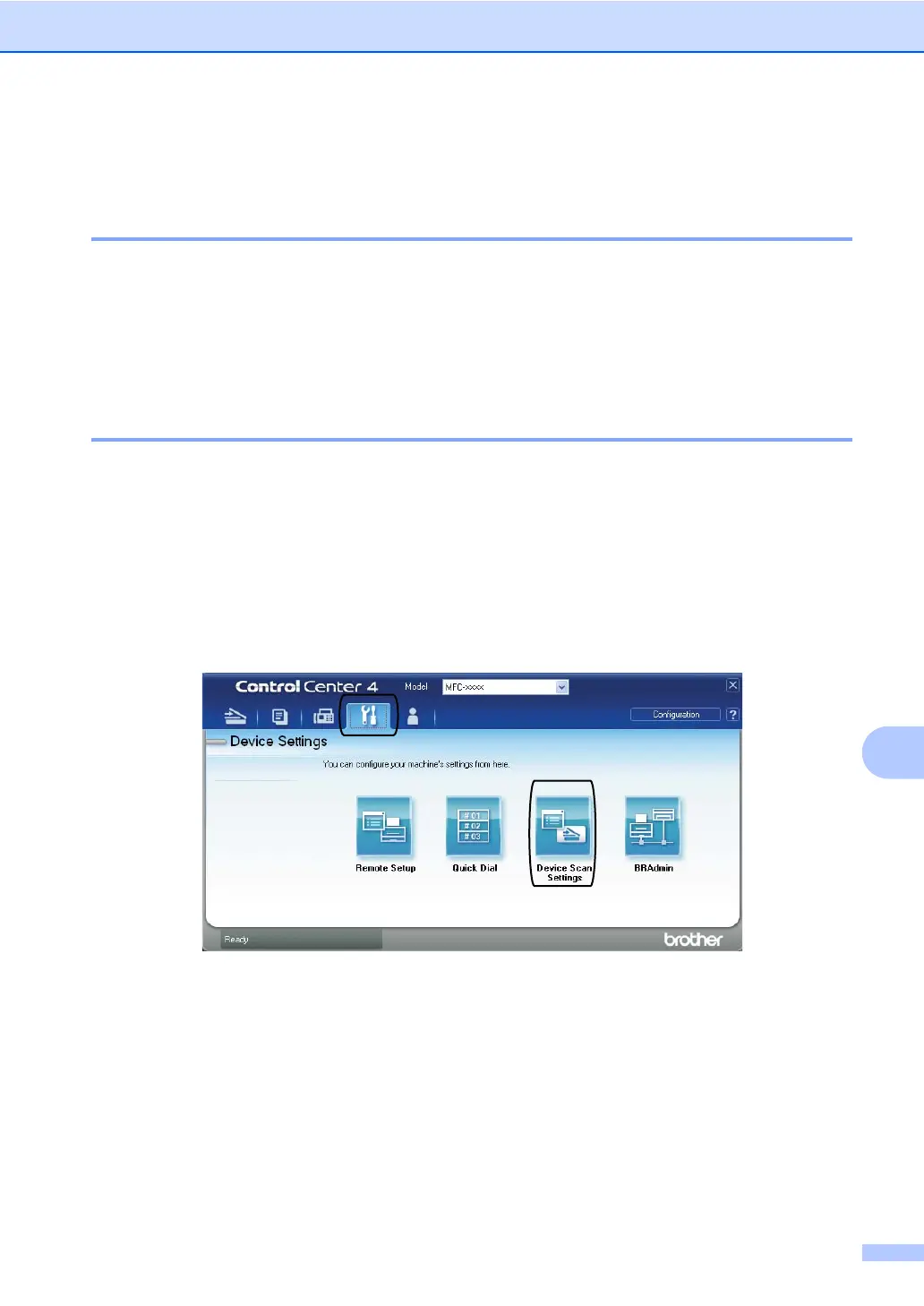How to scan to a computer
57
10
Changing the SCAN key settings 10
Before scanning 10
To use the machine as a scanner, install a scanner driver. If the machine is on a network,
configure it with a TCP/IP address.
Install the scanner drivers on the Installation CD-ROM. (See the Quick Setup Guide.)
Configure the machine with a TCP/IP address if network scanning does not work. (See
Configuring Network Scanning in the Software User's Guide.)
SCAN key settings 10
You can change your machine’s SCAN key settings using ControlCenter4.
a Open ControlCenter4 by clicking start/All Programs/Brother/XXX-XXXX (where
XXX-XXXX is your model name)/ControlCenter4. The ControlCenter4 application will open.
b Make sure the machine you want to use is selected from the Model pull-down list.
c Click the Device Settings tab.
d Click Device Scan Settings.
