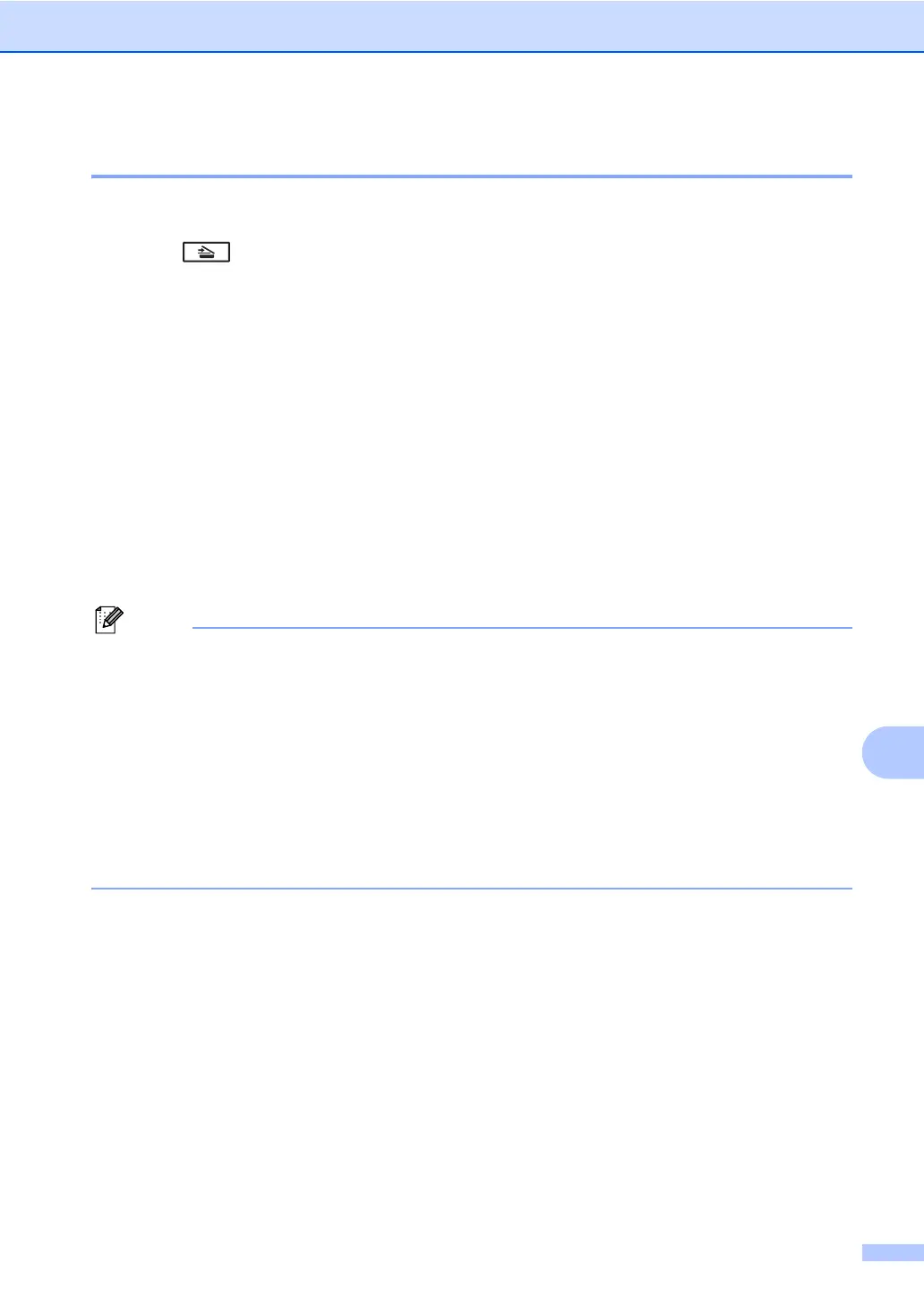How to scan to a computer
59
10
Scanning using the SCAN key 10
a Load your document. (See How to load documents on page 23.)
b Press (SCAN).
c Press a or b to choose Scan to PC.
Press OK.
d Press a or b to choose File.
Press OK.
e (For Network users)
Press a or b to choose the destination computer you want to send to.
Press OK.
If the LCD prompts you to enter a PIN number, enter the 4-digit PIN number for the
destination computer using the dial pad on the control panel.
Press OK.
f Press Start.
The machine starts the scanning process.
Choose the scan mode you want.
Scan to:
• FTP
1
• E-mail (Scan to PC)
• Image (Scan to PC)
• OCR (Scan to PC)
• File (Scan to PC)
1
For MFC-7460DN and MFC-7860DW
