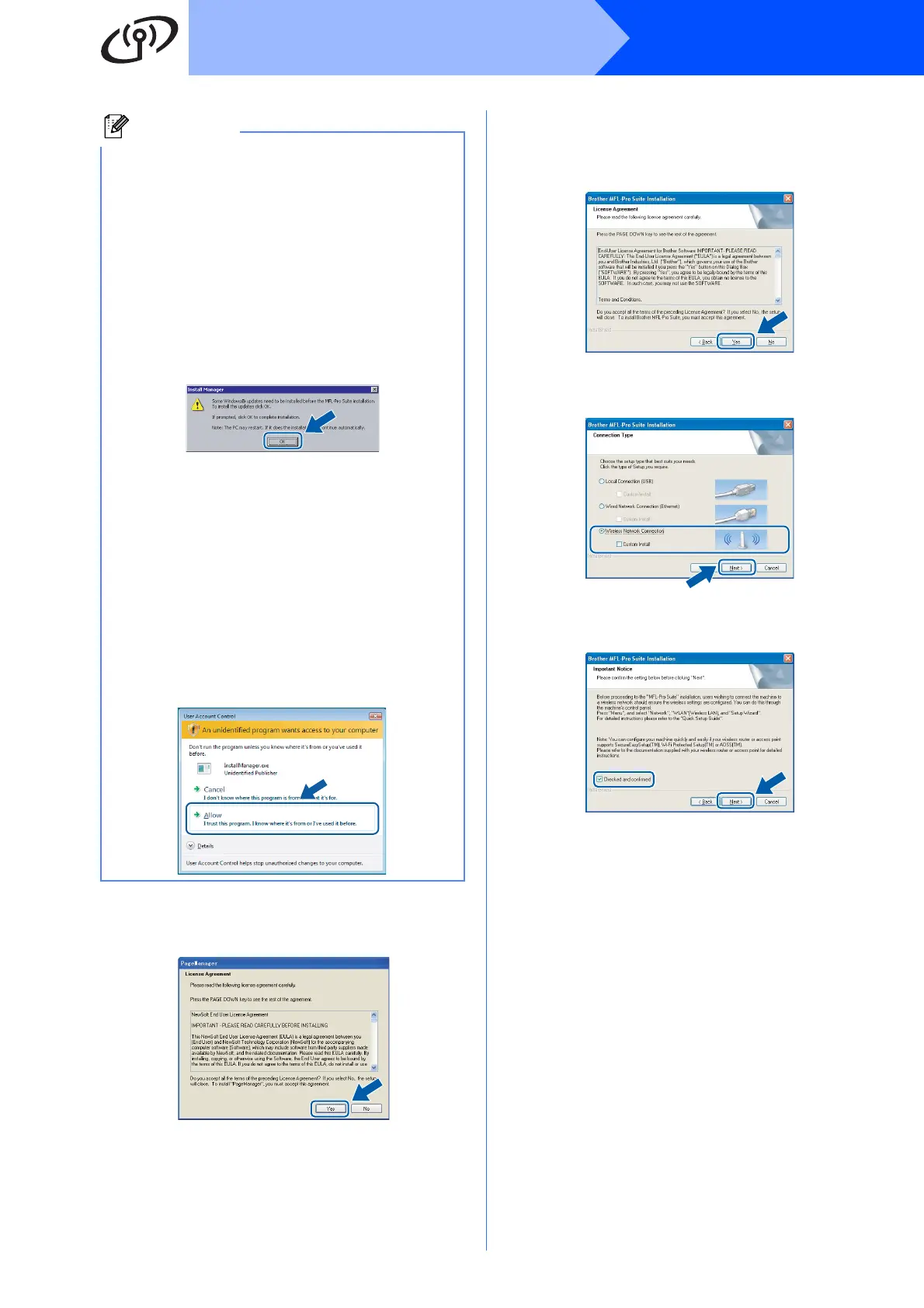34
Windows
®
Wireless Network
c When the Presto!
®
PageManager
®
License
Agreement window appears, click Yes if you
agree to the Software License Agreement.
d The installation of Presto!
®
PageManager
®
will
automatically start and is followed by the
installation of MFL-Pro Suite.
e When the Brother MFL-Pro Suite Software
License Agreement window appears, click
Yes if you agree to the Software License
Agreement.
f Choose Wireless Network Connection, and
then click Next.
g Click on Checked and confirmed check box,
and then click Next.
Note
• If you are using Windows
®
2000 Professional
and have not installed service pack 3 (SP3) or
greater:
To access the PhotoCapture Center™ features
from your computer you may have to install a
Windows
®
2000 update first.
The Windows
®
2000 update is included with
the MFL-Pro Suite installer.
To install the update, follow the steps below:
1 Click OK to start installation of the Windows
®
updates.
2 When instructed, click OK to restart your
computer.
3 After the computer restarts, the installation of
MFL-Pro Suite will automatically continue.
• If the installation does not continue
automatically, open the main menu again by
ejecting and then reinserting the CD-ROM or
double-click the start.exe program from the
root folder, and continue from b to install MFL-
Pro Suite.
• For Windows Vista
®
, when the User Account
Control screen appears, click Allow.
