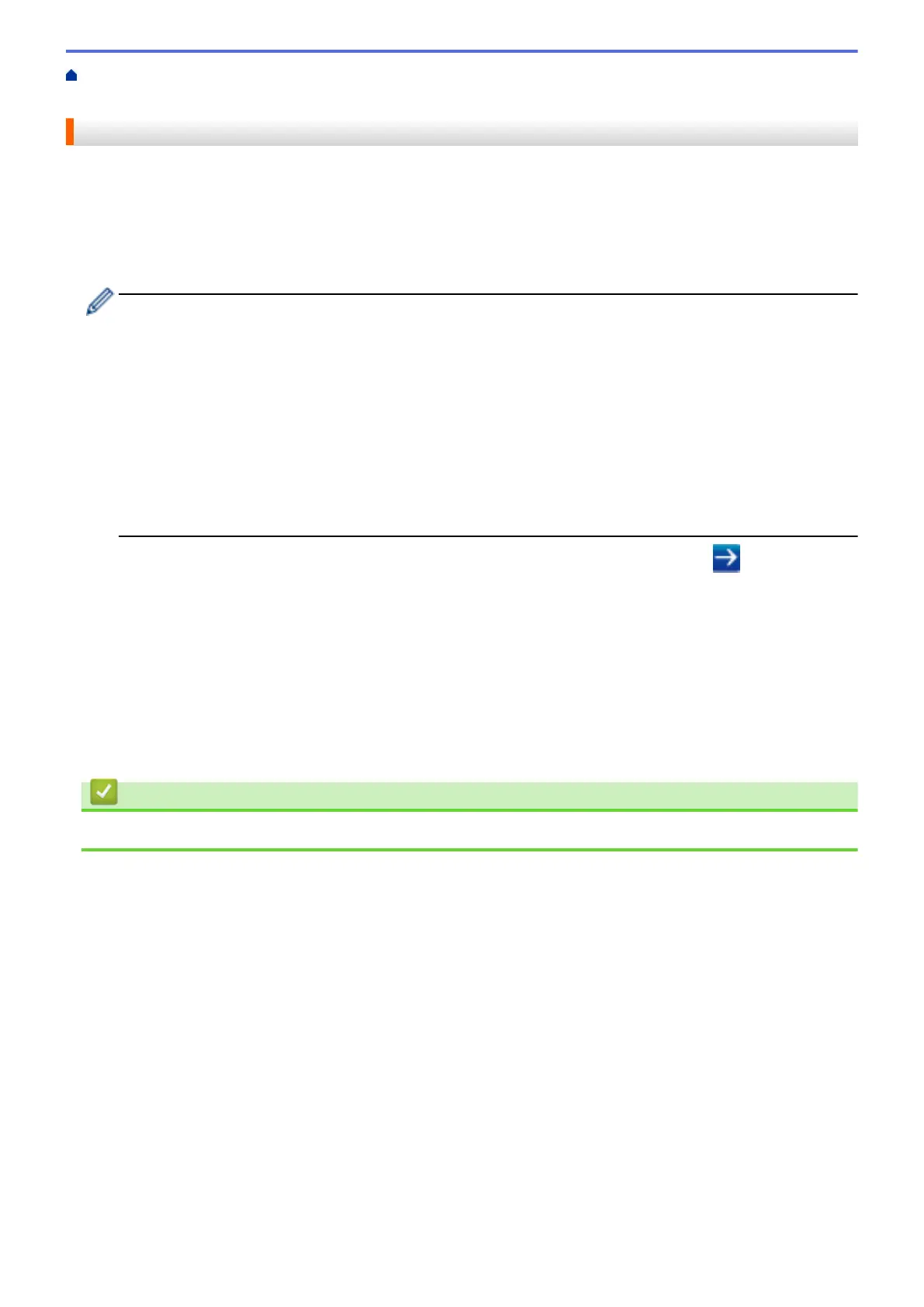Home > Scan > Scan Using the Scan Button on Your Brother Machine > Scan to SSH FTP (SFTP) > Export
a Client Key Pair Using Web Based Management
Export a Client Key Pair Using Web Based Management
1. Start your web browser.
2. Type "http://machine's IP address" in your browser's address bar (where "machine's IP address" is the
machine's IP address).
For example:
http://192.168.1.2
• If you are using a Domain Name System or enable a NetBIOS name, you can type another name, such
as "SharedPrinter" instead of the IP address.
- For example:
http://SharedPrinter
If you enable a NetBIOS name, you can also use the node name.
- For example:
http://brnxxxxxxxxxxxx
The NetBIOS name can be found in the Network Configuration Report.
• For Macintosh, access Web Based Management by clicking the machine's icon on the Status Monitor
screen.
3. No password is required by default. Type a password if you have set one, and then click .
4. Click the Network tab.
5. Click the Security tab.
6. Click Client Key Pair in the left navigation bar.
7. Click Export Public Key shown with Client Key Pair List.
8. Click Submit.
9. Specify the location where you want to save the file.
The client key pair is exported to your computer.
Related Information
• Scan to SSH FTP (SFTP)
111
