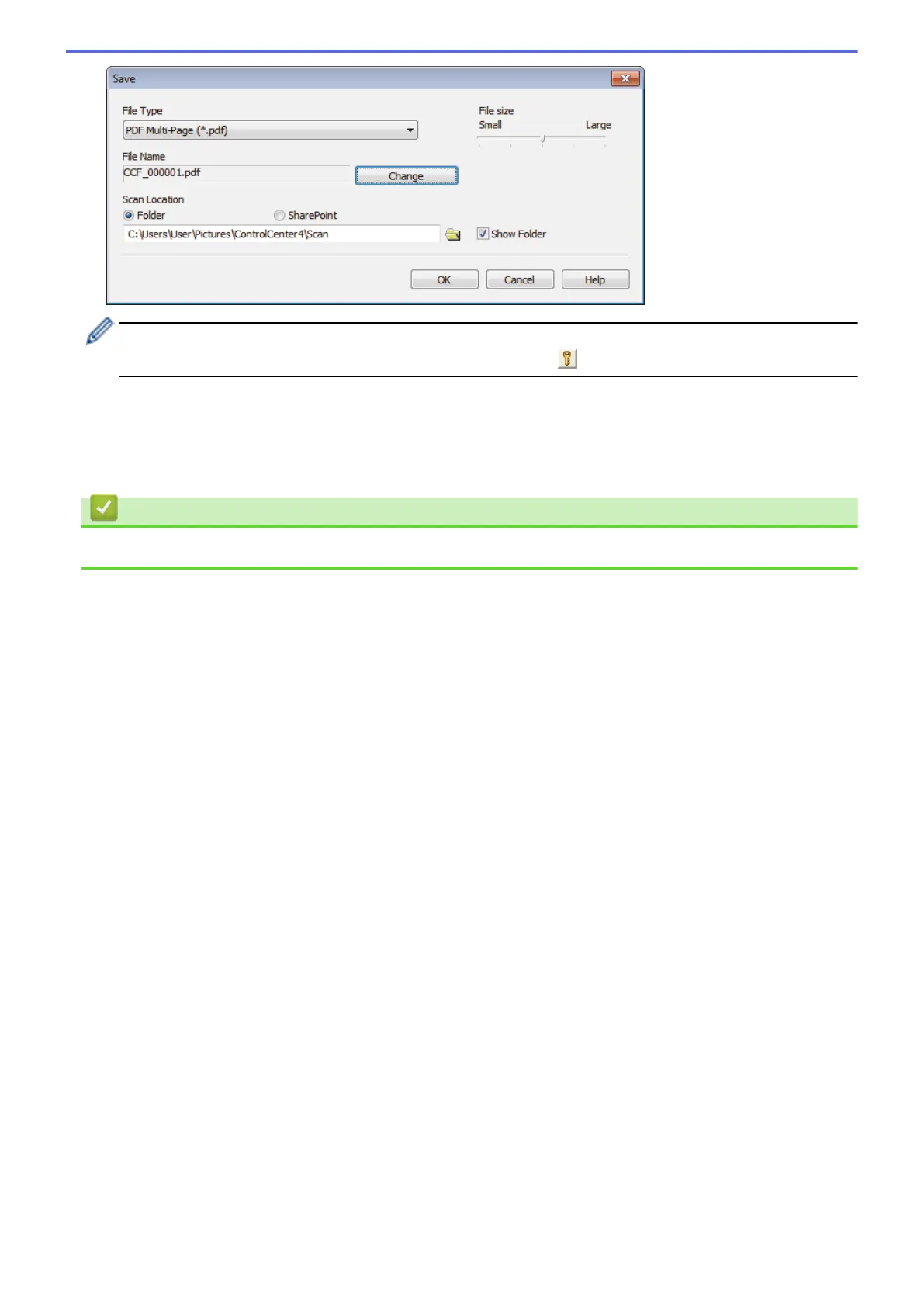To save the document as a password-protected PDF, select Secure PDF Single-Page (*.pdf) or Secure
PDF Multi-Page (*.pdf) from the File Type drop-down list, click , and then type the password.
10. To change the file name, click the
Change button, if needed.
11. Click the folder icon to browse and select the folder where you want to save your scanned documents.
12. Click OK.
The scanned document is saved to the destination folder as a PDF.
Related Information
• Scan Using ControlCenter4 Home Mode (Windows
®
)
152
