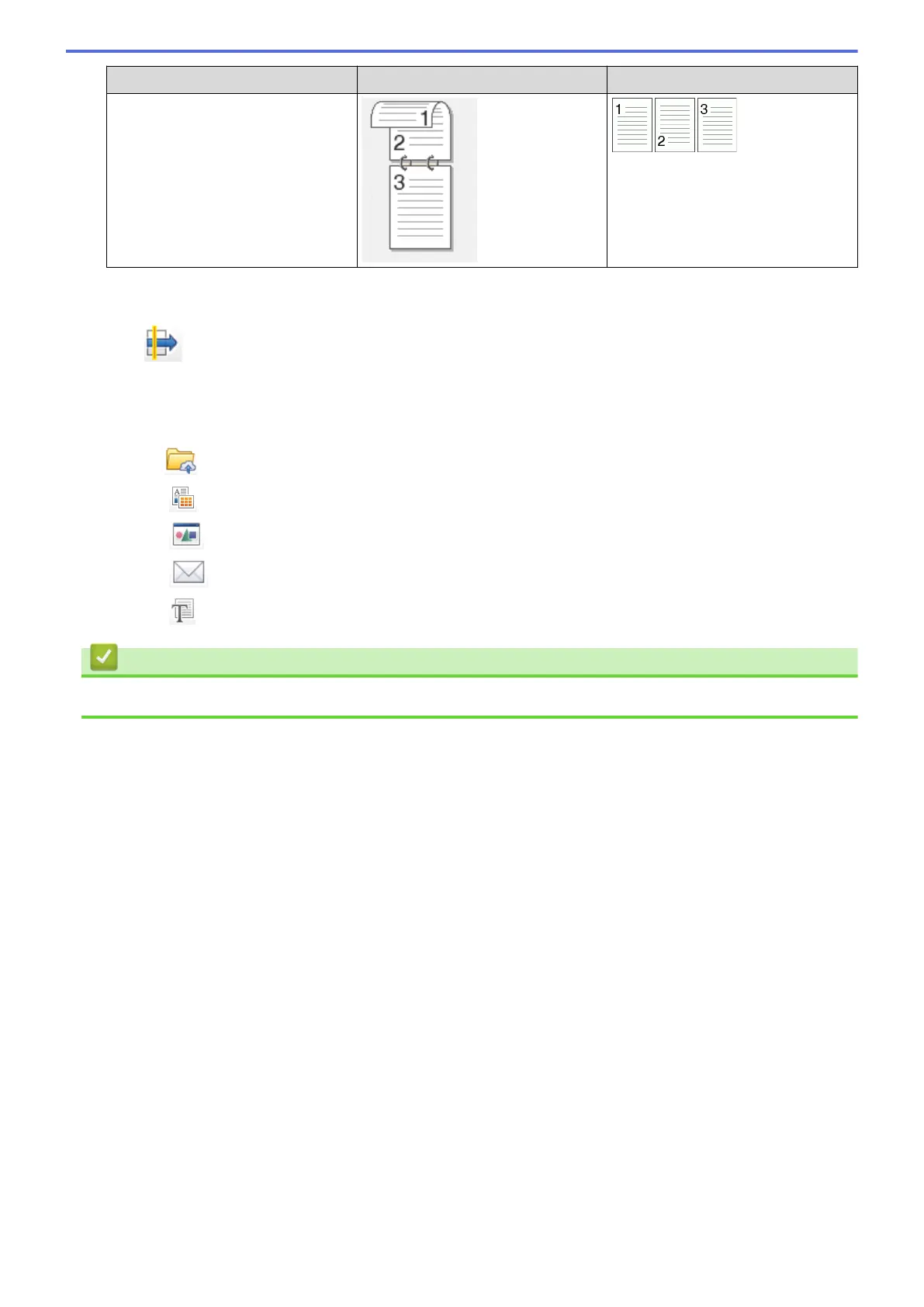2-sided Scan setting Original layout Scan Result
Short-edge binding
7. Configure other Custom Scan Settings, if needed.
8. Click OK.
9. Click (Scan).
The machine starts scanning, and the scanned image appears in the image viewer.
10. Click the left or right arrow buttons to preview each scanned page.
11. Do one of the following:
• Click
(Save) to save scanned data.
• Click (Print) to print scanned data.
• Click (Open with an Application) to open scanned data in another application.
• Click
(Send E-mail) to attach scanned data to an email.
• Click (OCR) to convert your scanned document to an editable text file.
Related Information
• Scan Using ControlCenter4 Home Mode (Windows
®
)
154
