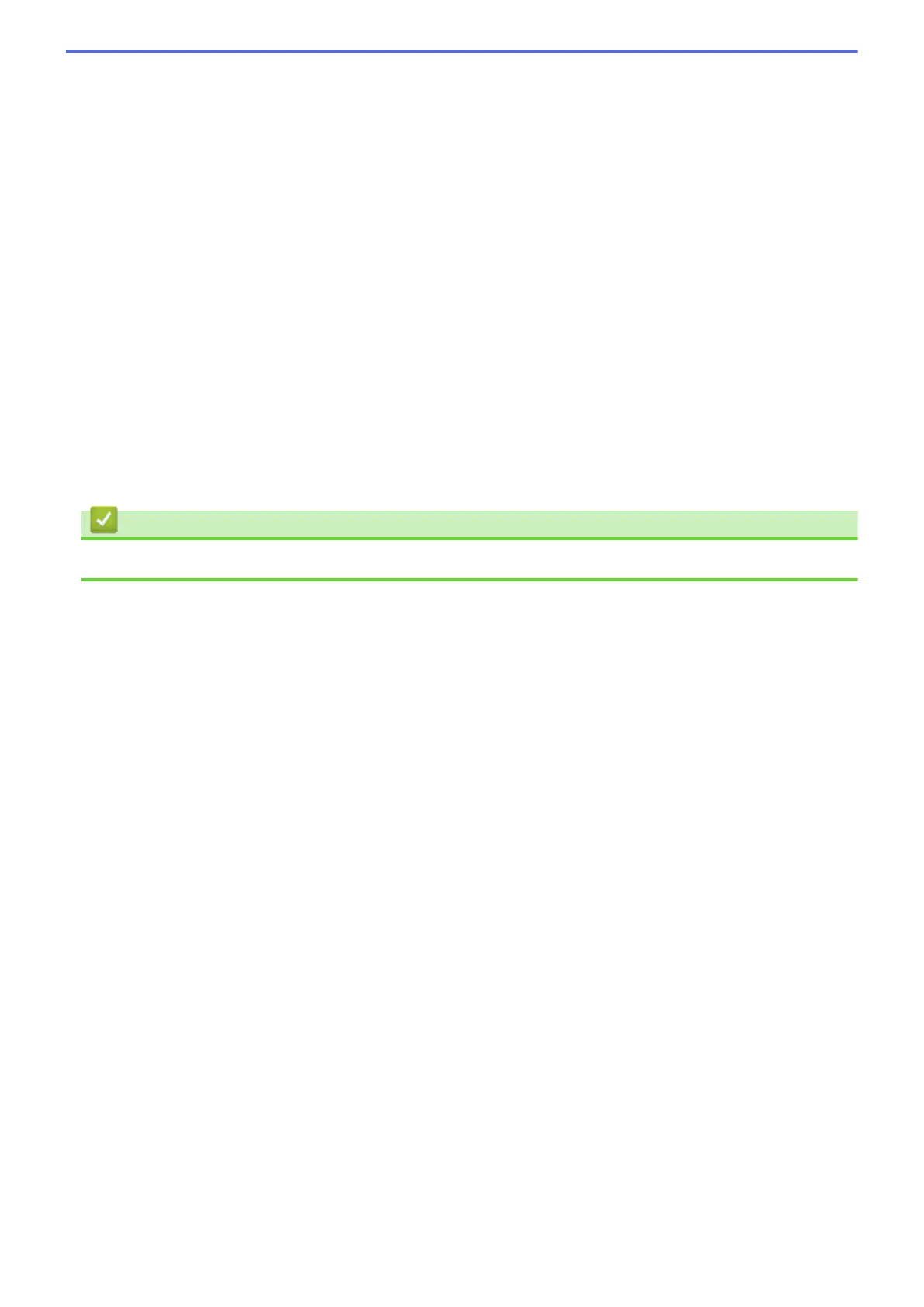OCR Language
Set the optical character recognition (OCR) language to match the language of the scanned document's text.
File Name
Click Change to change the file name's prefix.
Scan Location
Select the Folder or SharePoint button to specify the destination where you would like to save your scanned
documents.
Show Folder
Select this option to automatically display the destination folder after scanning.
File size
Adjust the data compression ratio of the scanned image. Change the file size by moving the File size slider to
the right or left.
Custom Settings
Select the Custom option, click the Custom Settings button, and then change settings.
Scan Size
Select the exact size of your document from the Scan Size drop-down menu.
Related Information
• Scan Using ControlCenter4 Home Mode (Windows
®
)
156
