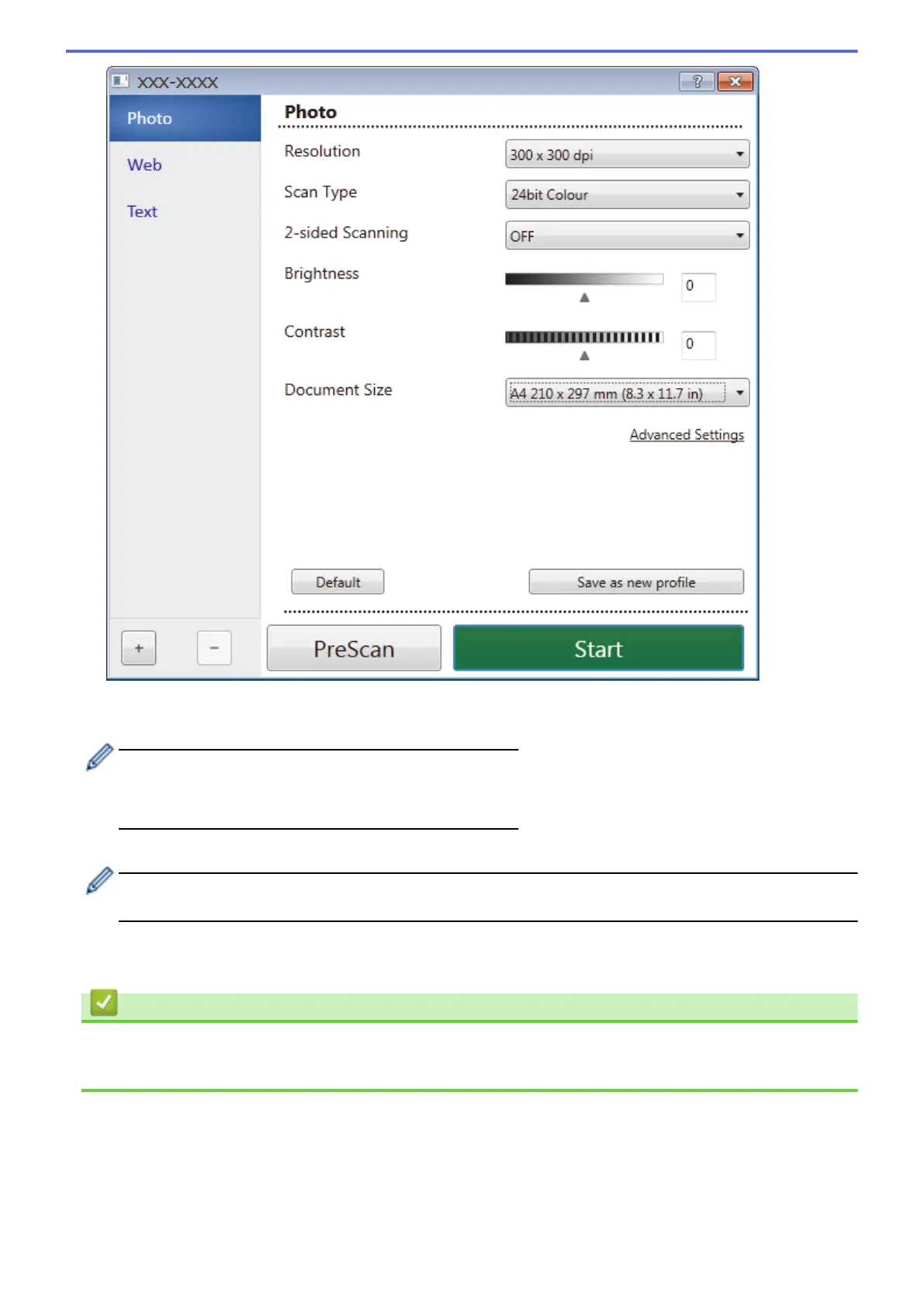7. Adjust the settings in the Scanner Setup dialog box, if needed.
8. Click the Document Size drop-down list, and then select your document size.
To scan both sides of the document (MFC-8540DN):
• You cannot use PreScan to preview an image.
• Automatic 2-sided scan is available from the ADF only.
9. Click PreScan to preview your image and crop unwanted portions before scanning.
After you select a document size, adjust the scanning area by holding down the left mouse button and
dragging it over the portion you want to scan.
10. Click Start.
The machine starts scanning.
Related Information
• Scan from Your Computer (Windows
®
)
• TWAIN Driver Settings (Windows
®
)
175
