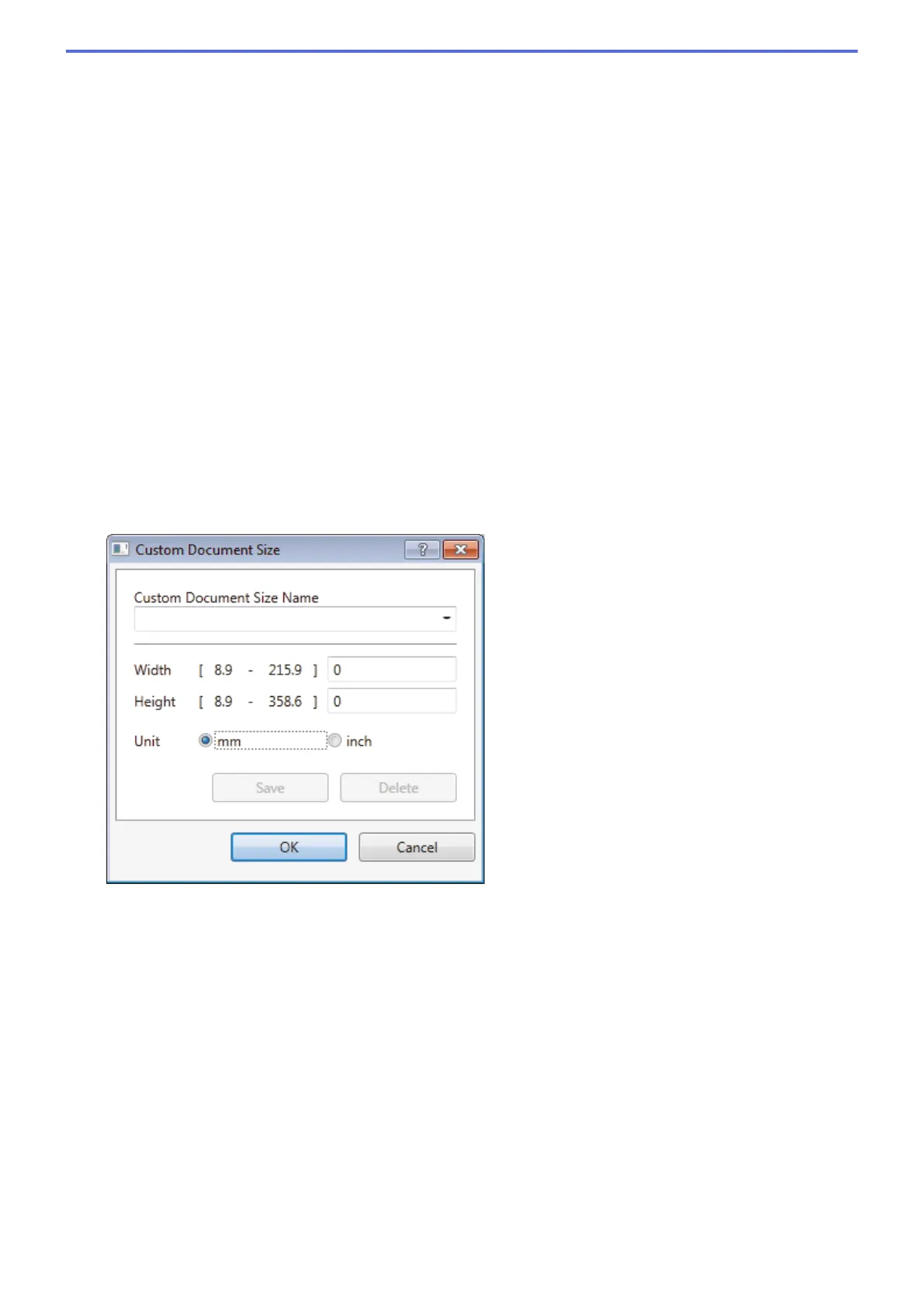• 24bit Color
Use to create an image with the most accurate colour reproduction. This mode uses up to 16.8 million
colours to scan the image, but it requires the most memory and has the longest transfer time.
4. 2-sided Scanning
Scan both sides of the document. When using the Automatic 2-sided Scan feature, you must select the
Long-edge binding or Short-edge binding option from the 2-sided Scanning drop-down list, so when you
turn the pages, they are facing the way you want.
(MFC-8540DN)
5. Brightness
Set the Brightness level by dragging the slider to the right or left to lighten or darken the image. If the
scanned image is too light, set a lower brightness level and scan the document again. If the image is too
dark, set a higher brightness level and scan the document again. You can also type a value in the field to set
the brightness level.
6. Contrast
Increase or decrease the Contrast level by moving the slider to the right or left. An increase emphasises dark
and light areas of the image, while a decrease reveals more details in grey areas. You can also type a value
in the field to set the contrast level.
7. Document Size
Select the exact size of your document from a selection of preset scan sizes.
If you select Custom, the Custom Document Size dialog box appears and you can specify the document
size.
8. Advanced Settings
Configure advanced settings by clicking the Advanced Settings button in the Scan Settings dialog box.
• Paper Detection
- ADF Auto Deskew
Set the machine to correct document skewing automatically as the pages are scanned from the ADF.
- Skip Blank Page
Remove the document's blank pages from the scanning results.
(MFC-8540DN)
• Image Quality
- Reduce Noise
Improve and enhance the quality of your scanned images with this selection. The Reduce Noise
option is available when selecting the 24bit Color option and the 300 x 300 dpi, 400 x 400 dpi, or
600 x 600 dpi scan resolution.
- Remove Background Color
177
