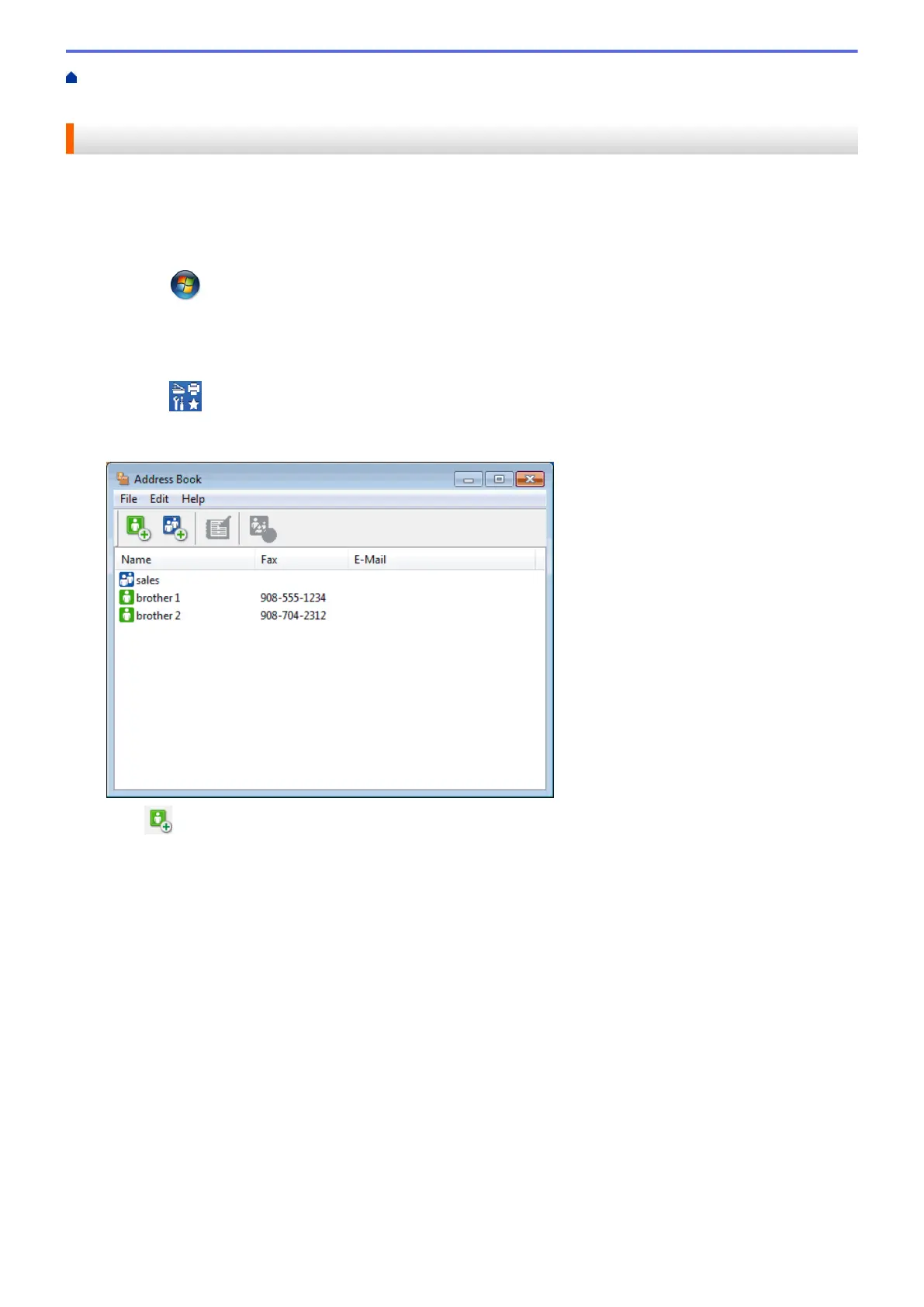Home > Fax > PC-FAX > PC-FAX for Windows
®
> PC-FAX Overview (Windows
®
) > Configure your PC-Fax
Address Book (Windows
®
) > Add a Member to the Address Book (Windows
®
)
Add a Member to the Address Book (Windows
®
)
Add new people and their fax information to the PC-Fax Address Book if you want to send a fax using Brother
PC-Fax software.
1. Do one of the following:
• (Windows
®
XP, Windows Vista
®
and Windows
®
7)
Click (Start) > All Programs > Brother > Brother Utilities.
Click the drop-down list and select your model name (if not already selected). Click PC-FAX in the left
navigation bar, and then click Address Book (Send).
• (Windows
®
8)
Click
(Brother Utilities), and then click the drop-down list and select your model name (if not
already selected). Click PC-FAX in the left navigation bar, and then click Address Book (Send).
The Address Book dialog box appears.
2. Click .
The Address Book Member Setup dialog box appears.
267
