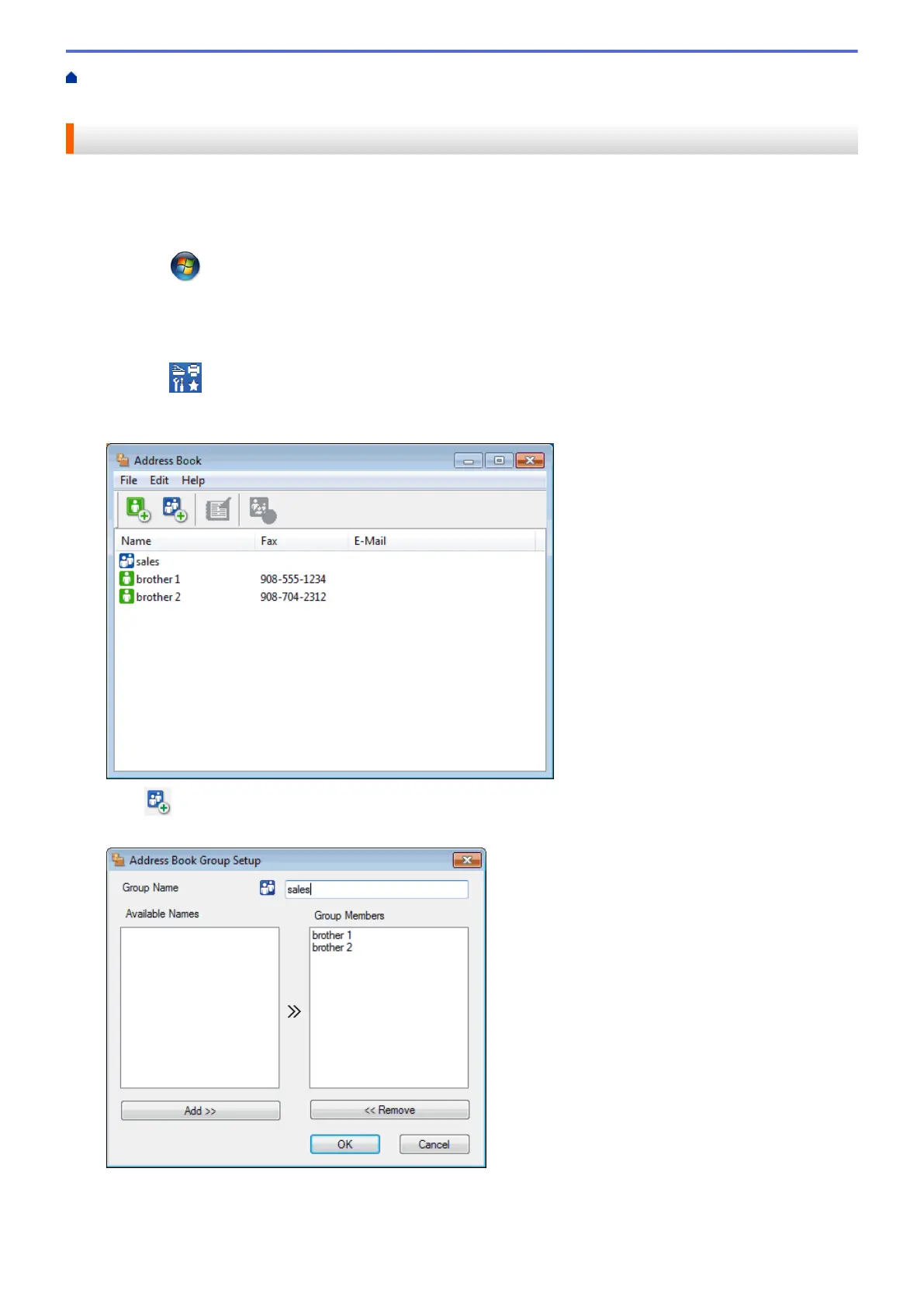Home > Fax > PC-FAX > PC-FAX for Windows
®
> PC-FAX Overview (Windows
®
) > Configure your PC-Fax
Address Book (Windows
®
) > Create a Group in the Address Book (Windows
®
)
Create a Group in the Address Book (Windows
®
)
Create a group to broadcast the same PC-FAX to several recipients at one time.
1. Do one of the following:
• (Windows
®
XP, Windows Vista
®
and Windows
®
7)
Click (Start) > All Programs > Brother > Brother Utilities.
Click the drop-down list and select your model name (if not already selected). Click PC-FAX in the left
navigation bar, and then click Address Book (Send).
• (Windows
®
8)
Click
(Brother Utilities), and then click the drop-down list and select your model name (if not
already selected). Click PC-FAX in the left navigation bar, and then click Address Book (Send).
The Address Book dialog box appears.
2. Click .
The Address Book Group Setup dialog box appears.
3. Type the name of the new group in the Group Name field.
4. In the Available Names field, select each name you want to include in the group, and then click Add >>.
269
