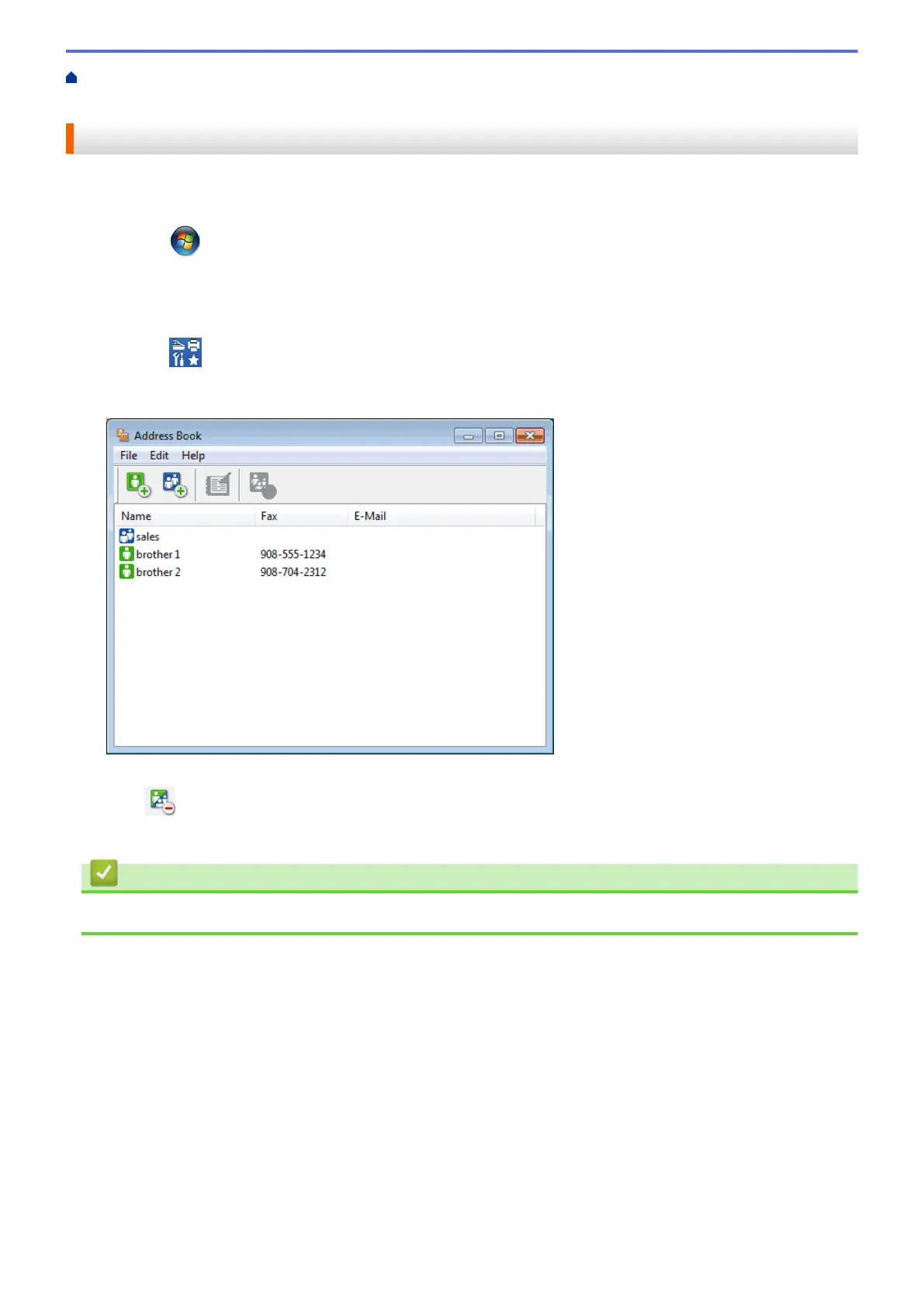Home > Fax > PC-FAX > PC-FAX for Windows
®
> PC-FAX Overview (Windows
®
) > Configure your PC-Fax
Address Book (Windows
®
) > Delete a Member or Group (Windows
®
)
Delete a Member or Group (Windows
®
)
1. Do one of the following:
• (Windows
®
XP, Windows Vista
®
and Windows
®
7)
Click (Start) > All Programs > Brother > Brother Utilities.
Click the drop-down list and select your model name (if not already selected). Click PC-FAX in the left
navigation bar, and then click Address Book (Send).
• (Windows
®
8)
Click
(Brother Utilities), and then click the drop-down list and select your model name (if not
already selected). Click PC-FAX in the left navigation bar, and then click Address Book (Send).
The Address Book dialog box appears.
2. Select the member or group you want to delete.
3. Click
(Delete).
4. When the confirmation dialog box appears, click OK.
Related Information
• Configure your PC-Fax Address Book (Windows
®
)
272
