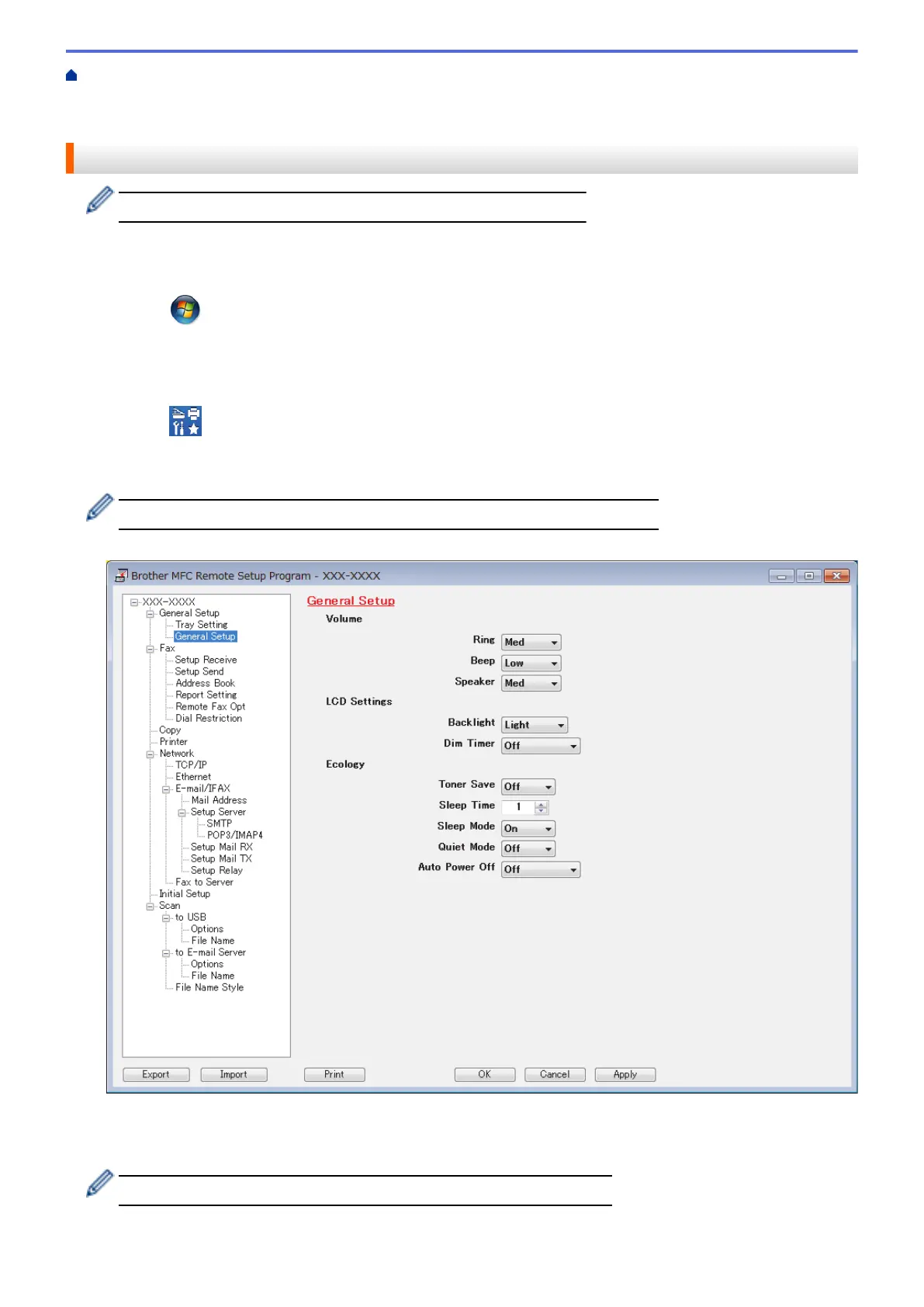Home > Machine Settings > Change Machine Settings from Your Computer > Change the Machine Settings
Using Remote Setup > Remote Setup (Windows
®
) > Set Up the Brother Machine from Your Computer
(Windows
®
)
Set Up the Brother Machine from Your Computer (Windows
®
)
If Secure Function Lock is set to On, you cannot use Remote Setup.
1. Do one of the following:
• (Windows
®
XP, Windows Vista
®
and Windows
®
7)
Click (Start) > All Programs > Brother > Brother Utilities.
Click the drop-down list and select your model name (if not already selected). Click Tools in the left
navigation bar, and then click Remote Setup.
• (Windows
®
8)
Click (Brother Utilities), and then click the drop-down list and select your model name (if not
already selected). Click Tools in the left navigation bar, and then click Remote Setup.
The Remote Setup Program window appears.
When your machine is connected via a Network, type the password if required.
2. Configure the settings as needed.
Export
Click to save the current configuration settings to a file.
Click Export to save your address book or all settings for your machine.
568
