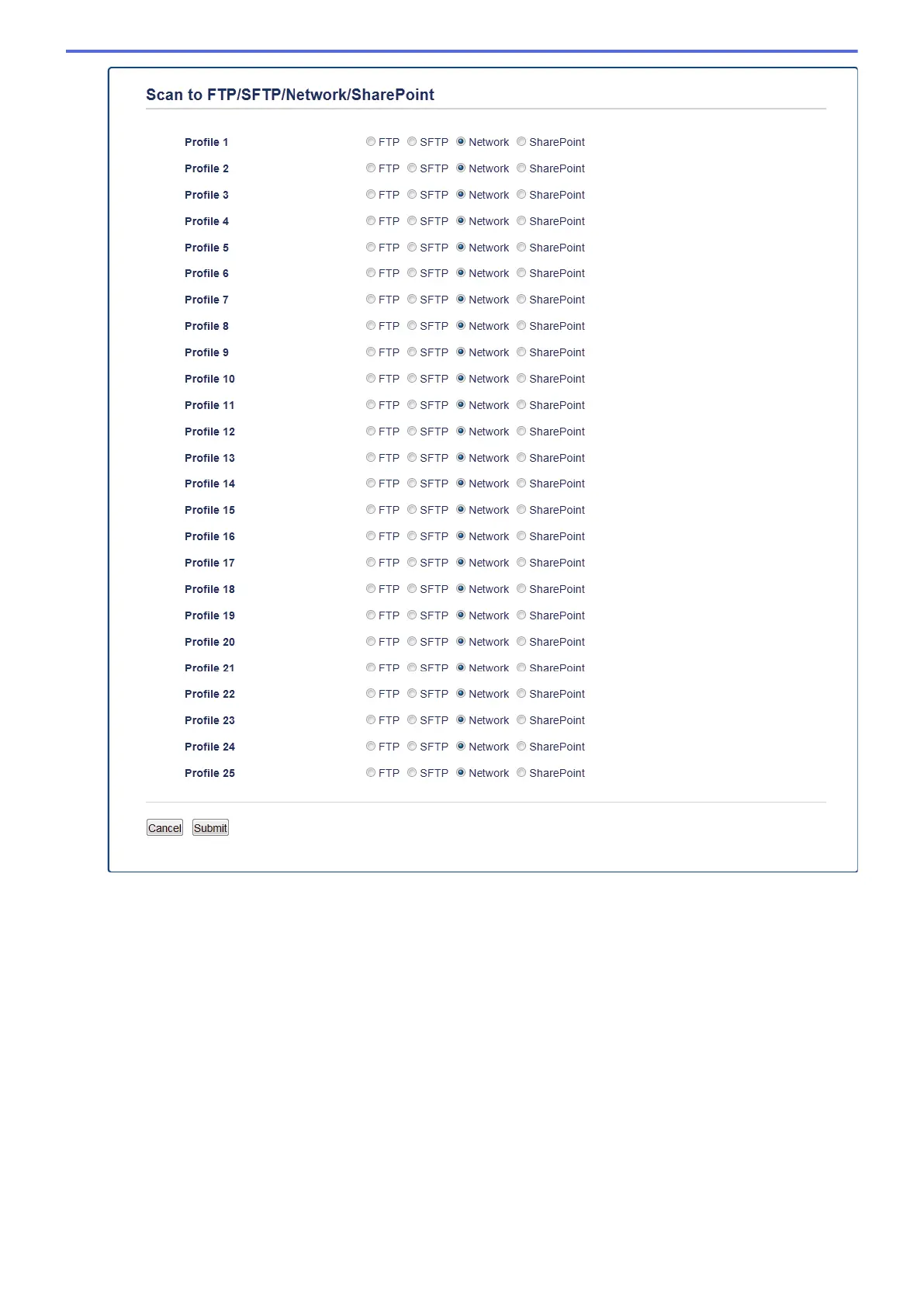5. Click the Scan to FTP/SFTP/Network/SharePoint Profile menu in the left navigation bar.
6. Select the profile you want to set up or change.
7. In the Profile Name field, type a name for this server profile (up to 15 alphanumeric characters). The
machine will display this name on the LCD.
8. In the Network Folder Path field, type the path to the folder on the CIFS server where you want to send your
scanned data.
9. Click the File Name drop-down list, and then select a file name prefix from the preset names provided, or
from user-defined names. The file name used for the scanned document will be the file name prefix you
select, followed by the last six digits of the flatbed/ADF scanner counter and the file extension (for example:
"Estimate_098765.pdf").
10. Click the Quality drop-down list, and then select a quality setting. If you choose the User Select option, the
machine will prompt users to select a setting each time they use the scan profile.
11. Click the File Type drop-down list, and then select the file type you want to use for the scanned document. If
you choose the User Select option, the machine will prompt users to select a setting each time they use the
scan profile.
12. Click the Document Size drop-down list, and then select your document size from the list. This is necessary
to make sure the scanned file is the correct size.
116
