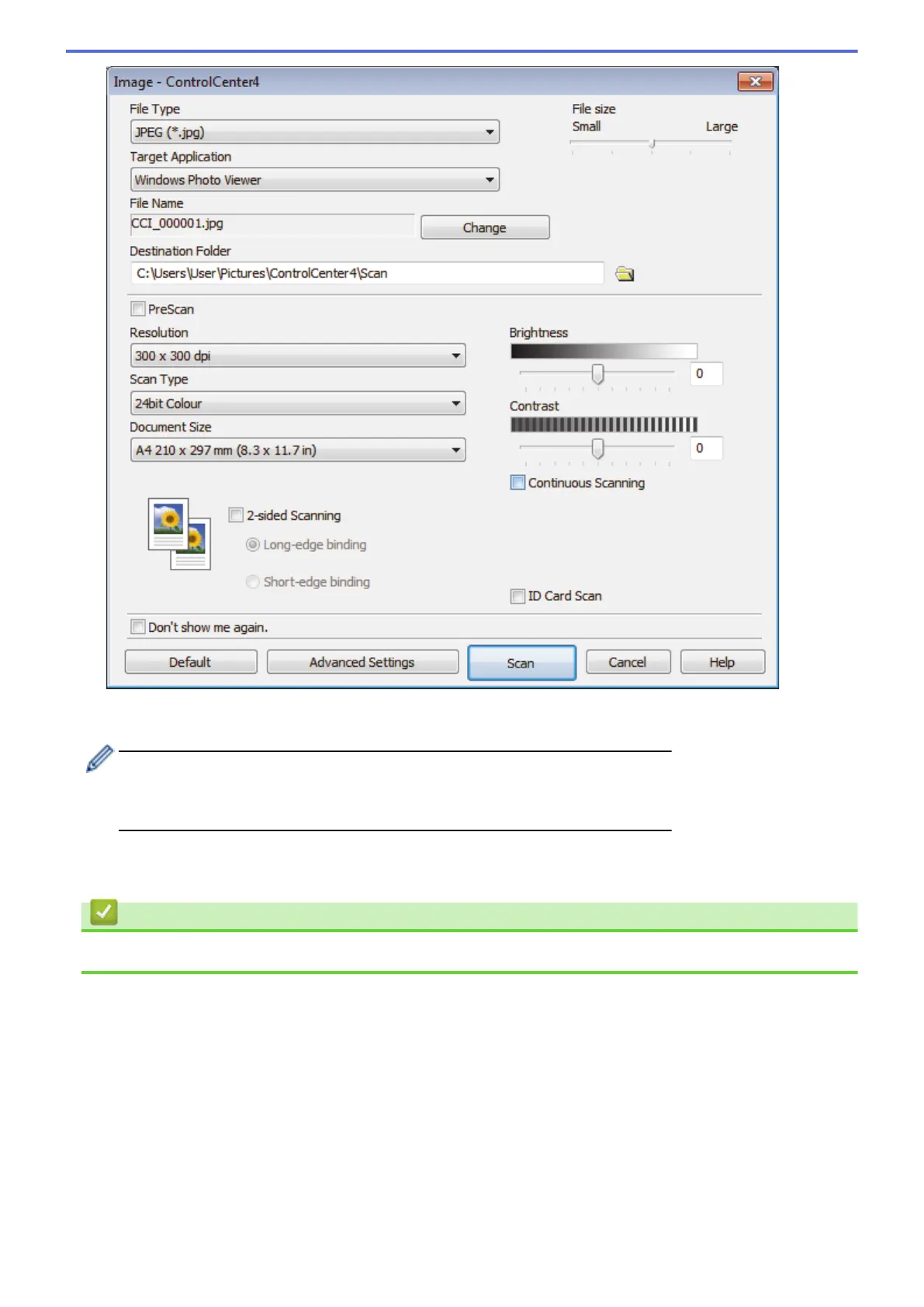5. Change the scan settings, such as file format, file name, destination file path, resolution and colour, if
needed.
• To change the file name, click Change.
• To change Destination Folder, click the folder icon.
• To preview and configure the scanned image, select the PreScan check box.
6. Click Scan.
The machine starts scanning. The image opens in the application you have selected.
Related Information
• Scan Using ControlCenter4 Advanced Mode (Windows
®
)
159
