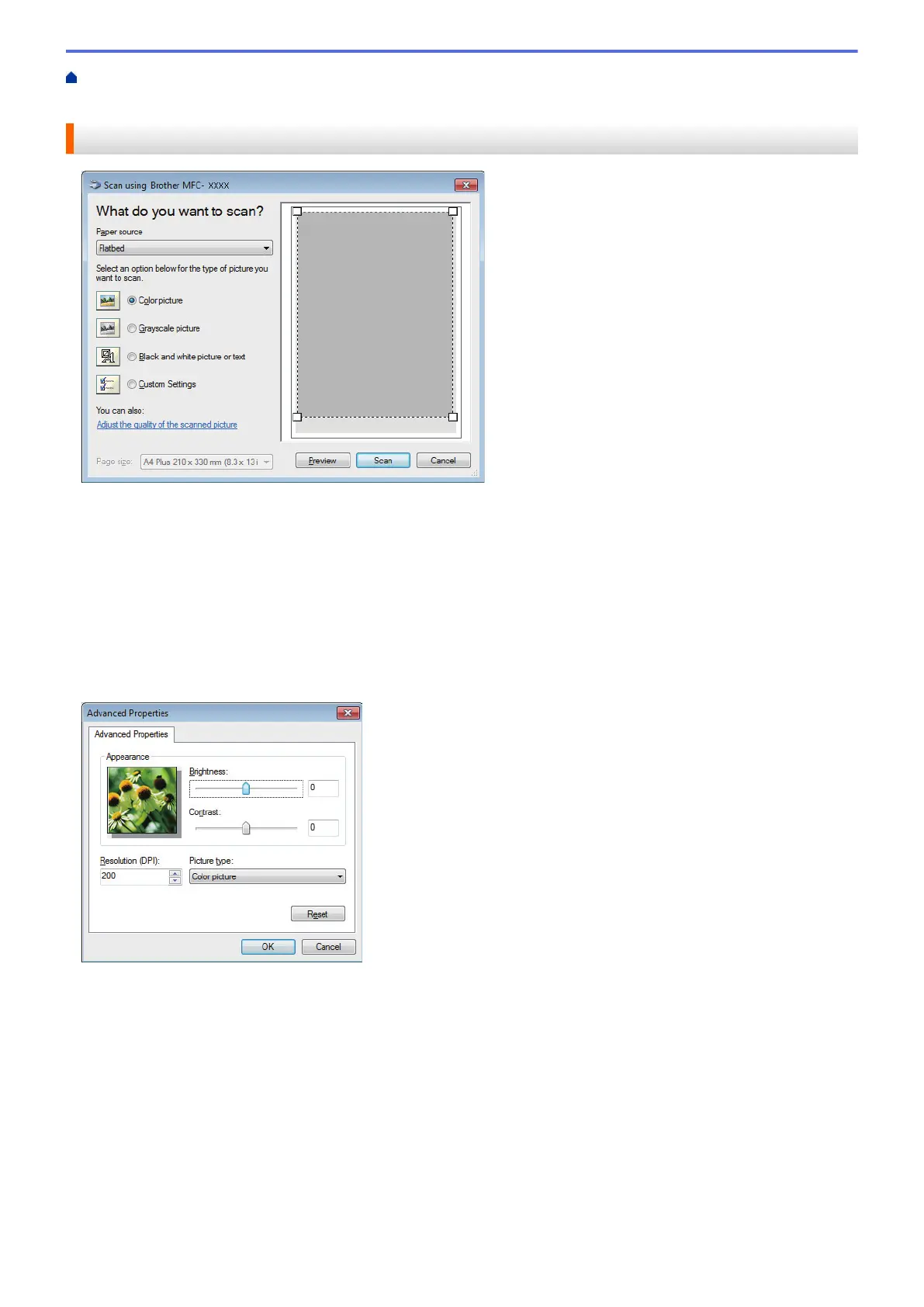Home > Scan > Scan from Your Computer (Windows
®
) > Scan Using Windows
®
Photo Gallery or
Windows
®
Fax and Scan > WIA Driver Settings (Windows
®
)
WIA Driver Settings (Windows
®
)
Paper source
Select the Document Feeder or Flatbed option from the drop-down list.
Picture Type (Image Type)
Select Color picture, Grayscale picture, Black and white picture or text, or Custom Settings for the type
of document you want to scan.
To change advanced settings, click the Adjust the quality of the scanned picture link.
Page size
The Page size option is available if you select the Document Feeder as the Paper source option.
Brightness
Set the Brightness level by dragging the slider to the right or left to lighten or darken the image. If the
scanned image is too light, set a lower brightness level and scan the document again. If the image is too dark,
set a higher brightness level and scan the document again.
Contrast
Increase or decrease the Contrast level by moving the slider to the right or left. An increase emphasises dark
and light areas of the image, while a decrease reveals more details in grey areas. You can also type a value in
the field to set the contrast level.
Resolution (DPI)
Select a scanning resolution from the Resolution (DPI) list. Higher resolutions take more memory and
transfer time, but produce a finer scanned image.
180
