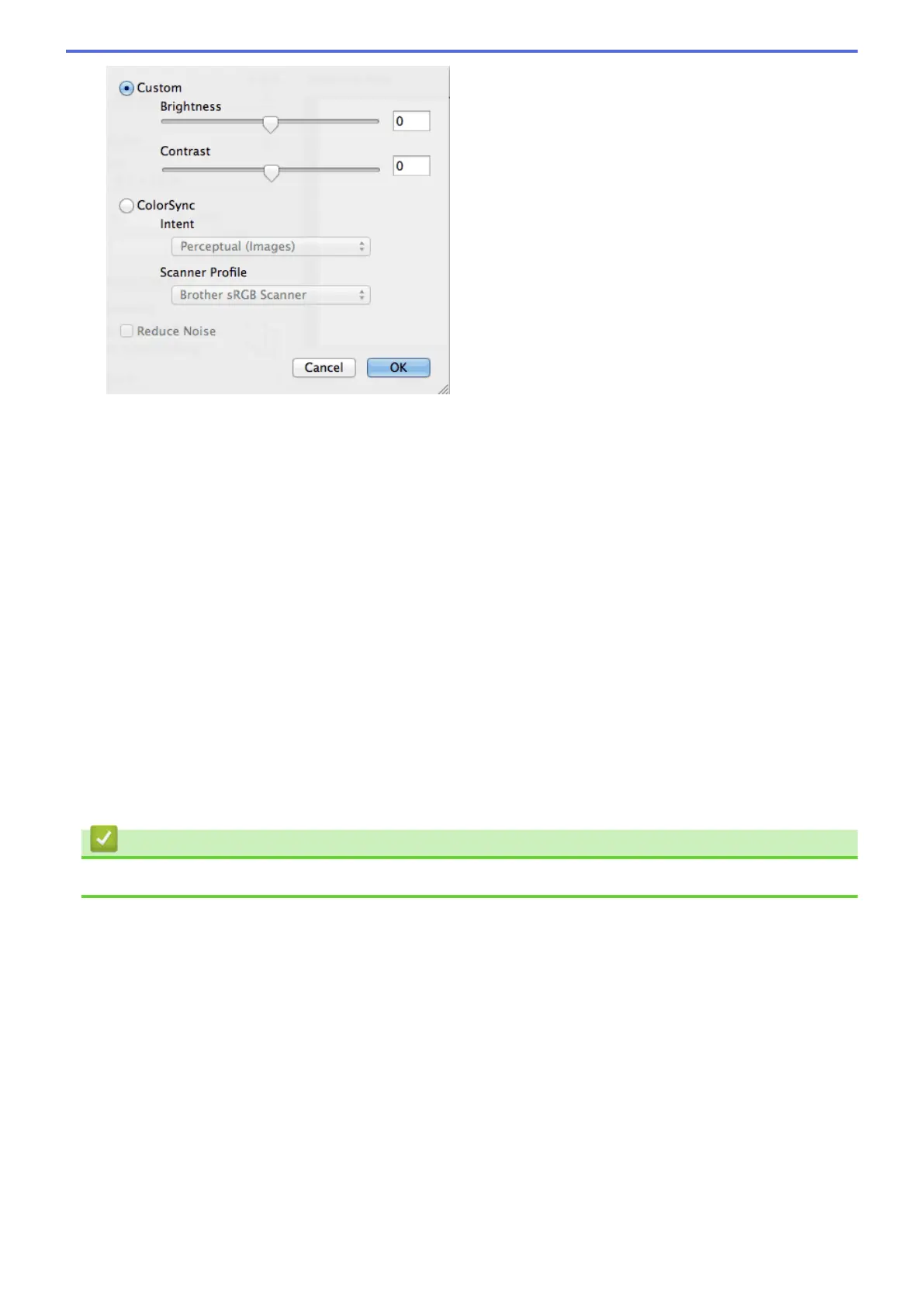Brightness
Set the Brightness level by dragging the slider to the right or left to lighten or darken the image. If the
scanned image is too light, set a lower brightness level and scan the document again. If the image is too
dark, set a higher brightness level and scan the document again. You can also type a value in the box to
set the brightness.
Contrast
Increase or decrease the Contrast level by moving the slider to the right or left. An increase emphasises
dark and light areas of the image, while a decrease reveals more details in grey areas. You can also type a
value in the box to set the contrast.
Reduce Noise
Improve and enhance the quality of your scanned images with this selection. The Reduce Noise option is
available when selecting the 24bit Color option and the 300 x 300 dpi, 400 x 400 dpi, or 600 x 600 dpi
scan resolutions.
5. 2-sided Scanning
If you select this check box, the machine scans both sides of the document. When using the Automatic 2-
sided Scan feature, you must select the Long-edge binding or Short-edge binding option, depending on
the layout of your original, to make sure the created data file appears correctly.
(MFC-8540DN)
Related Information
• Scan Using Presto! PageManager or other TWAIN-Compliant Applications (Macintosh)
199
