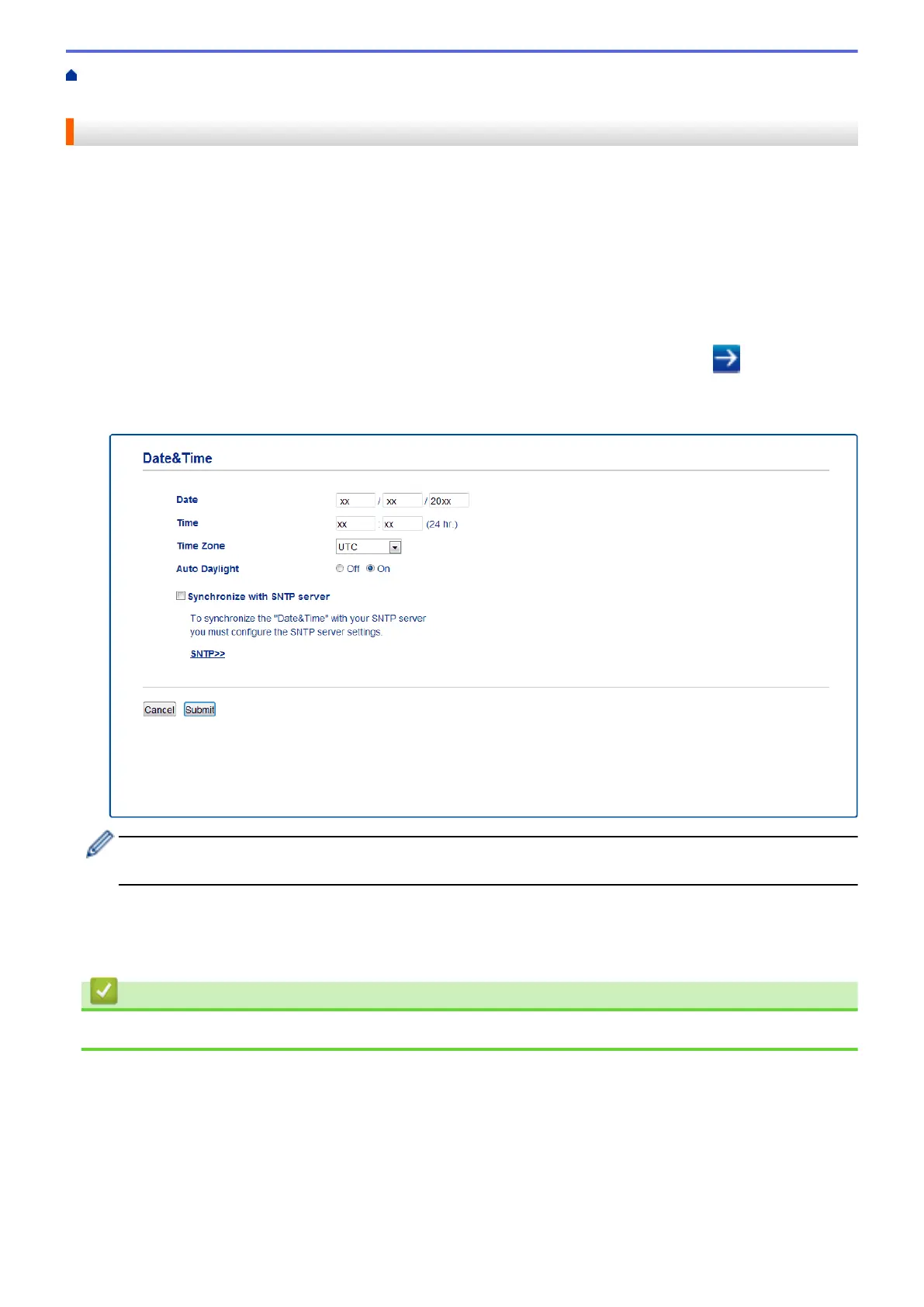Home > Network > Advanced Network Features > Synchronize Time with the SNTP Server Using Web
Based Management > Configure Date and Time Using Web Based Management
Configure Date and Time Using Web Based Management
Configure date and time to synchronize the time used by the machine with the SNTP time server.
This feature is not available in some countries.
1. Start your web browser.
2. Type "http://machine's IP address" in your browser's address bar (where "machine's IP address" is the
machine's IP address).
For example:
http://192.168.1.2
3. No password is required by default. Type a password if you have set one, and then click
.
4. Click the Administrator tab.
5. Click Date&Time in the left navigation bar.
Select the time difference between your location and UTC from the Time Zone drop-down list. For
example, the time zone for Eastern Time in the USA and Canada is UTC-05:00.
6. Verify the Time Zone settings.
7. Select the Synchronize with SNTP server check box.
8. Click Submit.
Related Information
• Synchronize Time with the SNTP Server Using Web Based Management
331
