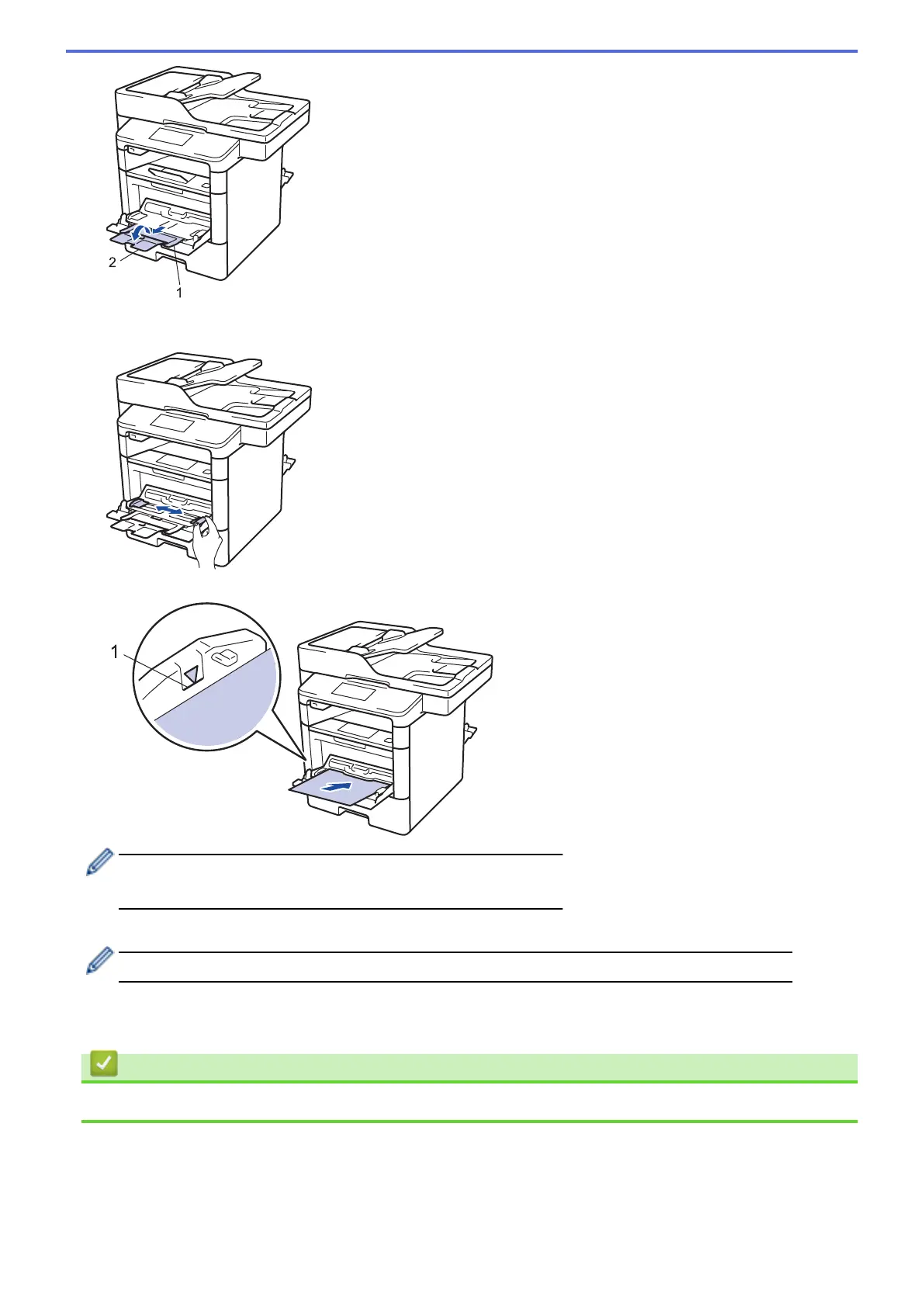5. Slide the MP tray paper guides to fit the width of the paper that you are using. If the paper guide on the right
side has a lever, press it and slide the paper guide.
6. Load paper or labels in the MP tray.
• Make sure the paper is below the maximum paper mark (1).
• Load paper into the MP tray with the printing surface face up.
7. Send your print job to the machine.
Change your print preferences in the Print screen before sending the print job from your computer.
8. Close the paper stopper.
9. Close the back cover (the face up output tray) until it locks in the closed position.
Related Information
• Load and Print Using the Multi‑purpose Tray (MP Tray)
31
