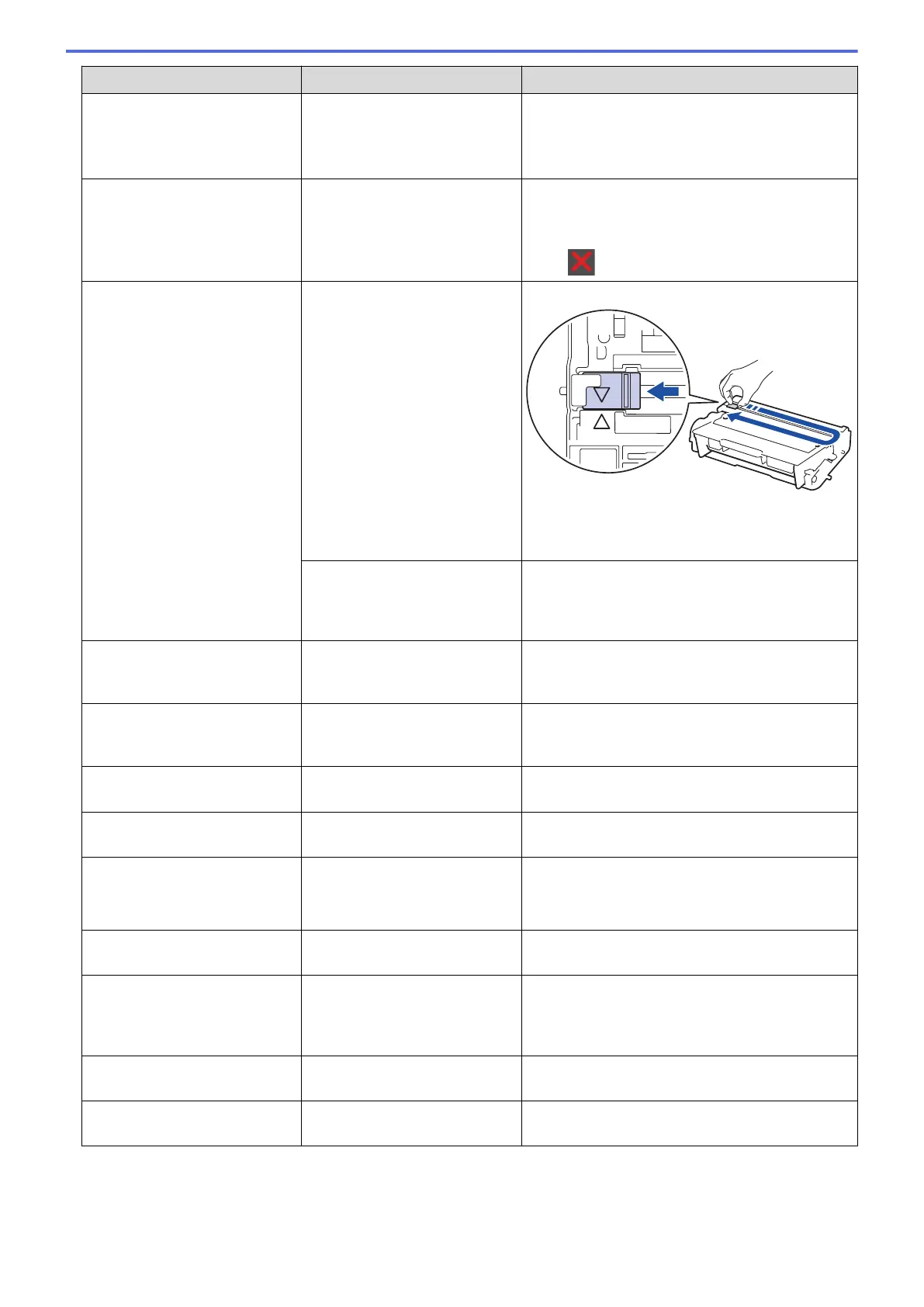Error Message Cause Action
Disconnected
The other person or other
person's fax machine stopped
the call.
Try to send or receive again.
If calls are stopped repeatedly and you are using
a VoIP (Voice over IP) system, try changing the
Compatibility to Basic (for VoIP).
Document Jam
The document was not inserted
or fed correctly, or the
document scanned from the
ADF was too long.
Remove the jammed paper from the ADF unit.
Clear any debris or scraps of paper from the ADF
unit paper path.
Press .
Drum !
The corona wire on the drum
unit must be cleaned.
Clean the corona wire on the drum unit.
See Related Information: Clean the Corona Wire.
If the problem continues, replace the drum unit
with a new one.
The drum unit or the toner
cartridge and drum unit
assembly is not installed
correctly.
Remove the drum unit, remove the toner cartridge
from the drum unit, and put the toner cartridge
back into the drum unit. Reinstall the drum unit in
the machine.
Jam 2-sided
The paper is jammed in the 2-
sided tray or inside the back
cover.
Remove the 2-sided tray and open the back cover
to pull out all jammed paper.
Jam Inside
The paper is jammed inside the
machine.
Open the front cover, remove the toner cartridge
and drum unit assembly, and pull out all jammed
paper. Close the front cover.
Jam MP Tray
The paper is jammed in the MP
tray.
Remove all jammed paper from in and around the
MP tray. Press Retry.
Jam Rear
The paper is jammed in the
back of the machine.
Open the fuser cover and remove all jammed
paper. Close the fuser cover.
Jam Tray 1
Jam Tray 2
Jam Tray 3
The paper is jammed in the
indicated paper tray.
Pull out the paper tray and remove all jammed
paper as shown in the animation on the LCD.
Limit Exceeded
The print limit set in Secure
Function Lock 3.0 was reached.
Call your administrator to check your Secure
Function Lock Settings.
Media Type Mismatch
The media type specified in the
printer driver differs from the
paper type specified in the
machine's menu.
Load the correct type of paper in the tray
indicated on the LCD, and then select the correct
media type in the Paper Type setting on the
machine.
No Drum Unit
The drum unit is not installed
correctly.
Reinstall the toner cartridge and drum unit
assembly.
No HUB Support
A USB hub device is connected
to the USB direct interface.
Disconnect the USB hub device from the USB
direct interface.
449
