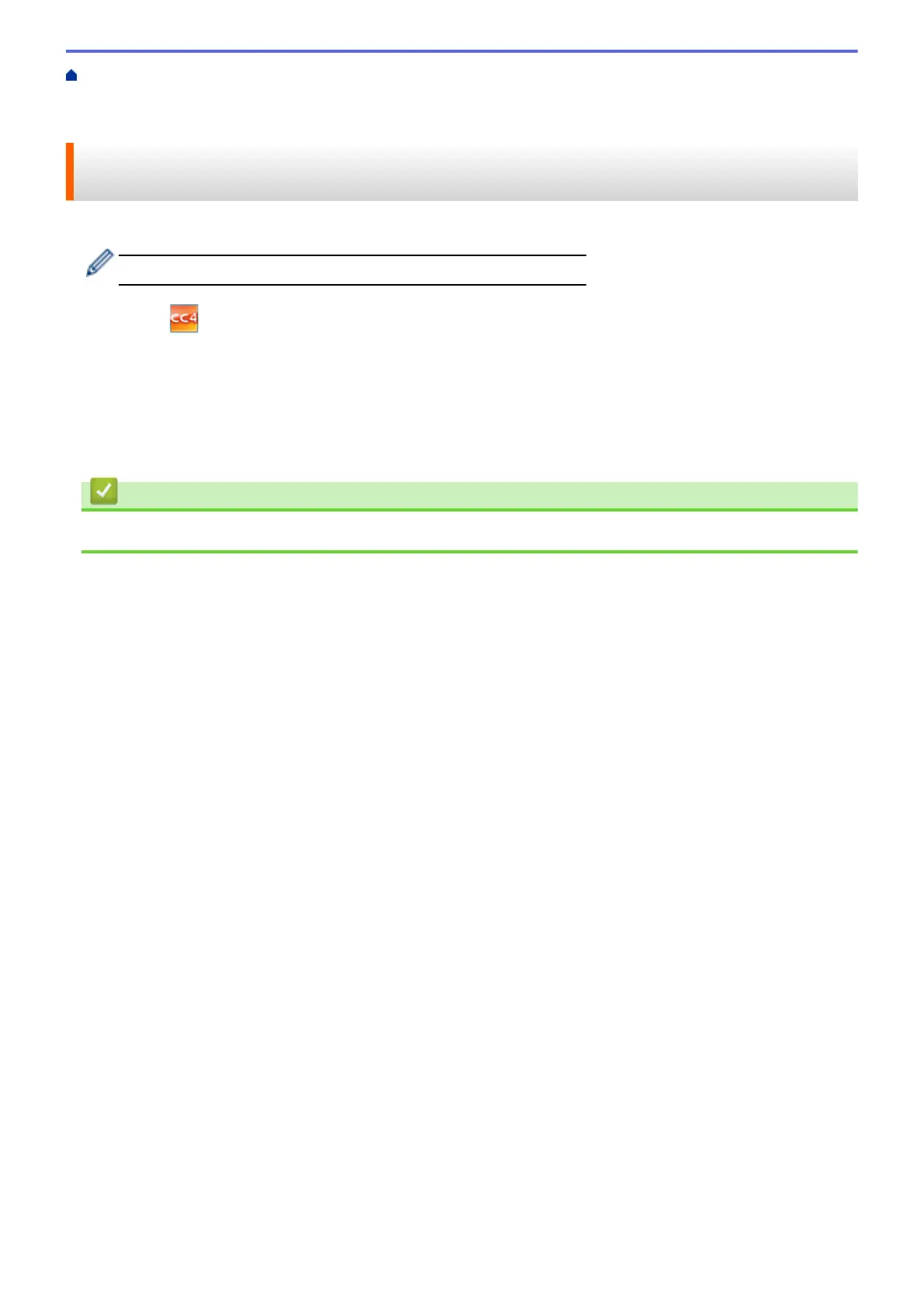Home > Machine Settings > Change Machine Settings from Your Computer > Change the Machine Settings
Using Remote Setup > Remote Setup (Windows
®
) > Set Up Your Machine's Address Book Using
ControlCenter4 (Windows
®
)
Set Up Your Machine's Address Book Using ControlCenter4
(Windows
®
)
Use Remote Setup through CC4 to add or change Address Book numbers on your computer.
If Secure Function Lock is set to On, you cannot use Remote Setup.
1. Click the (ControlCenter4) icon in the task tray, and then click Open.
2. Click the Device Settings tab.
3. Click the Address Book button.
The Address Book opens in a Remote Setup window.
4. Add or update the Address Book information as needed.
5. Click OK.
Related Information
• Remote Setup (Windows
®
)
572
