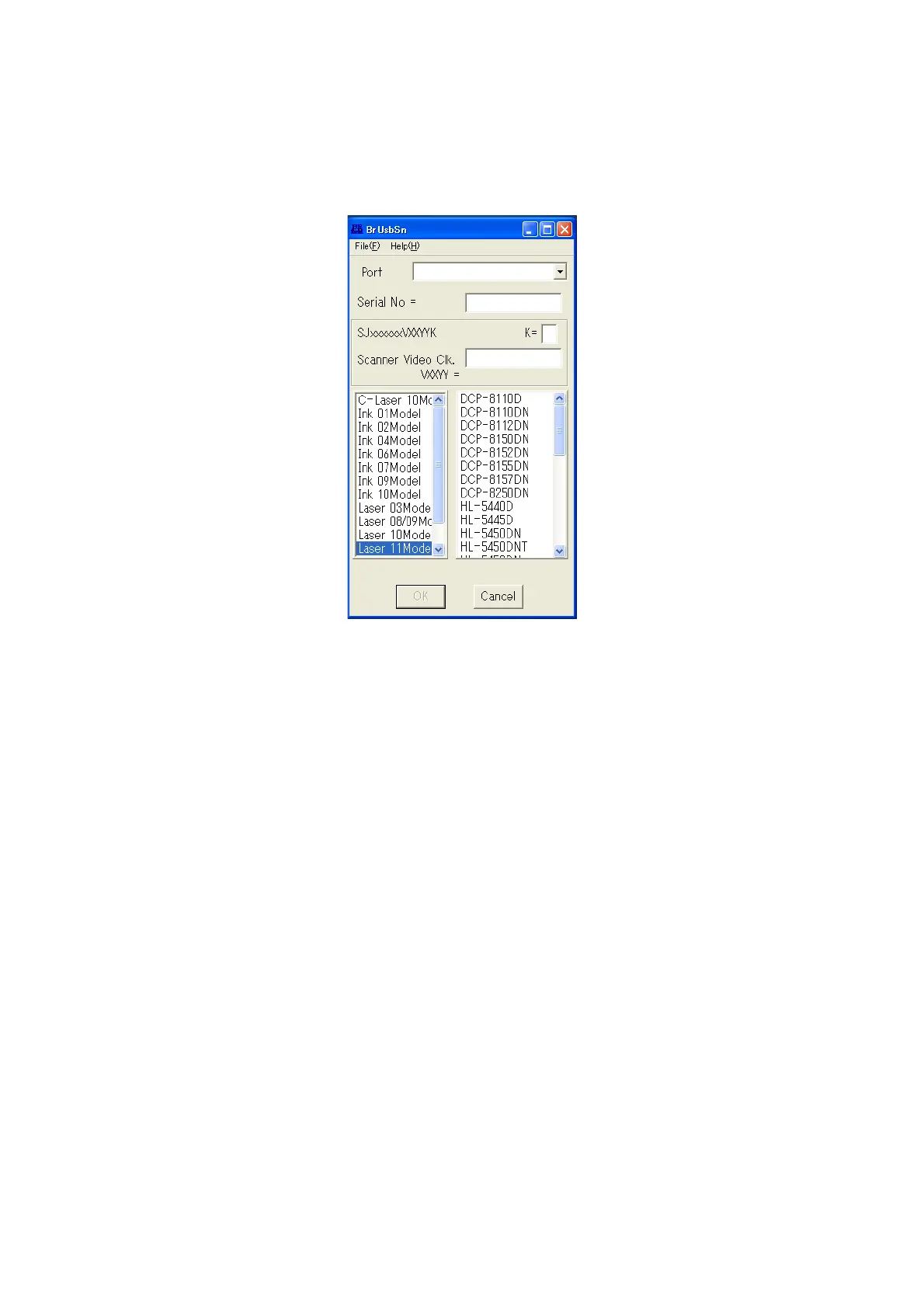4-4
Confidential
1.4 Setting Serial Number and Entering Adjusted Value of Laser Unit
(1) Connect the computer to the machine with the USB cable in the initial state of
maintenance mode.
(2) Double-click the "BrUsbsn.exe" file that was copied to the temporary folder to start it.
(3) Click "Laser 11Model".
(4) In the [Port] field, select the port number assigned to the Brother Maintenance USB
Printer. If the port number is unknown, follow the steps below to check it.
1) Click [Start], [Settings], and [Printers and Faxes]. The Printers and Faxes window
appears.
2) Right-click the Brother Maintenance USB Printer icon.
3) Click [Properties]. The Brother Maintenance USB Printer Properties window appears.
4) Click the [Ports] tab. The Brother Maintenance USB Printer port number is displayed.
(5) Enter the serial number (15 digits) of the machine in the [Serial No] field.
