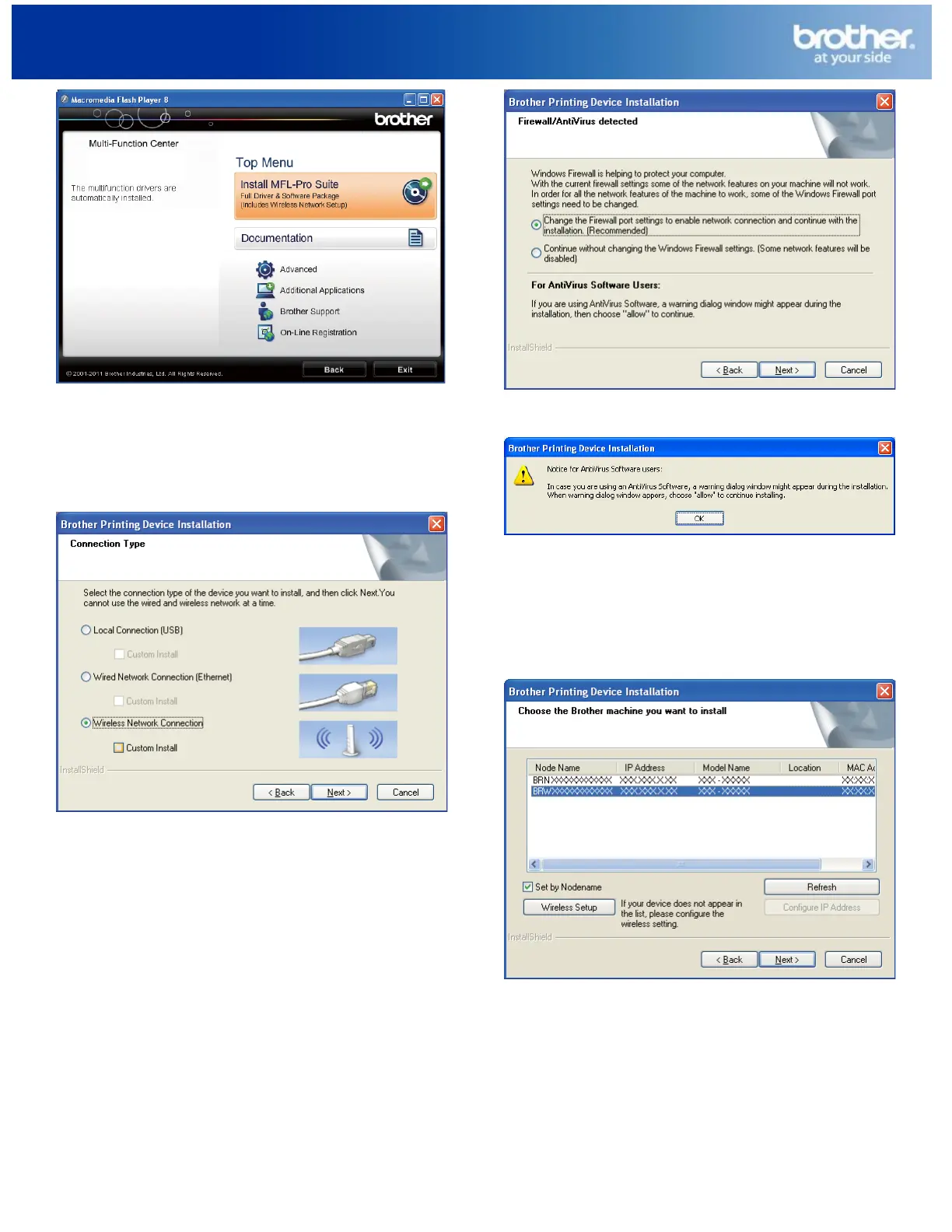Wireless Setup Instructions for Windows
2
© 1995 - 2012 Brother International Corporation
www.brother-usa.com
Note
For Windows Vista® and Windows® 7, when the User Account
Control screen appears, click Allow or Yes.
3 Choose Wireless Network Connection, and then click
Next.
4 When this screen appears, choose Change the Firewall
port settings to enable network connection and continue
with the installation. (Recommended) and click Next.
If you are using a firewall other than Windows Firewall or
Windows Firewall is off, this screen may appear.
See the instructions provided with your firewall software for
information on how to add the following network ports.
For network scanning, add UDP port 54925.
For network PC-Fax receiving, add UDP port 54926.
If you still have trouble with your network connection, add
UDP port 137 and 161.
5 Choose your machine from the list, and then click Next.
Note
If you are using WEP and the LCD displayed Connected
but your machine is not found, make sure you entered the
WEP key correctly. The WEP key is case sensitive.
6 The installation of the Brother drivers will automatically
start. The installation screens appear one after another.
