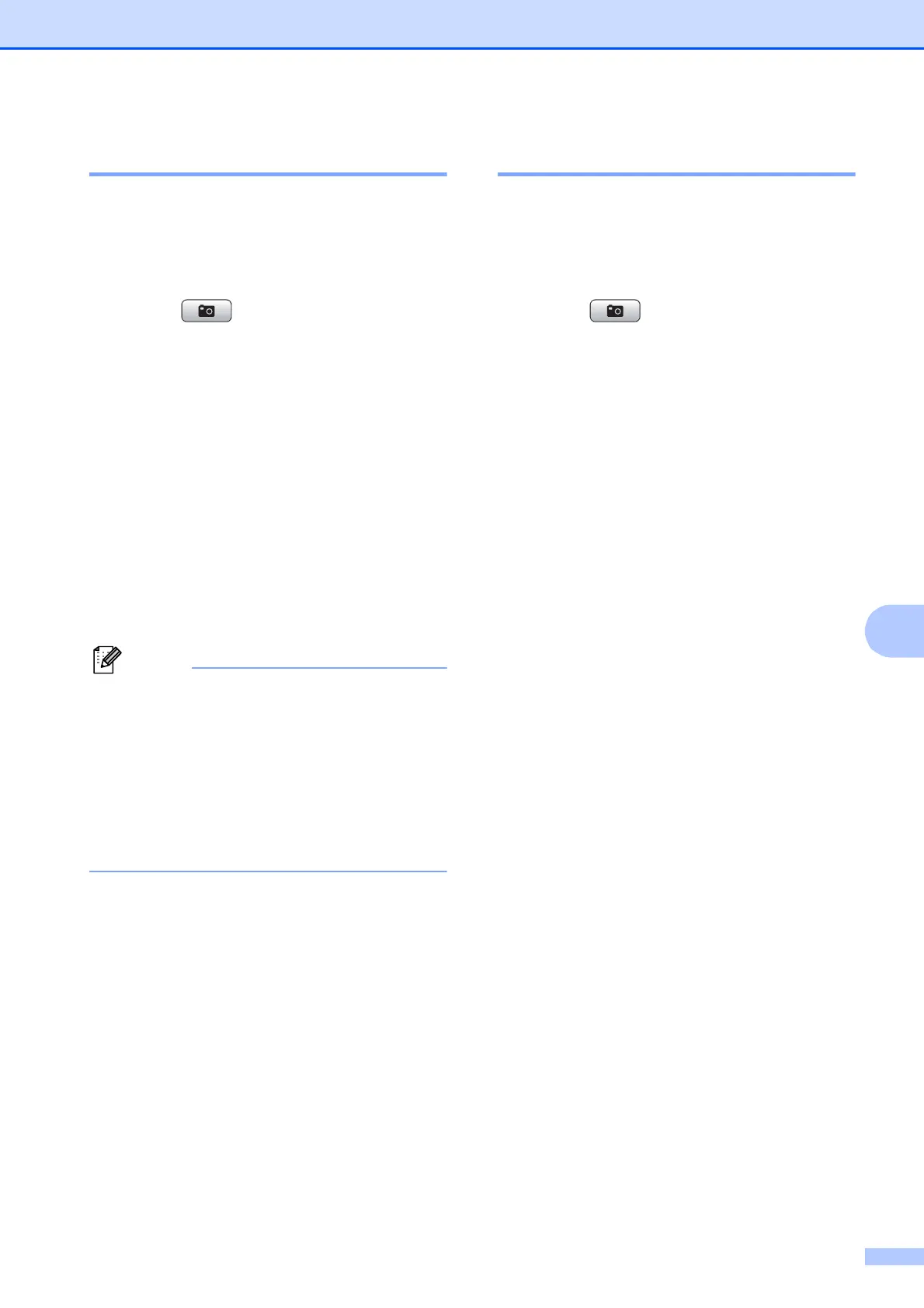Printing photos from a memory card
27
8
Printing Photos 8
Before you can print an individual image, you
have to know the image number.
a Make sure you have put the memory
card in the correct slot.
Press (PHOTO CAPTURE).
b Print the Index. (See Print Index
(Thumbnails) on page 26.)
c Press a or b to choose Print Photos.
Press OK.
d Enter the image number that you want to
print, from the thumbnails printed on the
Index page.
Press OK.
e Repeat step d until you have entered
the image numbers that you want to
print.
• You can enter the numbers at one time by
using the l key for a comma or the # key
for a hyphen. For example, Enter 1, l, 3,
l, 6 to print images No.1, No.3 and No.6.
Enter 1, #, 5 to print images No.1 to No.5.
• You can enter up to 12 characters
(including commas) for the image
numbers you want to print.
f After you have chosen the image
numbers, press OK again.
g Enter the number of copies you want
using the dial pad.
h Do one of the following:
Change the print settings. (See
PhotoCapture Center™ print
settings on page 28.)
If you do not want to change any
settings, press Colour Start to print.
Print All Photos 8
You can print all the photos on your memory
card.
a Make sure you have put the memory
card in the correct slot.
Press (PHOTO CAPTURE).
b Press a or b to choose
Print All Photos.
Press OK.
c Enter the number of copies you want
using the dial pad.
d Do one of the following:
Change the print settings. (See
PhotoCapture Center™ print
settings on page 28.)
If you do not want to change any
settings, press Colour Start to print.
