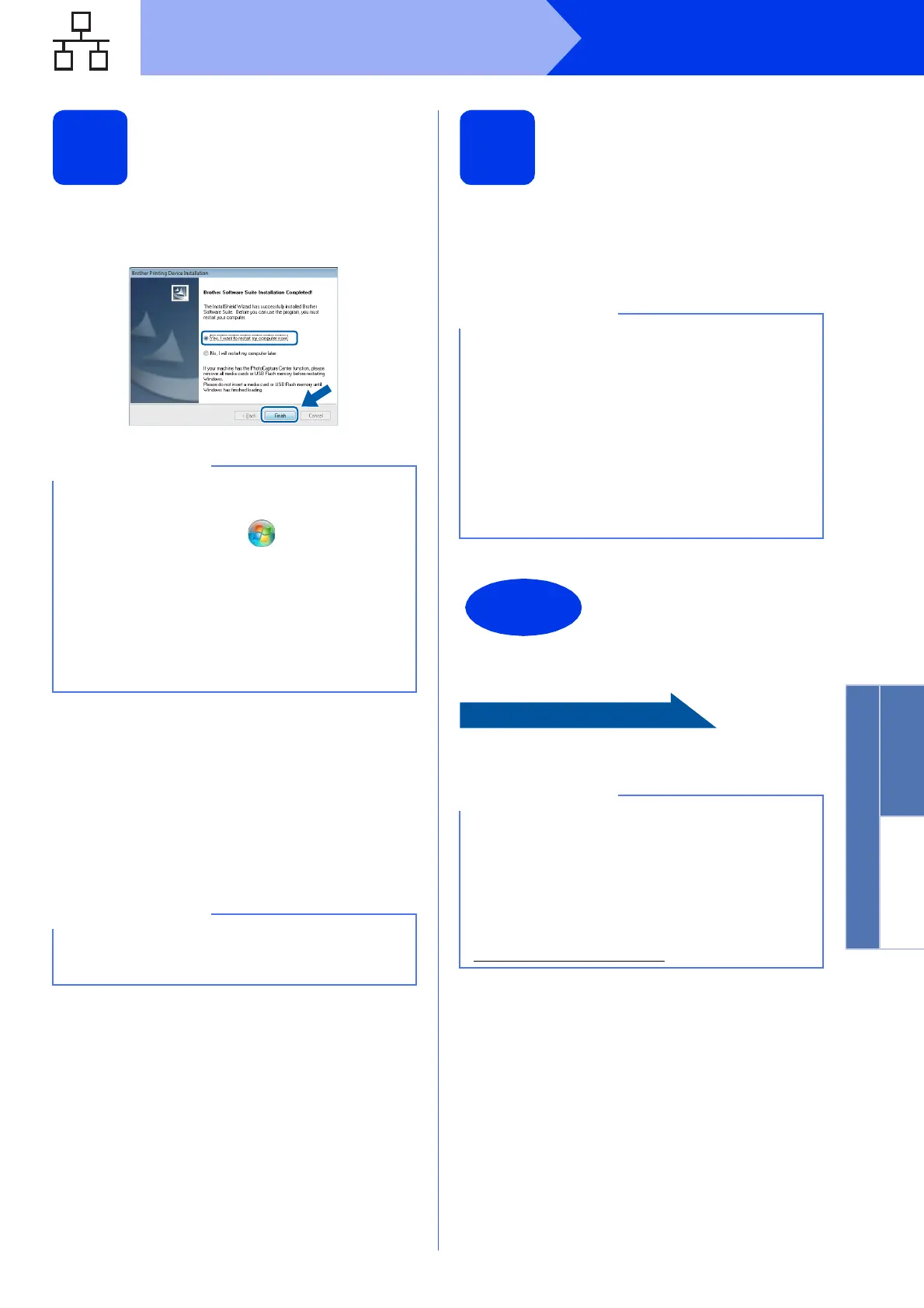23
Windows
®
Wired Network
Windows
®
Macintosh
Wired Network
21
Finish and restart
a Click Finish to restart your computer. After
restarting the computer, you must log on with
Administrator rights.
b The following screens will appear.
• When the Software Update Setting screen
appears, choose the software update setting
you want and click OK.
• When the Brother Product Research and
Support Program screen appears, select
your preference and follow the on-screen
instructions.
22
Install MFL-Pro Suite on
additional computers
(if needed)
If you want to use your machine with multiple
computers on the network, install MFL-Pro Suite on
each computer. Go to step 20 on page 21. Also see
step 18 on page 20 before you install.
To install optional applications:
Page 44
• If an error message appears during the
software installation, run the Installation
Diagnostics located in Start/
All Programs/Brother/MFC-JXXX (where
MFC-JXXX is your model name).
• Depending on your security settings, a
Windows
®
Security or antivirus software
window may appear when using the machine
or its software. Please allow or permit the
window to continue.
Internet access is required for the software
update and the Brother Product Research &
Support Program.
Network license (Windows
®
)
This product includes a PC license for up to 2
users. This license supports the installation of the
MFL-Pro Suite including Nuance™ PaperPort™
12SE on up to 2 PCs on the network. If you want
to use more than 2 PCs with Nuance™
PaperPort™ 12SE installed, please purchase the
Brother NL-5 pack which is a multiple PC license
agreement pack for up to 5 additional users. To
purchase the NL-5 pack, contact Brother
customer service or your local Brother dealer.
The installation is now
complete.
XML Paper Specification Printer Driver
The XML Paper Specification Printer Driver is the
most suitable driver for Windows Vista
®
and
Windows
®
7 when printing from applications that
use the XML Paper Specification documents.
Please download the latest driver by accessing
the Brother Solutions Center at
http://solutions.brother.com/
.
