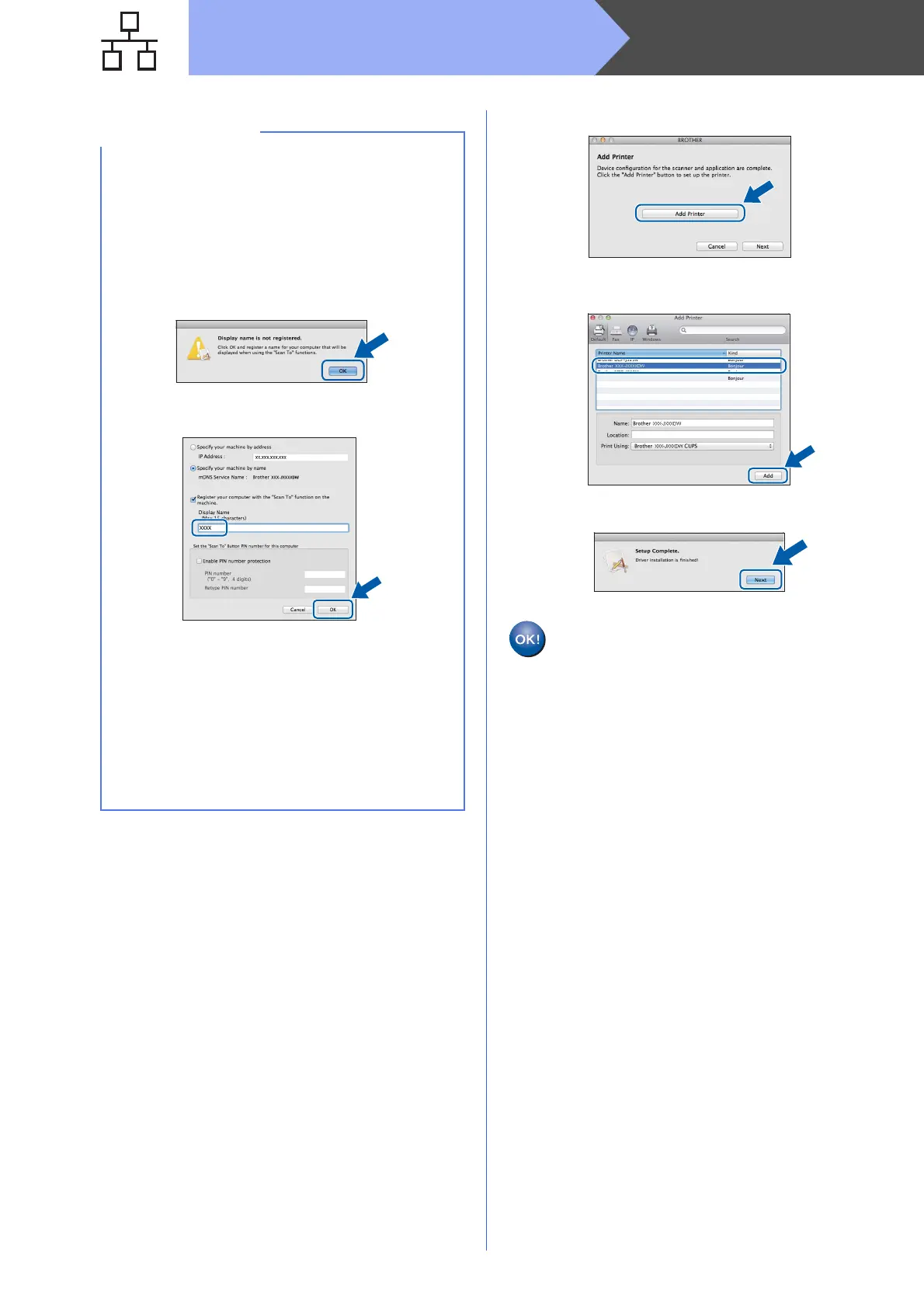26
Macintosh
Wired Network
f When this screen appears, click Add Printer.
Choose your machine from the list. Click Add
and then click Next.
g When this screen appears, click Next.
The installation of MFL-Pro Suite is now
complete.
Go to step 21.
• If your machine is not found over the network,
confirm your network settings.
• You can find your machine’s MAC Address
(Ethernet Address) and IP Address by printing
out the Network Configuration Report.
uuNetwork User’s Guide: Printing the Network
Configuration Report
• If this screen appears, click OK.
Enter a name for your Macintosh up to
15 characters long.
If you want to use the scan feature directly from
your machine to scan over the network, you
must check the Register your computer with
the “Scan To” function on the machine box.
Click OK. Go to f.
The name you enter will appear on the
machine’s Touchscreen when you press Scan
and choose a scan option. (uuSoftware User’s
Guide: Network Scanning)
