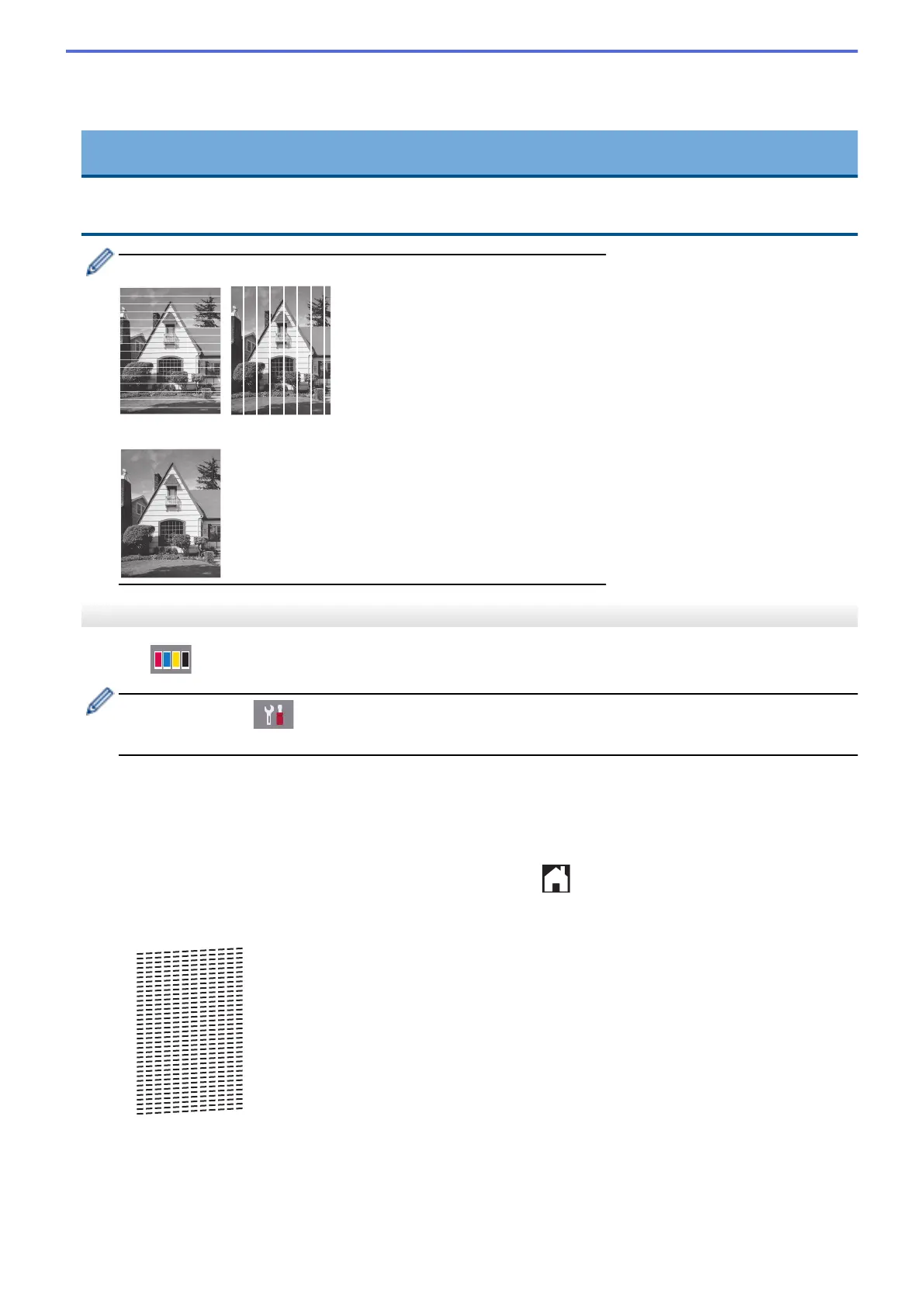If you clean the print head and the print has not improved, try installing a new Brother Original replacement ink
cartridge for each problem colour. Try cleaning the print head again. If the print has not improved, contact
Brother customer service or your local Brother dealer.
IMPORTANT
DO NOT touch the print head. Touching the print head may cause permanent damage and may void the print
head's warranty.
When a print head nozzle is clogged, the printed sample looks like this.
After the print head nozzle is cleaned, the lines are gone.
MFC-J2730DW/MFC-J5730DW/MFC-J5930DW
1. Press [Ink] > [Improve Print Quality] > [Check Print Quality].
You can also press [Settings] > [Maintenance] > [Improve Print Quality] > [Check
Print Quality].
2. Press [Start].
The machine prints the Print Quality Check Sheet.
3. Check the quality of the four colour blocks on the sheet.
4. The Touchscreen asks about the print quality. Do one of the following:
• If all lines are clear and visible, press [No], and then press
to finish the Print Quality check.
• If lines are missing (see Poor, below), press [Yes].
OK
698
