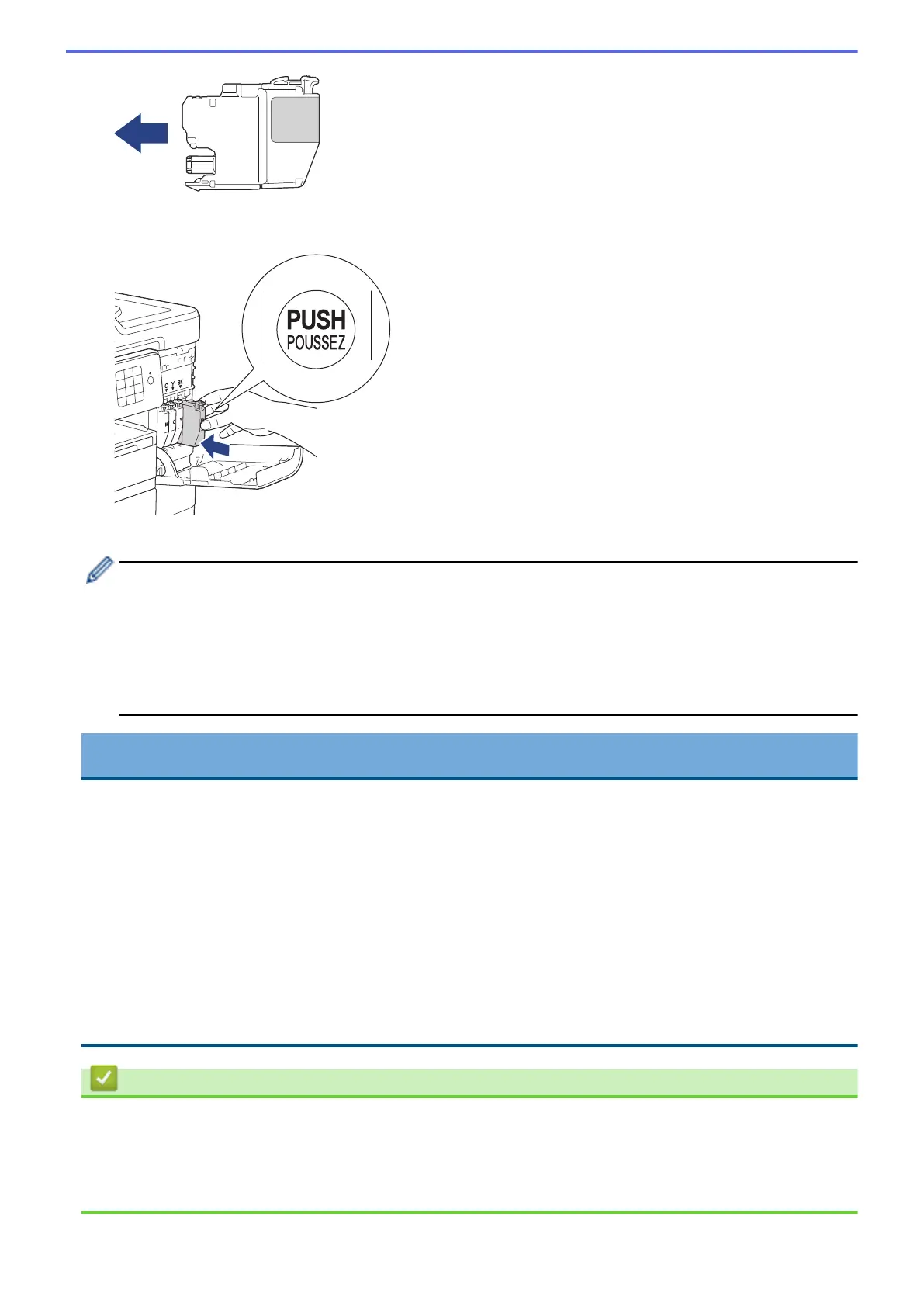5. Gently push the area marked “PUSH” until the ink cartridge locks into place, and then close the ink cartridge
cover.
The machine will automatically reset the ink dot counter.
• If you replaced an ink cartridge, for example, the Black cartridge, the LCD may ask you to verify that it is
a brand new one (for example, [Did you change Black]). For each new cartridge you installed,
select [Yes] to reset the ink dot counter for that colour. If the ink cartridge you installed is not a brand
new one, be sure to select [No].
• If the LCD displays [No Ink Cartridge] or [Cannot Detect] after you install the ink cartridge,
check that the ink cartridge is installed correctly. Remove the ink cartridge and reinstall it slowly until it
locks into place.
IMPORTANT
• DO NOT shake the ink cartridges. If ink stains your skin or clothing, wash with soap or detergent at once.
• DO NOT take out ink cartridges if you do not need to replace them; the machine will not know the
quantity of ink left in the cartridge.
• DO NOT touch the cartridge insertion slots; the ink may stain your skin.
• If you mix the colours by installing an ink cartridge in the wrong position, the LCD shows [Wrong Ink
Colour].
Check which ink cartridges are not matched by colour to their ink cartridge positions and move them to
their proper positions.
• When you open an ink cartridge, install it in the machine and use it up within six months of installation.
Use unopened ink cartridges by the expiration date written on the cartridge package.
• DO NOT dismantle or tamper with the ink cartridge; this can cause the ink to leak out of the cartridge.
Related Information
• Routine Maintenance
• Error and Maintenance Messages
• Paper Handling and Printing Problems
• Pack and Ship Your Brother Machine
677
