
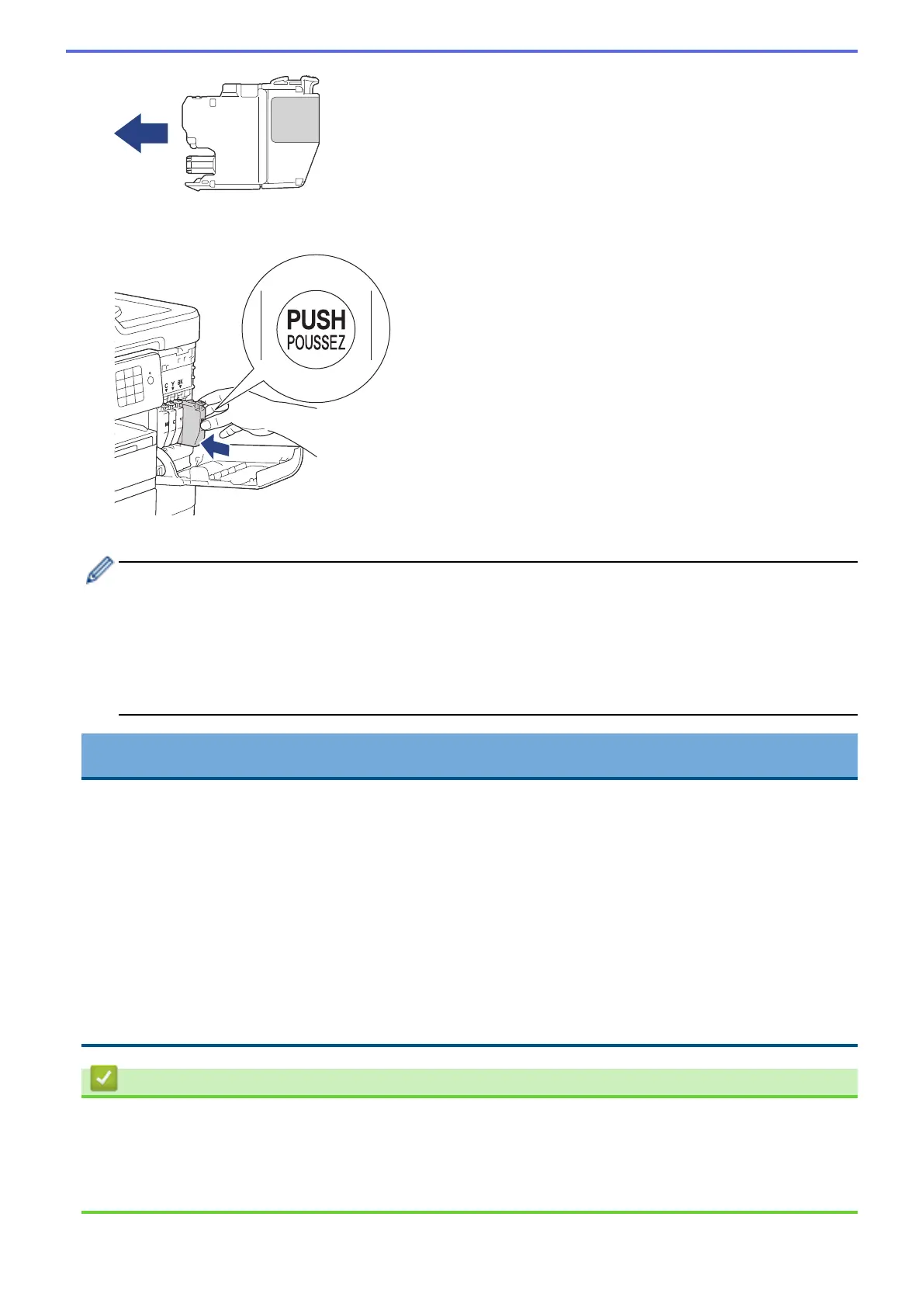 Loading...
Loading...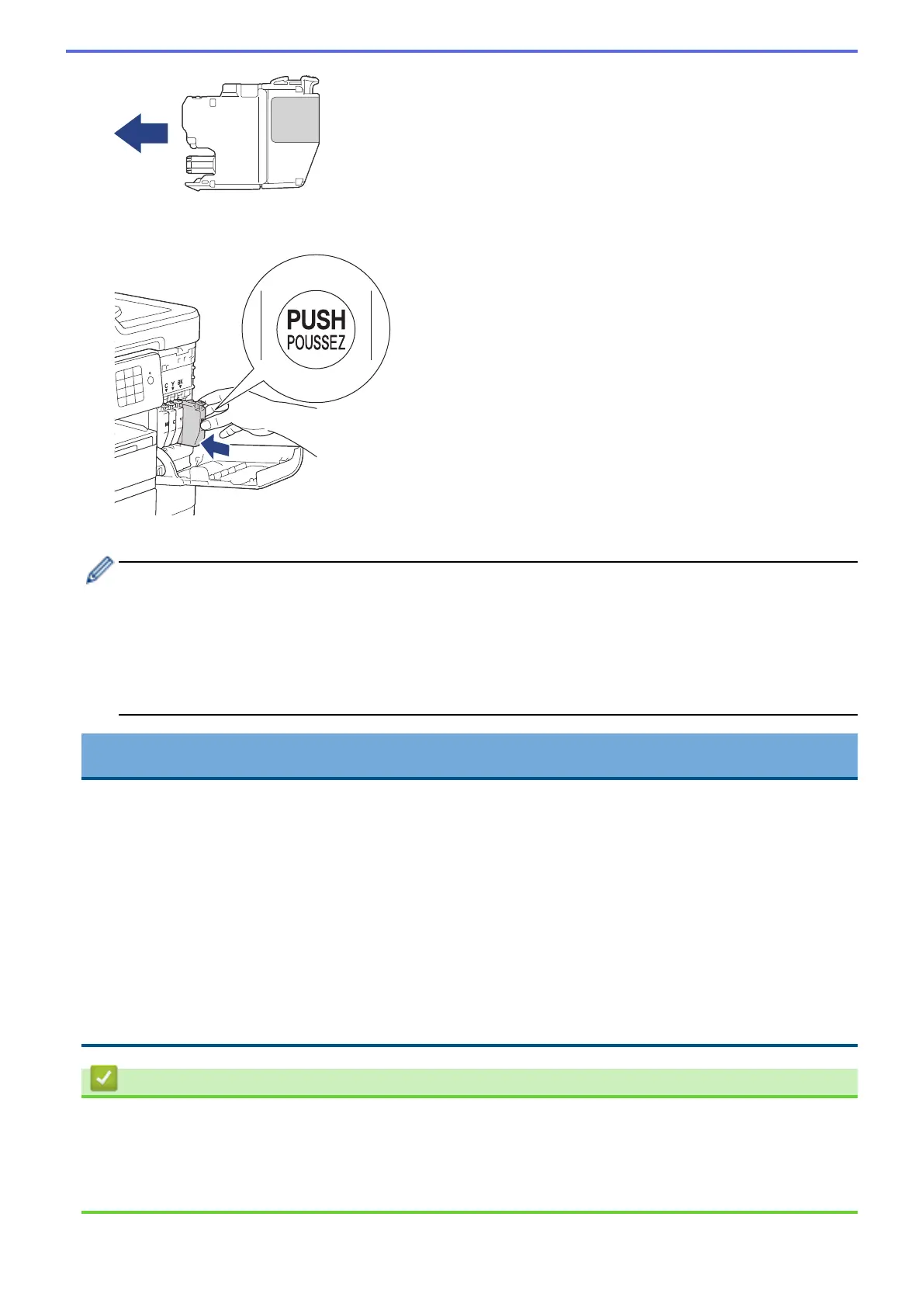
Do you have a question about the Brother MFC-J3930DW and is the answer not in the manual?
| Card reader integrated | No |
|---|---|
| Sound power level (printing) | 63.8 dB |
| Sound pressure level (printing) | 50 dB |
| Scan to | E-mail, E-mail Server, FTP, File, Image, OCR, USB |
| Scan drivers | ICA, SANE, TWAIN, WIA |
| Scanner type | ADF scanner |
| Duplex scanning | Yes |
| Grayscale levels | 256 |
| Input color depth | 48 bit |
| Maximum scan area | 297 x 431.8 mm |
| Output color depth | 24 bit |
| Duplex scanning mode | Auto |
| Input grayscale depth | 16 bit |
| Output grayscale depth | 8 bit |
| Image formats supported | JPEG, TIFF |
| Maximum scan resolution | 19200 x 19200 DPI |
| Document formats supported | PDF, XPS |
| Optical scanning resolution | 1200 x 2400 DPI |
| N-up printing | 2, 4, 6, 9, 16, 25 |
| Print technology | Inkjet |
| Maximum resolution | 4800 x 1200 DPI |
| Duplex printing mode | Auto/Manual |
| Print speed (ISO/IEC 24734) mono | 22 ipm |
| Print speed (ISO/IEC 24734) color | 20 ipm |
| Time to first page (color, normal) | 6 s |
| Print speed (black, normal quality, A4/US Letter) | 35 ppm |
| Print speed (color, normal quality, A4/US Letter) | 27 ppm |
| Display | LCD |
| Control type | Buttons, Touch |
| Product color | Gray |
| Display diagonal | 3.7 \ |
| Market positioning | Home & office |
| Wi-Fi standards | 802.11a, 802.11b, 802.11g, Wi-Fi 4 (802.11n) |
| Cabling technology | 10/100Base-T(X) |
| Security algorithms | 802.1x RADIUS, APOP, SMTP-AUTH, SNMPv3, SSL/TLS |
| Ethernet LAN data rates | 10, 100 Mbit/s |
| Mobile printing technologies | Apple AirPrint, Brother iPrint & Scan, Google Cloud Print, Mopria Print Service |
| Supported network protocols (IPv4) | ARP, RARP, BOOTP, DHCP, APIPA(Auto IP), WINS/NetBIOS name resolution, DNS Resolver, mDNS, LLMNR responder, LPR/LPD, Custom Raw Port/Port9100, IPP, FTP/FTPs Client FTP Server, SNMPv1/v2c/v3, TFTP server, SMTP Client, ICMP, Web Services (Print/Scan), CIFS Client, SNTP Client, POP3, LDAP, IMAP4, HTTP Server |
| Supported network protocols (IPv6) | NDP, RA, mDNS, LLMNR Responder, DNS Resolver, LPR/LPD, Custom Raw Port/Port9100, IPP, FTP/FTPs Client FTP , SNMPv1/v2c/v3 , TFTP server, Web Services (Print/Scan), SMTP Client, POP3*, CIFS Client, SNTP Client, LDAP, IMAP4*, ICMPv6, HTTP Server |
| Printing colors | Black, Cyan, Magenta, Yellow |
| Duplex functions | Copy, Fax, Print, Scan |
| Maximum duty cycle | 2000 pages per month |
| Recommended duty cycle | 0 - 30000 pages per month |
| Number of print cartridges | 4 |
| Copier resize | 25 - 400 % |
| Maximum copy resolution | 600 x 600 DPI |
| Maximum number of copies | 99 copies |
| N-in-1 copy function (N=) | 2, 4 |
| Package depth | 568 mm |
| Package width | 681 mm |
| Package height | 500 mm |
| Package weight | 28300 g |
| Quantity per pack | 1 pc(s) |
| Paper input type | Paper tray |
| Total input capacity | 650 sheets |
| Paper tray 1 input capacity | 250 sheets |
| Multi-Purpose tray input capacity | 100 sheets |
| Auto document feeder (ADF) input capacity | 50 sheets |
| Faxing | Color faxing |
| Fax memory | 200 pages |
| Modem speed | 33.6 Kbit/s |
| Fax forwarding to | E-mail, Fax, PC |
| AC input voltage | 220 - 240 V |
| Power consumption (off) | 0.04 W |
| Power consumption (ready) | 6.5 W |
| Power consumption (sleep) | 1.7 W |
| Power consumption (copying) | 29 W |
| Envelopes sizes | Com-10, DL, Monarch |
| Photo paper sizes | 9x13, 10x15, 13x18 cm |
| Custom media width | 105 - 297 mm |
| Custom media length | 148 - 431.8 mm |
| Paper tray media types | Coated paper, Envelopes, Glossy paper, Photo paper, Plain paper, Recycled paper |
| Paper tray media weight | 64 - 220 g/m² |
| ISO A-series sizes (A0...A9) | A3, A4, A5, A6 |
| Maximum ISO A-series paper size | A3 |
| Multi-Purpose Tray media weight | 64 - 260 g/m² |
| Auto Document Feeder (ADF) media weight | 60 - 120 g/m² |
| Mac operating systems supported | Mac OS X 10.10 Yosemite, Mac OS X 10.11 El Capitan, Mac OS X 10.9 Mavericks |
| Other operating systems supported | ChromeOS |
| Server operating systems supported | Windows Server 2008, Windows Server 2008 R2, Windows Server 2012, Windows Server 2012 R2 |
| Windows operating systems supported | Windows 10, Windows 7, Windows 8, Windows 8.1 |
| Depth | 477 mm |
|---|---|
| Width | 575 mm |
| Height | 374 mm |











