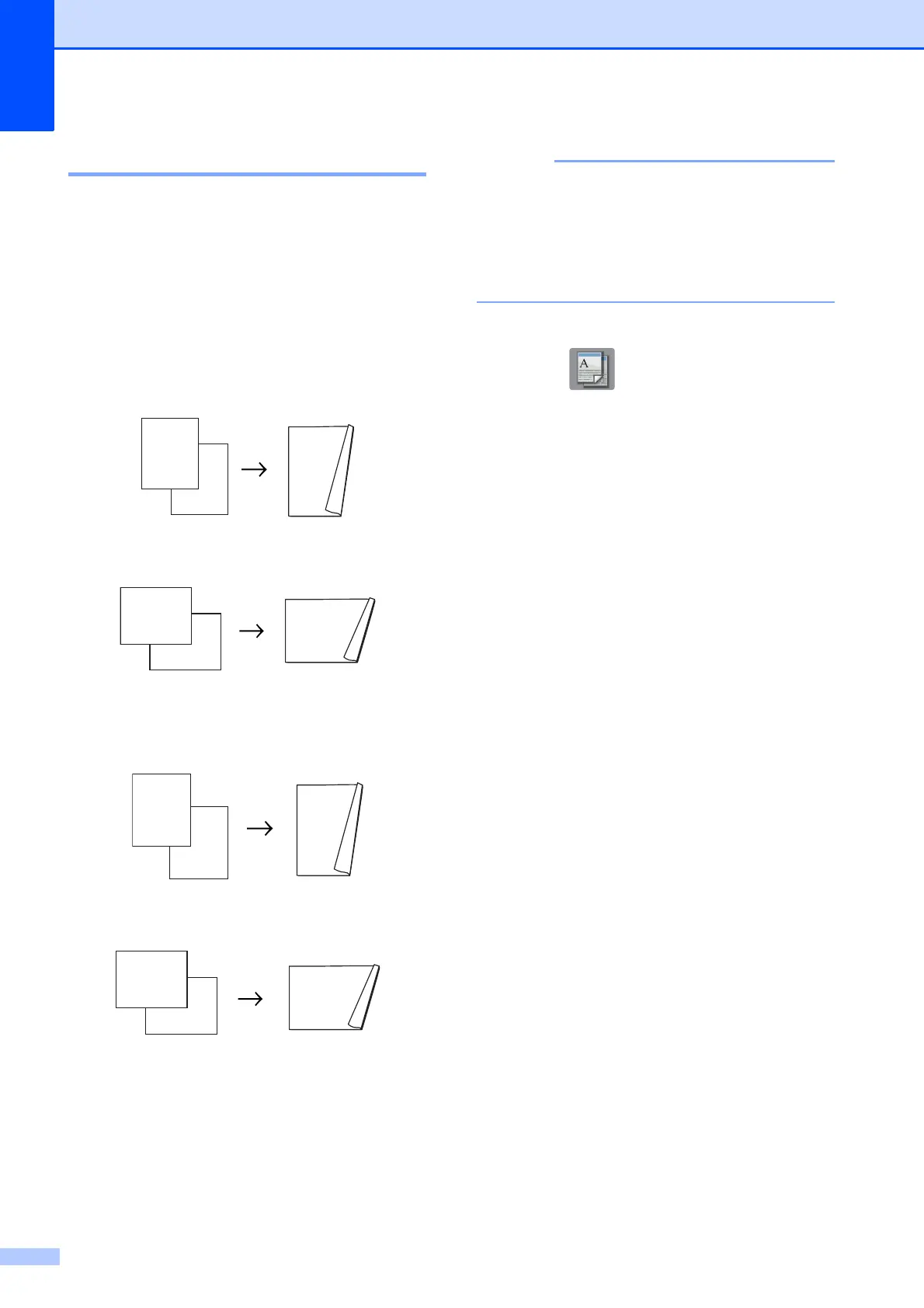Chapter 7
50
2-sided copying 7
You can reduce the amount of paper used for
copies by copying on both sides of the paper.
We recommend you load single-sided
documents in the ADF for 2-sided copying.
For 2-sided documents and books use the
scanner glass.
(Long edge flip)
Portrait
Landscape
(Short edge flip)
Portrait
Landscape
• 2in1(ID), Poster, Book Copy and
Fit to Page are not available with
2-sided Copy.
• You can use only Letter, A4, A5 or
Executive size plain paper.
a Load your document.
b Press (Copy).
c Enter the number of copies you want.
d Press Options.
e If you want to sort multiple copies, press
s or t on the Touchpanel to display
Stack/Sort.
f Press Stack/Sort.
g Press Sort.
h Press s or t to display
2-sided Copy.
i Press 2-sided Copy.
j Press s or t to display the 2-sided
copy layout you want to use, and press
Portrait LongEdgeFlip,
Landscape LongEdgeFlip,
Portrait ShortEdgeFlip,
Landscape ShortEdgeFlip
(or Off).
k Press OK after reading the message on
the Touchscreen.
l Press OK.
m Press Black Start or Color Start.
If you placed the document in the ADF,
the machine scans the pages and starts
printing.
If you are using the scanner glass, go
to step n.
