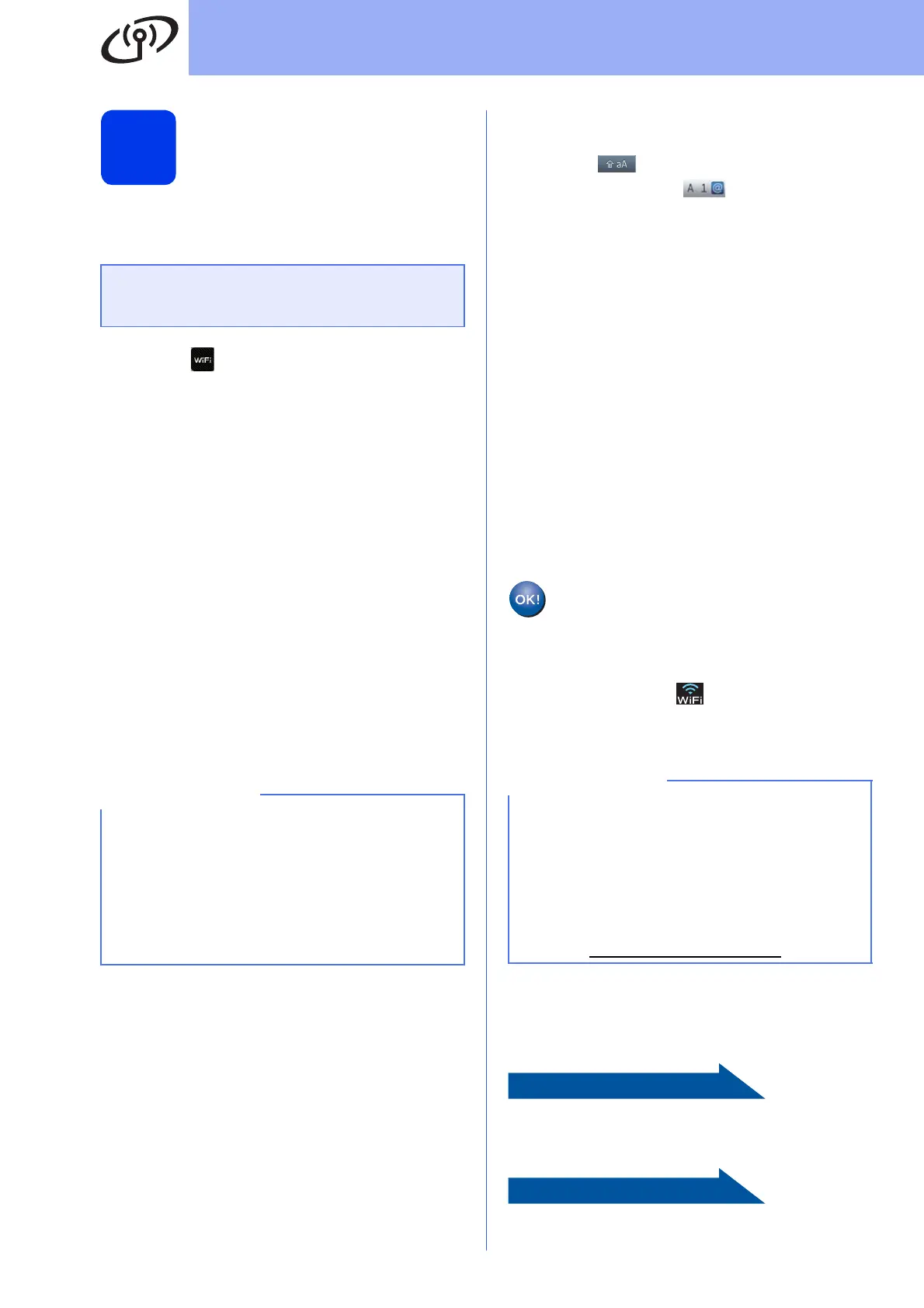34
For Wireless Network Users
20
Manual setup from the
control panel using the
Setup Wizard
(Windows
®
, Macintosh
and mobile devices)
a Press .
Press Setup Wizard.
When Switch Network interface to
wireless? is displayed, press Yes to accept.
This will start the wireless setup wizard.
To cancel, press No.
b The machine will search for available SSIDs. It
will take several seconds to display a list of
available SSIDs.
If a list of SSIDs is displayed, swipe up or down,
or press a or b to choose the SSID you wrote
down in step 19-b on page 30. Select the
SSID you want to connect with. Press OK.
If the wireless access point/router of the
selected SSID supports WPS and the machine
asks to use WPS, go to c.
If the machine asks you to enter a Network
Key, go to d.
Otherwise, go to e.
c Press Yes to connect your machine using
WPS. (If you choose No to continue manual
configuration, go to d to enter a Network Key.)
When the Touchscreen indicates you should
start WPS, press the WPS button on your
wireless access point/router, and then press
Next to proceed.
Go to e.
d Enter the Network Key you wrote down in
step 19-b on page 30 using the Touchscreen.
Press to cycle between lower case and
upper case. Press to cycle between
letters, numbers and special characters. (The
characters available may differ depending on
your country.) To move the cursor to the left or
right, press d or c.
(For more information, see Entering Text for
Wireless Settings on page 45.)
Press OK when you have entered all the
characters, then press Yes to apply your
settings.
e Your machine will now try to connect to your
wireless network. It may take a few minutes.
f A connection result message appears for
60 seconds on the Touchscreen and a WLAN
report will automatically be printed.
If the connection failed, check the error code on
the printed report and refer to Troubleshooting
on page 36.
Wireless setup is now complete. The
Wi-Fi button at the upper right of the
Touchscreen changes to a four-level
indicator that displays the wireless signal
strength of your access point/router.
The Wi-Fi LED on the control panel
lights up, indicating that the machine’s
Network I/F is set to WLAN.
To install MFL-Pro Suite, continue to
step 21.
For Windows
®
users:
Page 38
For Macintosh users:
Page 41
You must have the wireless settings you
wrote down for your network in step 19-b on
page 30 before you proceed.
• If a list of SSIDs is not displayed, make sure
your access point is on. Move your machine
closer to the access point and try starting
from a again.
• If your access point is set to not broadcast the
SSID, you will have to manually add the SSID
name. For details, see the Network User’s
Guide.
For Mobile Device users, please go to the User’s
Guide for the application you are using (Ex.
AirPrint, Brother iPrint&Scan or other
applications) for additional details on how to use
your machine with the application. To download
the User’s Guide for the application you are using,
please go to the manuals download selection on
your model’s home page of the Brother Solutions
Center at http://solutions.brother.com/
.
