
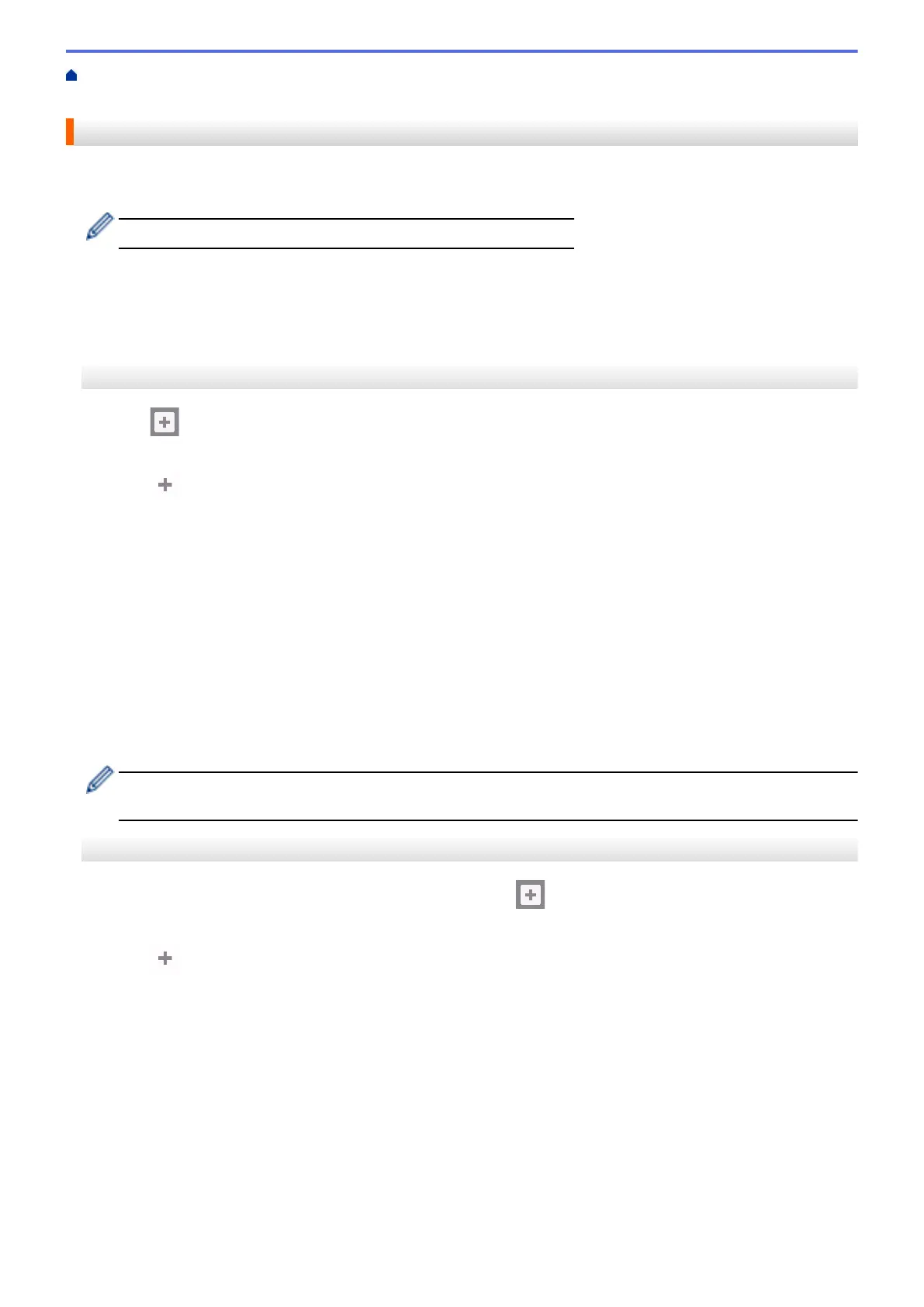 Loading...
Loading...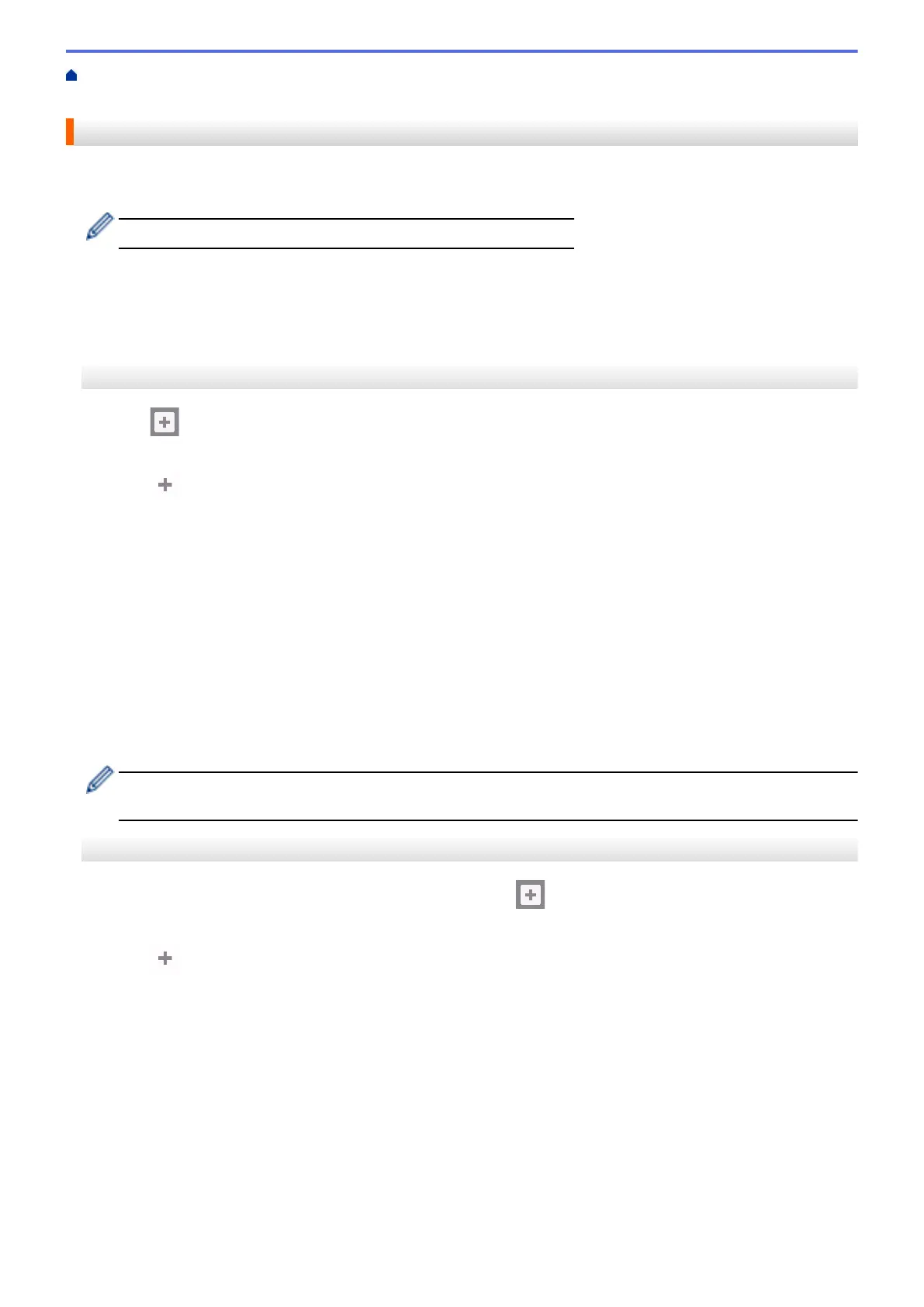
Do you have a question about the Brother MFC-J5335DW and is the answer not in the manual?
| Digital sender | - |
|---|---|
| Printing colors | Black, Cyan, Magenta, Yellow |
| Maximum duty cycle | 30000 pages per month |
| Recommended duty cycle | 250 - 2000 pages per month |
| Number of print cartridges | 4 |
| Print technology | Inkjet |
| Maximum resolution | 4800 x 1200 DPI |
| Poster printing function | Yes |
| Print speed (ISO/IEC 24734) mono | 22 ipm |
| Print speed (ISO/IEC 24734) color | 20 ipm |
| Time to first page (black, normal) | 5.5 s |
| Time to first page (color, normal) | 6 s |
| Print speed (black, normal quality, A4/US Letter) | 35 ppm |
| Print speed (color, normal quality, A4/US Letter) | 28 ppm |
| Copier resize | 25 - 400 % |
| Maximum copy resolution | 1200 x 4800 DPI |
| Maximum number of copies | 99 copies |
| N-in-1 copy function (N=) | 2, 4 |
| Copy speed (black, normal quality, A4) | 12 cpm |
| Copy speed (color, normal quality, A4) | 9 cpm |
| Scan to | E-mail, E-mail Server, FTP, File, Image, OCR, USB |
| Scanner type | Flatbed scanner |
| Grayscale levels | 256 |
| Input color depth | 48 bit |
| Maximum scan area | 215.9 x 297 mm |
| Output color depth | 24 bit |
| Scan speed (black) | 14 inch/min |
| Image formats supported | JPEG XR, TIF |
| Maximum scan resolution | 19200 x 19200 DPI |
| Document formats supported | |
| Optical scanning resolution | 1200 x 2400 DPI |
| Fax memory | 200 pages |
| Modem speed | 14.4 Kbit/s |
| Fax speed dialing (max numbers) | 100 |
| Photo paper sizes | 9x13, 10x15, 13x18 cm |
| Paper tray media types | Coated paper, Glossy paper, Plain paper, Recycled paper |
| Paper tray media weight | 64 - 220 g/m² |
| ISO A-series sizes (A0...A9) | A3, A4, A5, A6 |
| ISO C-series sizes (C0...C9) | C5 |
| Photo paper sizes (imperial) | 3.5x5, 4x6, 5x7 \ |
| Multi-purpose tray media types | Glossy paper, Plain paper, Recycled paper |
| Borderless printing media sizes | A3, A4, Ledger |
| Maximum ISO A-series paper size | A3 |
| Auto Document Feeder (ADF) media weight | 64 - 120 g/m² |
| Email protocols | APOP, IMAP4, POP3, SMTP |
| Wi-Fi standards | 802.11b, 802.11g, Wi-Fi 4 (802.11n) |
| Security algorithms | 64-bit WEP, 128-bit WEP, APOP, EAP-FAST, EAP-MD5, EAP-TLS, EAP-TTLS, FTPES, HTTPS, IPPS, PEAP, SMTP-AUTH, SNMP, SSID, SSL/TLS, WPA-AES, WPA-PSK, WPA-TKIP, WPA2-AES, WPA2-PSK |
| Mobile printing technologies | Apple AirPrint, Brother iPrint & Scan, Google Cloud Print, Mopria Print Service |
| Supported network protocols (IPv4) | ARP, RARP, BOOTP, DHCP, APIPA (Auto IP), WINS/NetBIOS Name Resolution, DNS Resolver, mDNS, LLMNR Responder, LPR/LPD, Custom Raw Port/Port9100, IPP, FTP Client and Server, SNMPv1/v2c, TFTP server, SMTP Client, ICMP, Web Services (Print/Scan), CIFS Client, SNTP Client, POP3, IMAP4, HTTP Server |
| Supported network protocols (IPv6) | (Turned off as defalut) NDP, RA, mDNS, LLMNR Responder, DNS Resolver, LPR/LPD, Custom Raw Port/Port9100, IPP, FTP Client/Server, SNMPv1/v2, TFTP server, Web Services (Print/Scan), SMTP Client, POP3, CIFS Client, SNTP Client, IMAP4, ICMPv6, HTTP Server |
| Display | LCD |
| Control type | Touch |
| Product color | Black |
| Display diagonal | 2.7 \ |
| Market positioning | Business |
| Standard interfaces | Ethernet, USB 2.0, Wireless LAN |
| USB 2.0 ports quantity | 1 |
| Card reader integrated | No |
| Sound power level (standby) | 50 dB |
| Power consumption (off) | 0.04 W |
| Power consumption (ready) | 5 W |
| Power consumption (sleep) | 1.6 W |
| Power consumption (copying) | 31 W |
| Power consumption (standby) | 6.5 W |
| Power consumption (average operating) | 29 W |
| Sustainability certificates | Blue Angel, ENERGY STAR |
| Package depth | 467.36 mm |
| Package width | 637.54 mm |
| Package height | 436.88 mm |
| Package weight | 20500 g |
| Operating temperature (T-T) | 10 - 35 °C |
| Operating relative humidity (H-H) | 20 - 80 % |
| Paper input type | Paper tray |
| Total input capacity | 250 sheets |
| Multi-Purpose tray input capacity | 100 sheets |
| Auto document feeder (ADF) input capacity | 50 sheets |
| Mac operating systems supported | Mac OS X 10.10 Yosemite, Mac OS X 10.11 El Capitan, Mac OS X 10.9 Mavericks |
| Server operating systems supported | Windows Server 2008, Windows Server 2008 R2, Windows Server 2012, Windows Server 2012 R2 |
| Windows operating systems supported | Windows 10 Education, Windows 10 Education x64, Windows 10 Enterprise, Windows 10 Enterprise x64, Windows 10 Home, Windows 10 Home x64, Windows 10 Pro, Windows 10 Pro x64, Windows 7 Enterprise, Windows 7 Enterprise x64, Windows 7 Home Basic, Windows 7 Home Basic x64, Windows 7 Home Premium, Windows 7 Home Premium x64, Windows 7 Professional, Windows 7 Professional x64, Windows 7 Starter, Windows 7 Starter x64, Windows 7 Ultimate, Windows 7 Ultimate x64, Windows 8, Windows 8 Enterprise, Windows 8 Enterprise x64, Windows 8 Pro, Windows 8 Pro x64, Windows 8 x64, Windows 8.1, Windows 8.1 Enterprise, Windows 8.1 Enterprise x64, Windows 8.1 Pro, Windows 8.1 Pro x64, Windows 8.1 x64, Windows Vista Business, Windows Vista Business x64, Windows Vista Enterprise, Windows Vista Enterprise x64, Windows Vista Home Basic, Windows Vista Home Basic x64, Windows Vista Home Premium, Windows Vista Home Premium x64, Windows Vista Ultimate, Windows Vista Ultimate x64 |
| Harmonized System (HS) code | 84433100 |
| Depth | 398 mm |
|---|---|
| Width | 530 mm |
| Height | 304 mm |











