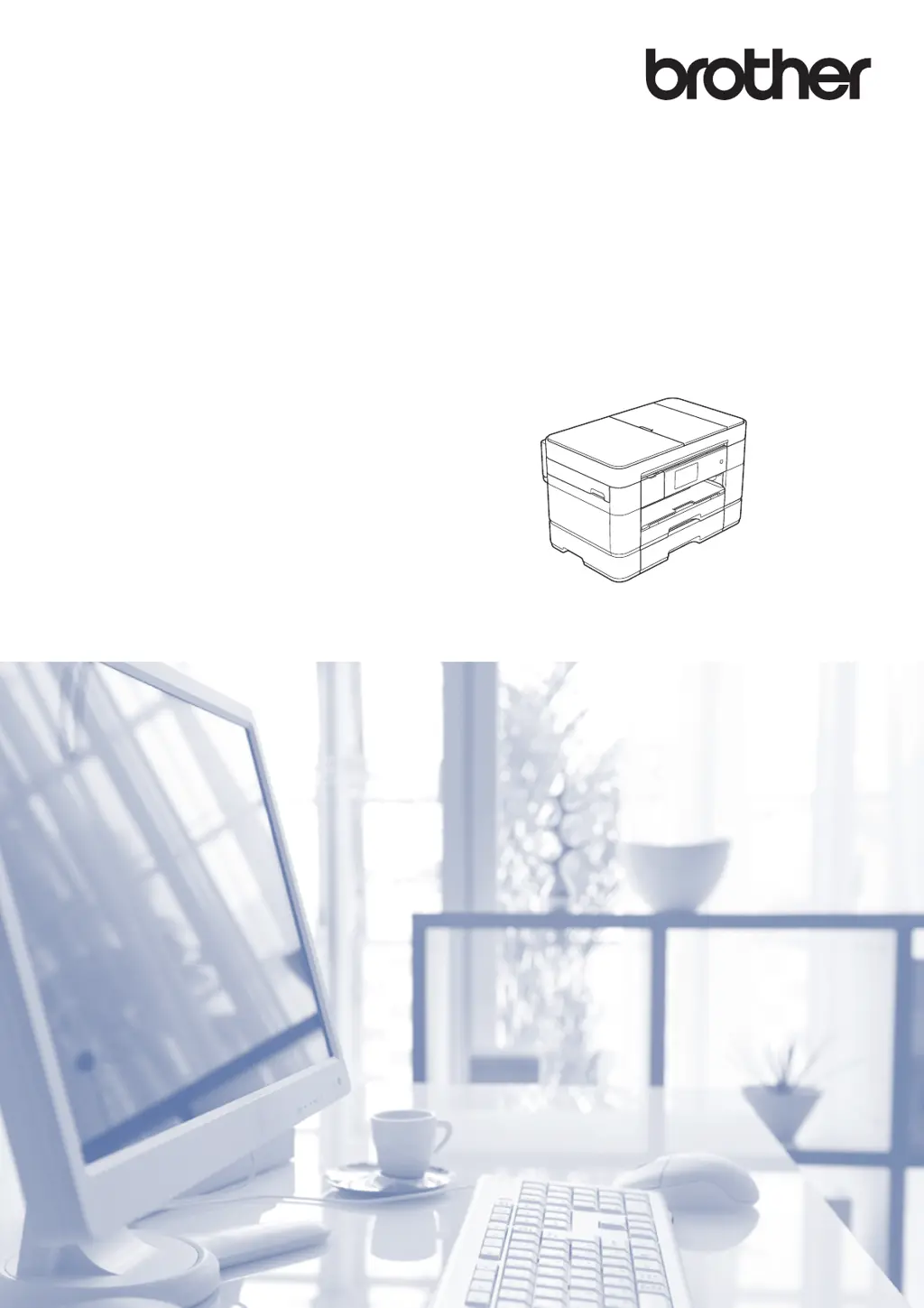What causes paper jams during duplex printing on a Brother MFC-J5520DW?
- BbriannamahoneyAug 15, 2025
A paper jam during duplex printing may occur because the recording papers are fed in reverse on the platen when switchback drive is started, triggering switchback sensor as paper feeding condition.