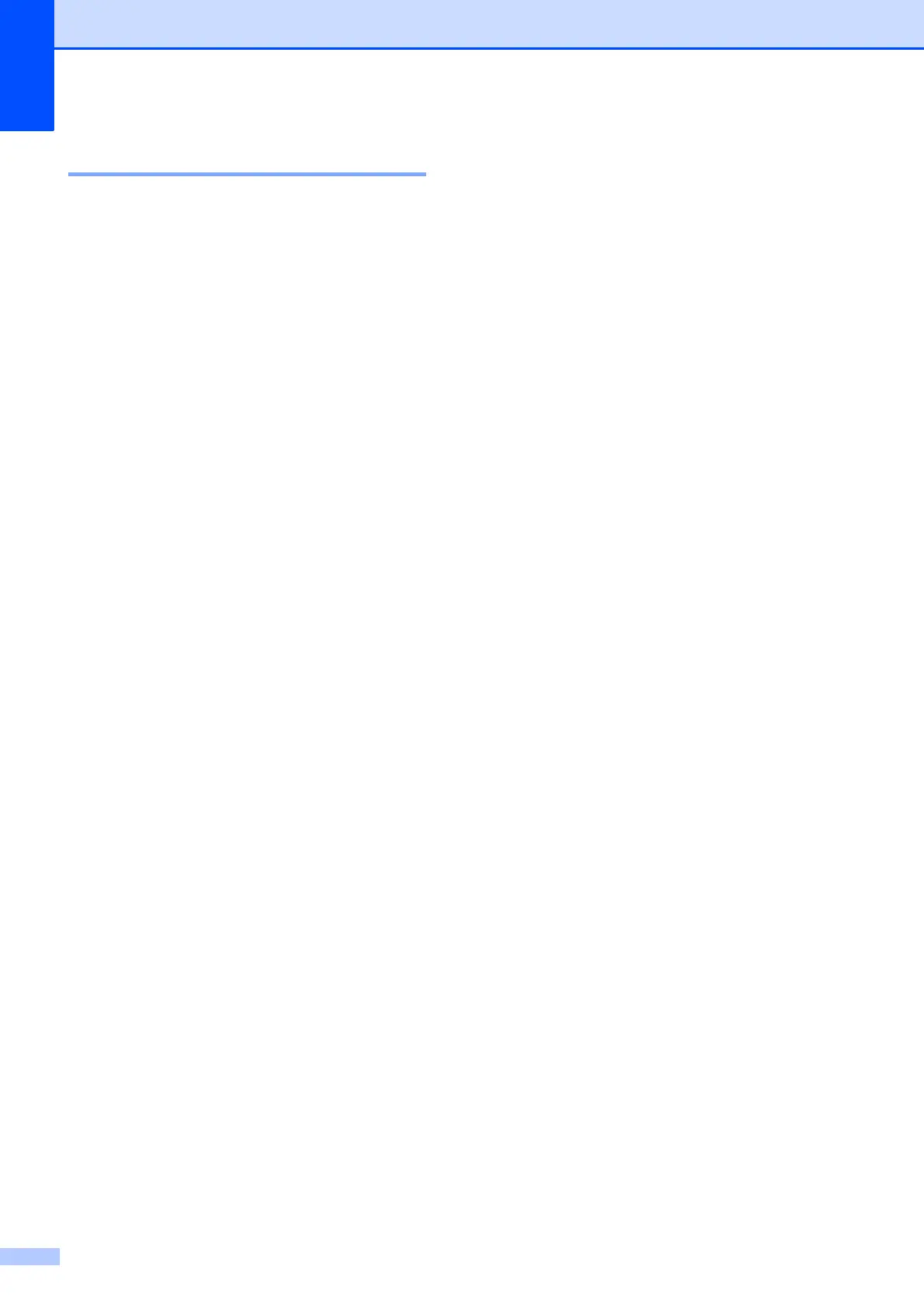72
Checking the print alignment A
You may need to adjust the print alignment
after transporting the machine if your printed
text becomes blurred or images become
faded.
a Press Menu.
b Press a or b to choose Ink.
Press OK.
c Press a or b to choose Test Print.
Press OK.
d Press a or b to choose Alignment.
Press OK.
e Press Black Start or Color Start.
The machine starts printing the
Alignment Check Sheet.
f For the “A” pattern, press the number of
the test print that has the least visible
vertical stripes (1-9).
g For the “B” pattern, press the number of
the test print that has the least visible
vertical stripes (1-9).
h For the “C” pattern, press the number of
the test print that has the least visible
vertical stripes (1-9).
i For the “D” pattern, press the number of
the test print that has the least visible
vertical stripes (1-9).
j Press Stop/Exit.
