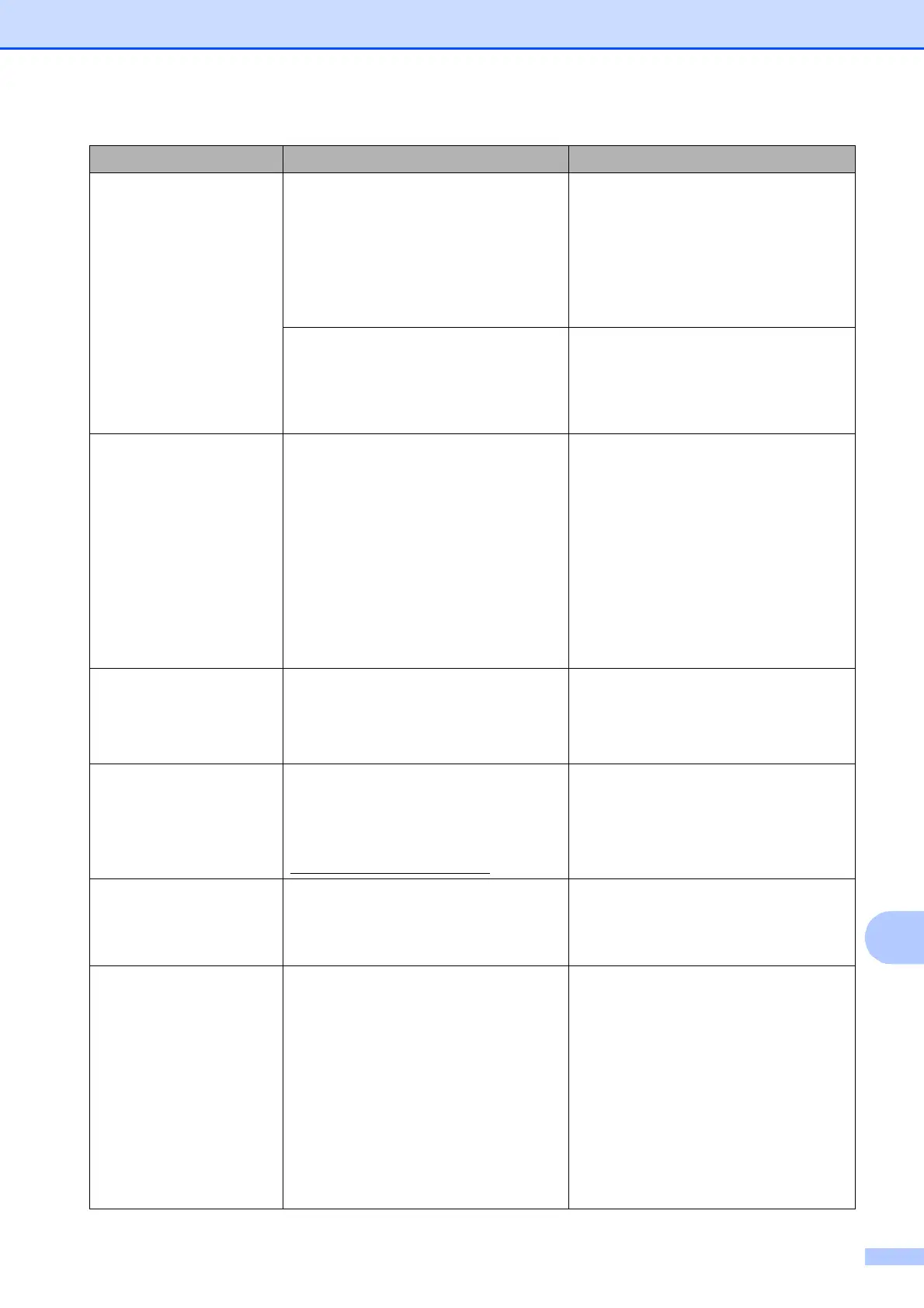Troubleshooting
79
B
Paper Jam [Rear] Paper is jammed in the machine. Remove the jammed paper by
following the steps in Paper is jammed
at the back of the machine
on page 84
.
Make sure the paper length guide is
set to the correct paper size.
DO NOT extend the paper tray when
you load A5 or smaller size paper.
Paper powder has accumulated on the
surface of the paper pick-up rollers
and the back sides of the paper feed
rollers.
Clean the paper pick-up rollers and
the back sides of the paper feed
rollers. (See Cleaning the paper
pick-up rollers in appendix A of the
Advanced User's Guide.)
Unable to Clean XX
Unable to Init. XX
Unable to Print XX
Unable to Scan XX
The machine has a mechanical
problem.
—OR—
A foreign object such as a paper clip or
ripped paper is in the machine.
Open the scanner cover and remove
any foreign objects and paper scraps
from inside the machine. If the error
message continues, disconnect the
machine from the power for several
minutes and reconnect it.
(The machine can be turned off for
approximately 24 hours without losing
faxes stored in the memory. See
Transferring your faxes or Fax Journal
report on page 81.)
Unusable Device
Disconnect device from
front connector & turn
machine off & then on
A broken device has been connected
to the USB direct interface.
Unplug the device from the USB direct
interface, then press On/Off to turn
the machine off and then on again.
Unusable Device
Please Disconnect
USB Device.
A USB device or USB Flash memory
drive that is not supported has been
connected to the USB direct interface.
For more information, visit us at
http://solutions.brother.com/
.
Unplug the device from the USB direct
interface. Turn the machine off and
then on again.
Wrong Ink Color A color ink cartridge has been installed
in the Black ink cartridge position.
Check which ink cartridges are not
matched by color to their ink cartridge
positions and move them to their
proper positions.
Wrong Paper Size The Paper Size setting does not
match the size of paper in the tray. Or,
you did not set the paper guides in the
tray to the indicators for the paper size
you are using.
1 Check that the paper size you
choose matches the size of paper
in the tray.
2 Make sure you loaded the paper in
a Portrait position, by setting the
paper guides at the indicators for
your paper size.
3 After you have checked the paper
size and the paper position, press
Black Start or Color Start to
continue printing.
Error Message Cause Action
