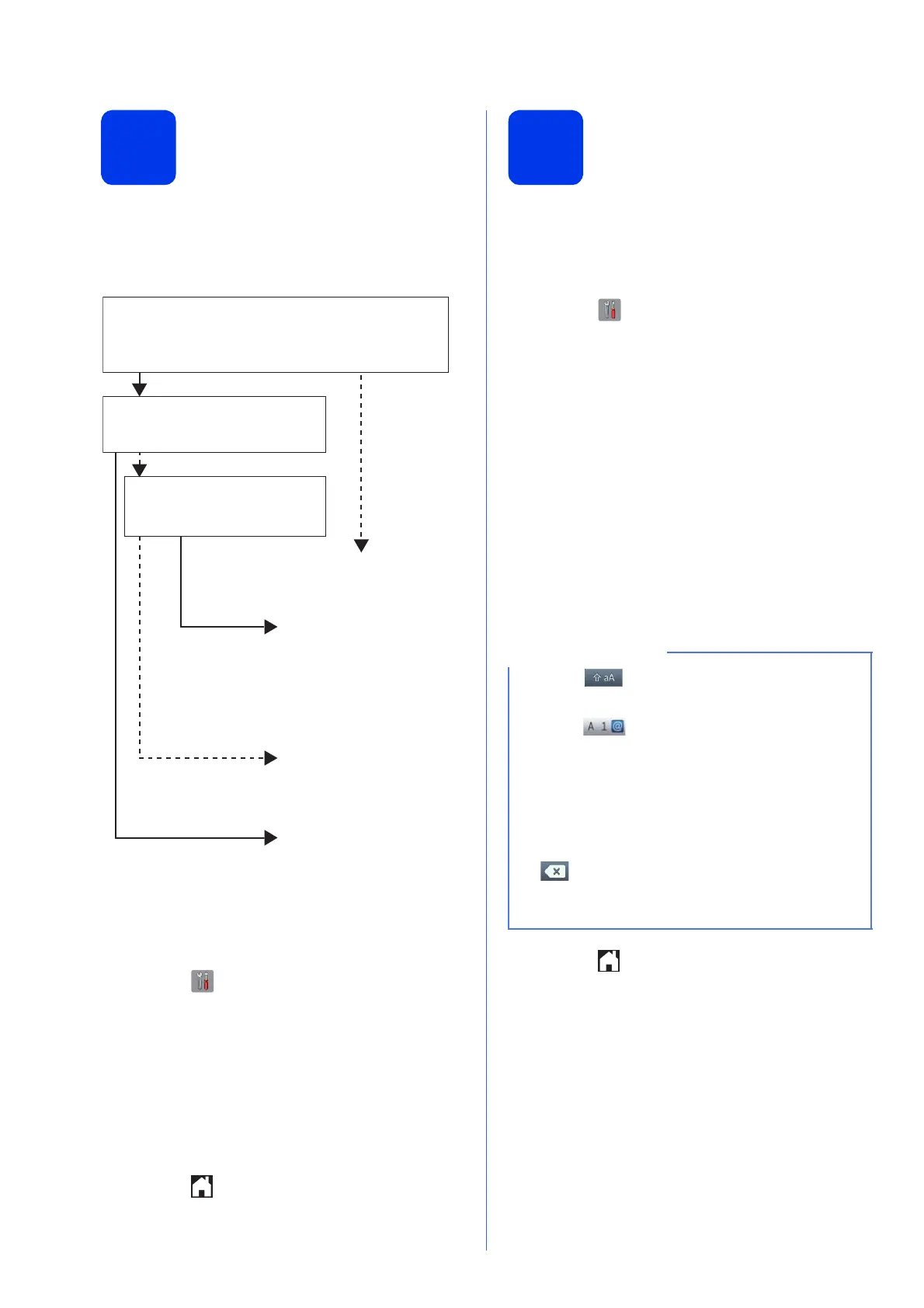10
8
Choose a Receive Mode
There are four possible receive modes: Fax Only,
Fax/Tel, Manual and External TAD.
uuBasic User’s Guide: Using Receive Modes
If you are not using this machine for faxing, go to the
next step.
a Press (Settings).
b Press All Settings.
c Press Fax.
d Press Setup Receive.
e Press Receive Mode.
f Press your preferred receive mode.
g Press .
9
Enter personal
information (Station ID)
Set your machine’s Station ID so that the date and
time appear on each fax you send.
If you are not using this machine for faxing, go to the
next step.
a Press (Settings).
b Press All Settings.
c Press a or b to display Initial Setup.
Press Initial Setup.
d Press Station ID.
e Press Fax.
f Enter your fax number (up to 20 digits) on the
Touchscreen, and then press OK.
g Press Name.
h Enter your name (up to 20 characters) using
the Touchscreen, and then press OK.
i Press .
No
Yes
Yes
No
No
Yes
Do you want to use the telephone features of your
machine (if available), an external telephone or
external telephone answering device connected on the
same line as the machine?
Do you want the machine to
answer fax and telephone calls
automatically?
Are you using the voice message
function of an external telephone
answering device?
Manual
Fax Only
Fax/Tel
External TAD
You control the telephone
line and must answer every
call yourself.
Your external telephone
answering device (TAD)
automatically answers every
call. Voice messages are
stored on the external TAD.
Fax messages are printed.
Your machine controls the
line and automatically
answers every call. If the
call is not a fax, the
telephone will ring for you
to pick up the call.
Your machine automatically
answers every call as a fax.
• Press to cycle between lower case and
upper case.
• Press to cycle between letters, numbers
and special characters. (The characters
available may differ depending on your
country.)
• If you entered a number or a character
incorrectly and want to change it, press d or c
to move the cursor to the incorrect one. Press
and then enter the correct character.
• To enter a space, press Space. Or, you can
press c to move the cursor.
