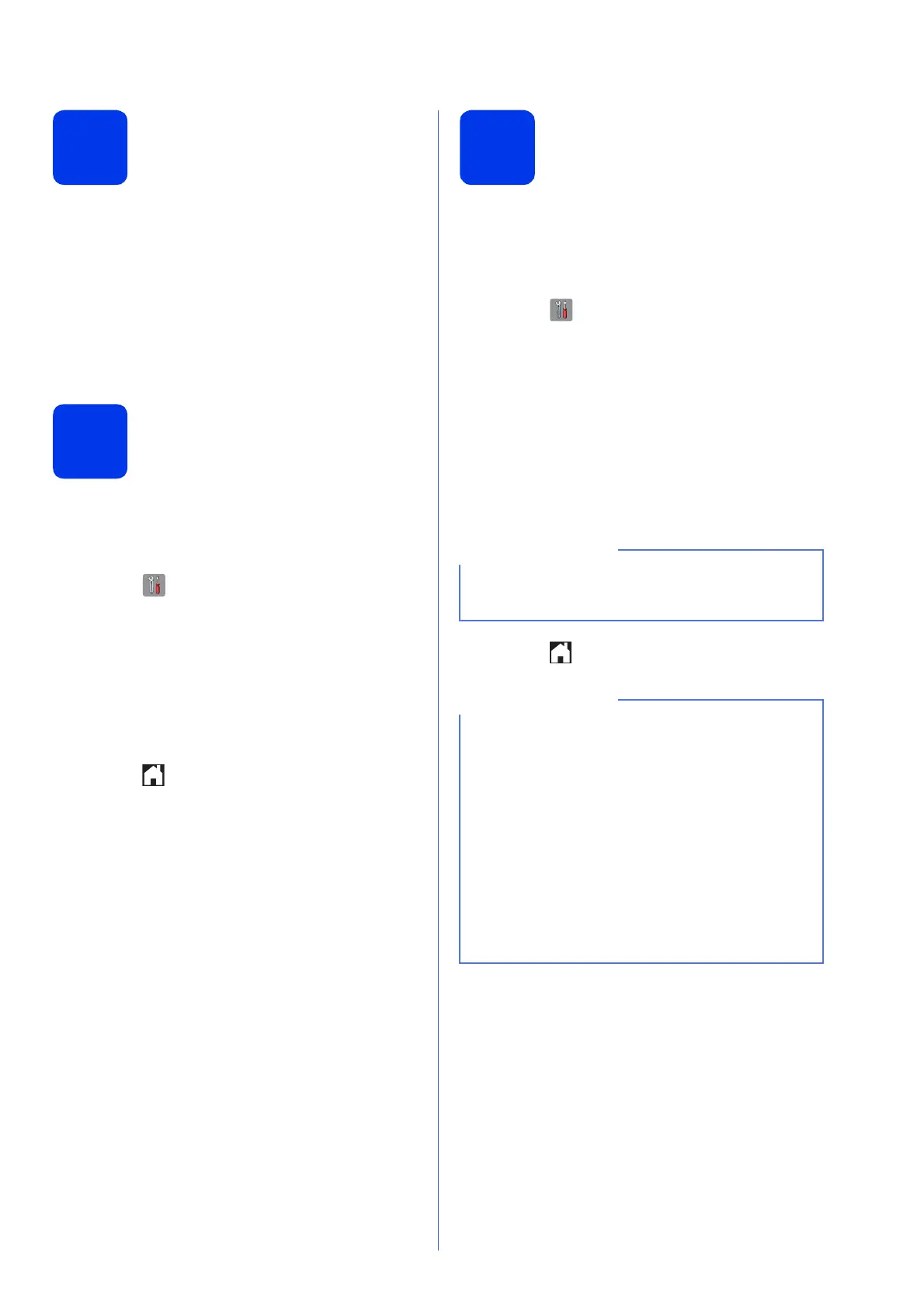11
10
Transmission
Verification Report
Your Brother machine is equipped with a
Transmission Verification Report that can be used as
confirmation that you sent a fax. This report lists the
name or fax number of the receiving party, the date,
time, and duration of the transmission, the number of
pages transmitted, and whether or not the
transmission was successful.
Instructions on using this feature uuBasic User’s
Guide: Transmission Verification Report
11
Set Tone or Pulse dialling
mode
Your machine comes set for a Tone dialling service. If
you have a Pulse dialling (rotary) service, you need to
change the dialling mode.
a Press (Settings).
b Press All Settings.
c Press a or b to display Initial Setup.
Press Initial Setup.
d Press Tone/Pulse.
e Press Pulse (or Tone).
f Press .
12
Set the telephone line
type
If you are connecting the machine to a line that
features PBX or ISDN to send and receive faxes, it is
necessary to change the telephone line type
accordingly.
a Press (Settings).
b Press All Settings.
c Press a or b to display Initial Setup.
Press Initial Setup.
d Press a or b to display Phone Line Set.
Press Phone Line Set.
e Press Normal, PBX or ISDN.
Press the desired telephone line type.
f Press .
If you choose PBX the machine will then ask you
to set the Dial Prefix. uuBasic User’s Guide:
Setting the Telephone Line Type
PBX and TRANSFER
The machine is initially set to Normal, which lets
the machine connect to a standard PSTN (Public
Switched Telephone Network) line. However,
many offices use a central telephone system or
Private Branch Exchange (PBX). Your machine
can be connected to most types of PBX. The
machine’s recall feature supports timed break
recall only (TBR). TBR will work with most PBX
systems allowing you to gain access to an outside
line, or transfer calls to another extension. The
feature works when the R on the Touchscreen is
pressed.
