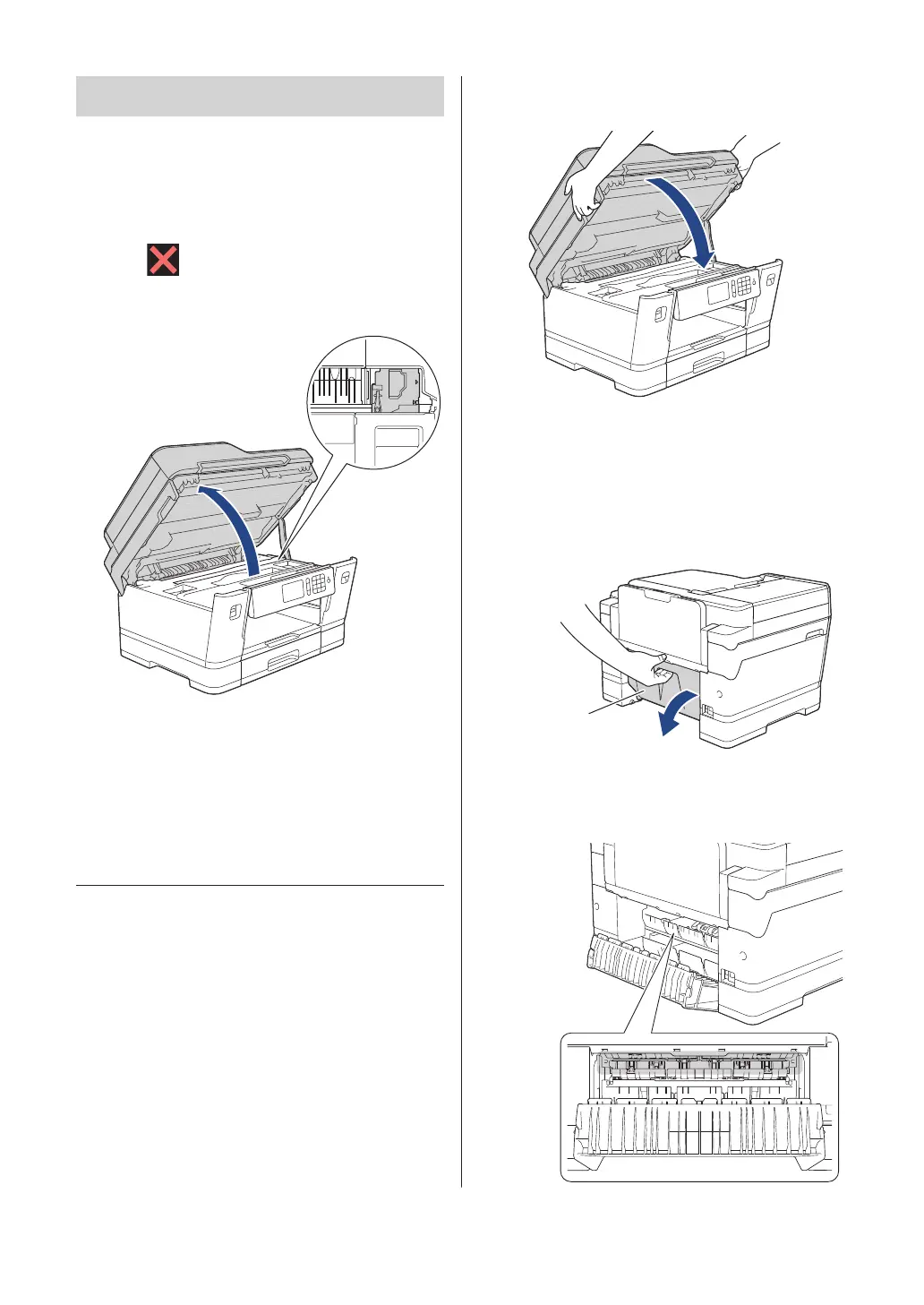IMPORTANT
• If the print head is in the right corner as
shown in the illustration, you cannot move
the print head. Close the scanner cover,
and then reconnect the power cord. Open
the scanner cover again, and then hold
down until the print head moves to the
center. Then unplug the machine from the
power source and take out the paper.
• If the paper is jammed under the print
head, unplug the machine from the power
source, and then move the print head to
take out the paper.
• If ink gets on your skin or clothing,
immediately wash it off with soap or
detergent.
7
Gently close the scanner cover using
the finger holds on each side.
8
If your LCD error message was [Jam
Front/Rear] or [Repeat Jam
Front/Rear], do the following:
a. Open the Jam Clear Cover (1) at the
back of the machine.
b. Make sure you look carefully inside
for jammed paper and slowly pull it
out of the machine.
60
