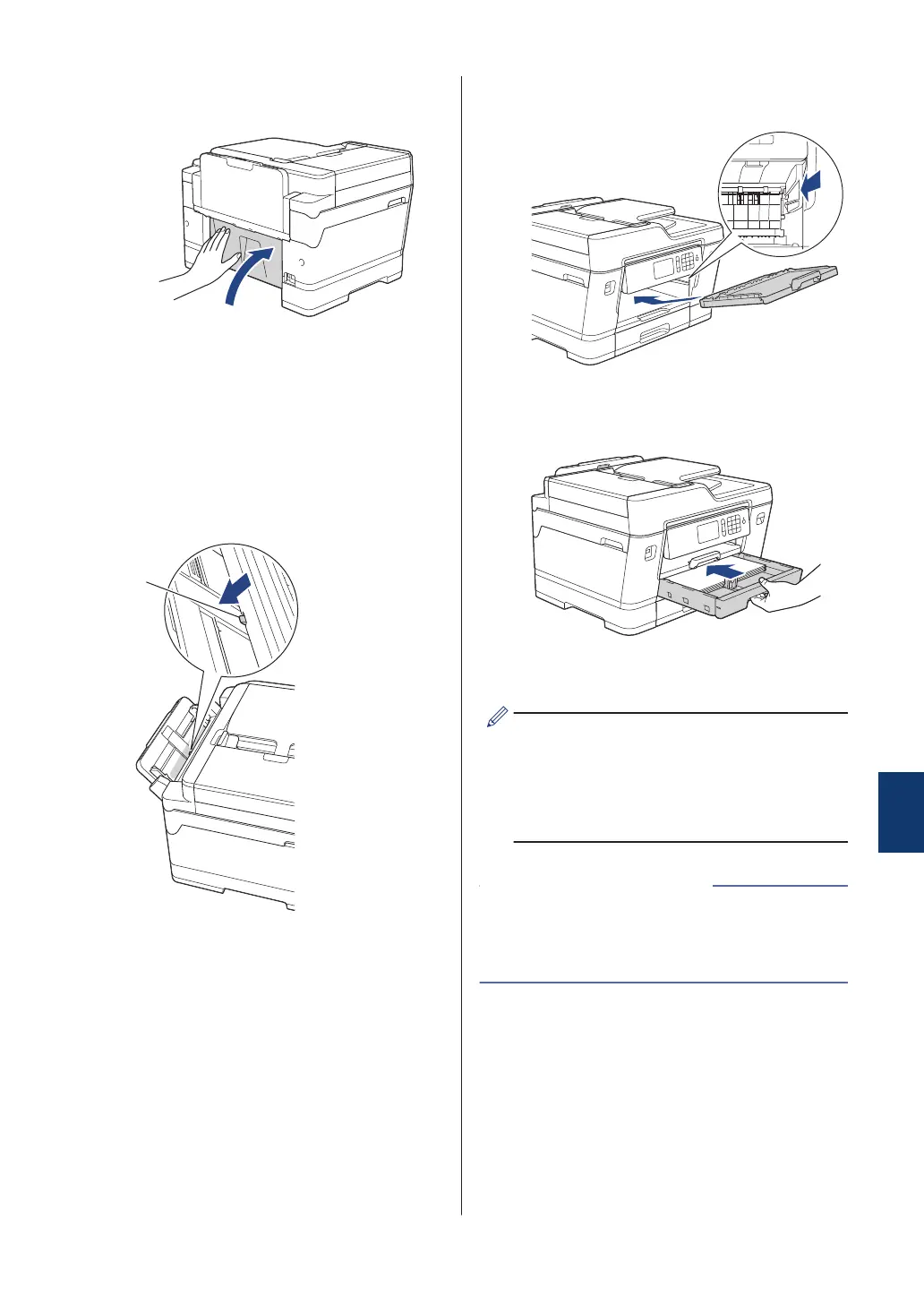c. Close the Jam Clear Cover. Make
sure the cover is closed completely.
9
If your LCD error message was [Jam
Front/MP Tray] or [Repeat Jam
Front/MP Tray], make sure you look
carefully inside the MP tray for jammed
paper. Push the release lever (1) toward
the back of the machine, and then
slowly pull the jammed paper out of the
MP tray.
10
If your LCD error message was repeat
paper jam messages, for example
[Repeat Jam Front/Rear], and you
removed the paper support, put it firmly
back in the machine. Make sure you fit
the paper support into the channels.
11
Slowly push Tray #1 completely into the
machine.
12
Reconnect the power cord.
If there is a repeat paper jam, a small
piece of paper may be stuck in the
machine.
See Related Information: Remove Paper
Scraps.
• Error and Maintenance Messages on
page 41
• Remove Paper Scraps on page 65
Related Information
Paper is Jammed in the Back of the
Machine
If the LCD displays the following paper jam
messages, follow these steps:
• [Jam Rear], [Repeat Jam Rear]
• [Jam MP Tray], [Repeat Jam MP
Tray]
B
Troubleshooting
61
