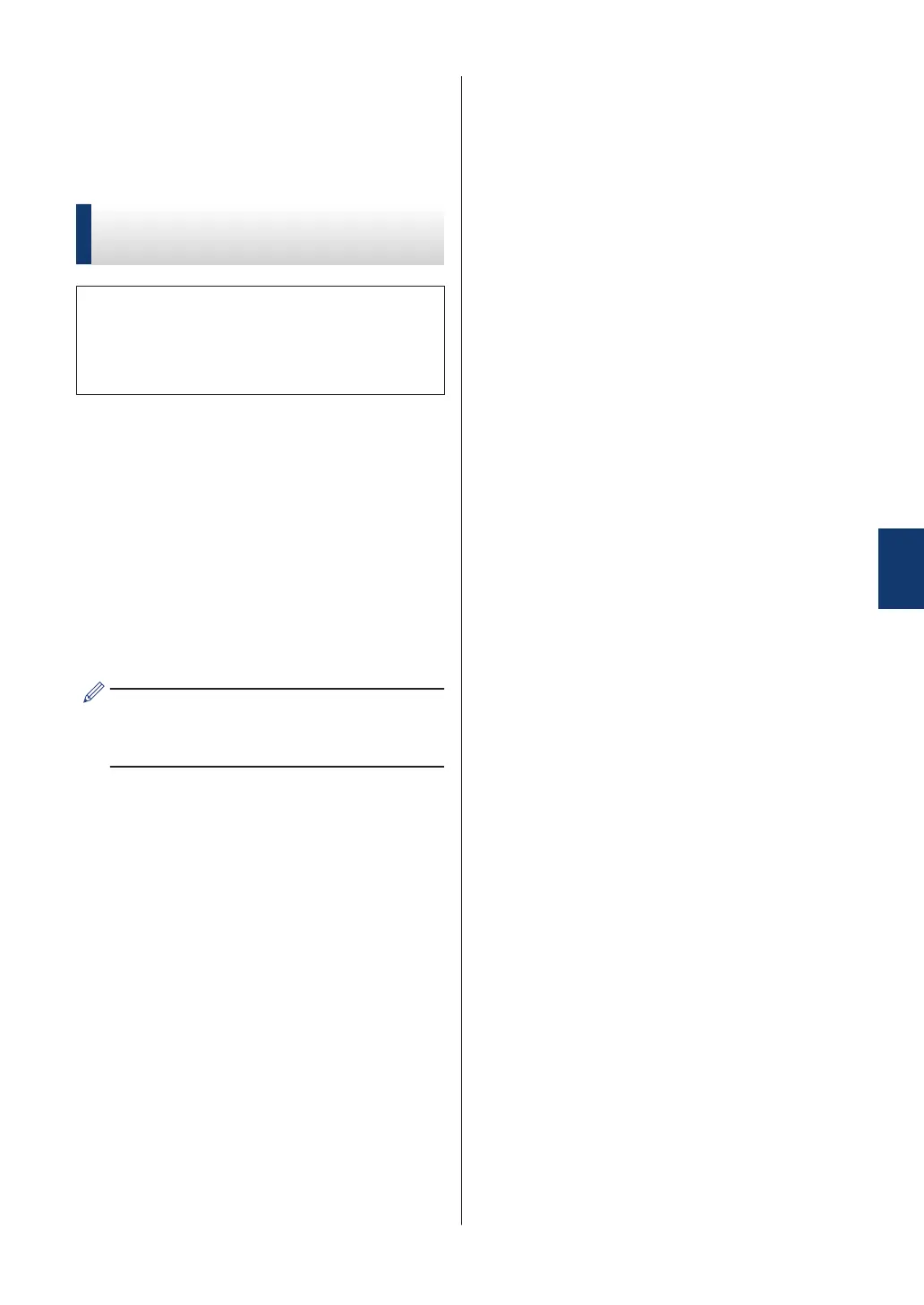Scan Using the Scan
Button on Your Brother
Machine
Scan Using the Scan Button
on the Machine
Use the Scan button on the machine to
make temporary changes to the scan
settings. To make permanent changes, use
Brother's ControlCenter software.
1
Load your document.
2
Press [Scan] > [to PC] > [to
File].
3
If the machine is connected over the
network, press a or b to display the
computer where you want to send data,
and then press the computer name.
If the LCD prompts you to enter a PIN,
use the LCD to enter the four-digit PIN for
the computer, and then press [OK].
4
Do one of the following:
• To change the settings, press
[Options], and then go to the next
step.
• Press [Start] to start scanning
without changing additional settings.
The machine starts scanning. If using
the machine's scanner glass, follow
the LCD instructions to complete the
scanning job.
5
Change the scan settings you want to
change, such as scan type, resolution,
file type and document size, if needed.
When finished press [OK].
6
Press [Start].
The machine starts scanning. If using
the machine's scanner glass, follow the
LCD instructions to complete the
scanning job.
5
Scan
25
