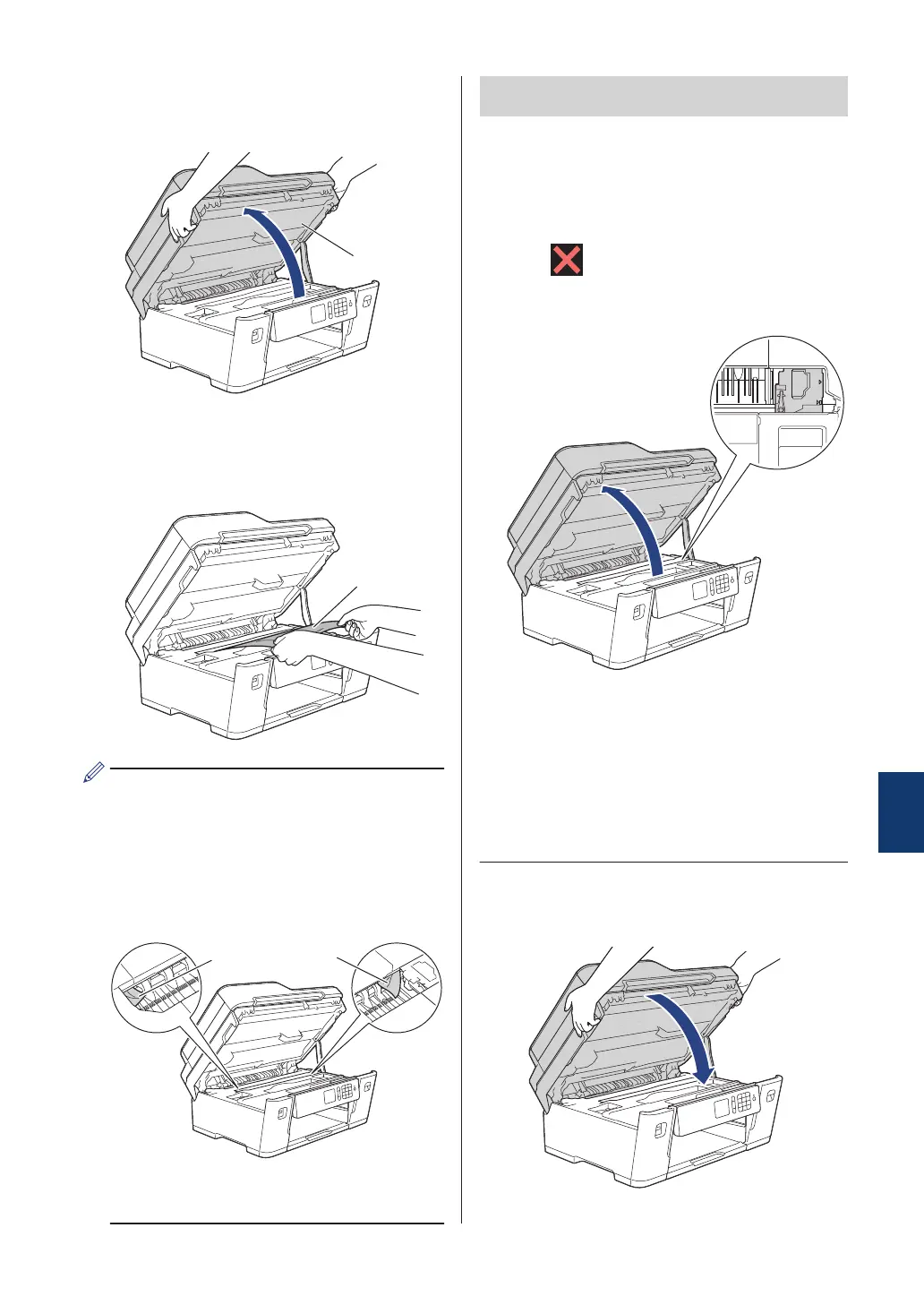4
Using both hands, use the finger holds
on each side of the machine to lift the
scanner cover (1) into the open position.
5
Slowly pull the jammed paper (1) out of
the machine.
If your LCD error message was repeat
paper jam messages, for example
[Repeat Jam Front/Rear], move the
print head (if necessary) to take out any
paper remaining in this area. Make sure
pieces of paper are not left in the corners
of the machine (1) and (2).
When finished, continue with the next
step.
IMPORTANT
• If the print head is in the right corner as
shown in the illustration, you cannot move
the print head. Close the scanner cover,
and then reconnect the power cord. Open
the scanner cover again, and then hold
down until the print head moves to the
center. Then unplug the machine from the
power source and take out the paper.
• If the paper is jammed under the print
head, unplug the machine from the power
source, and then move the print head to
take out the paper.
• If ink gets on your skin or clothing,
immediately wash it off with soap or
detergent.
6
Gently close the scanner cover using
the finger holds on each side.
B
Troubleshooting
57
