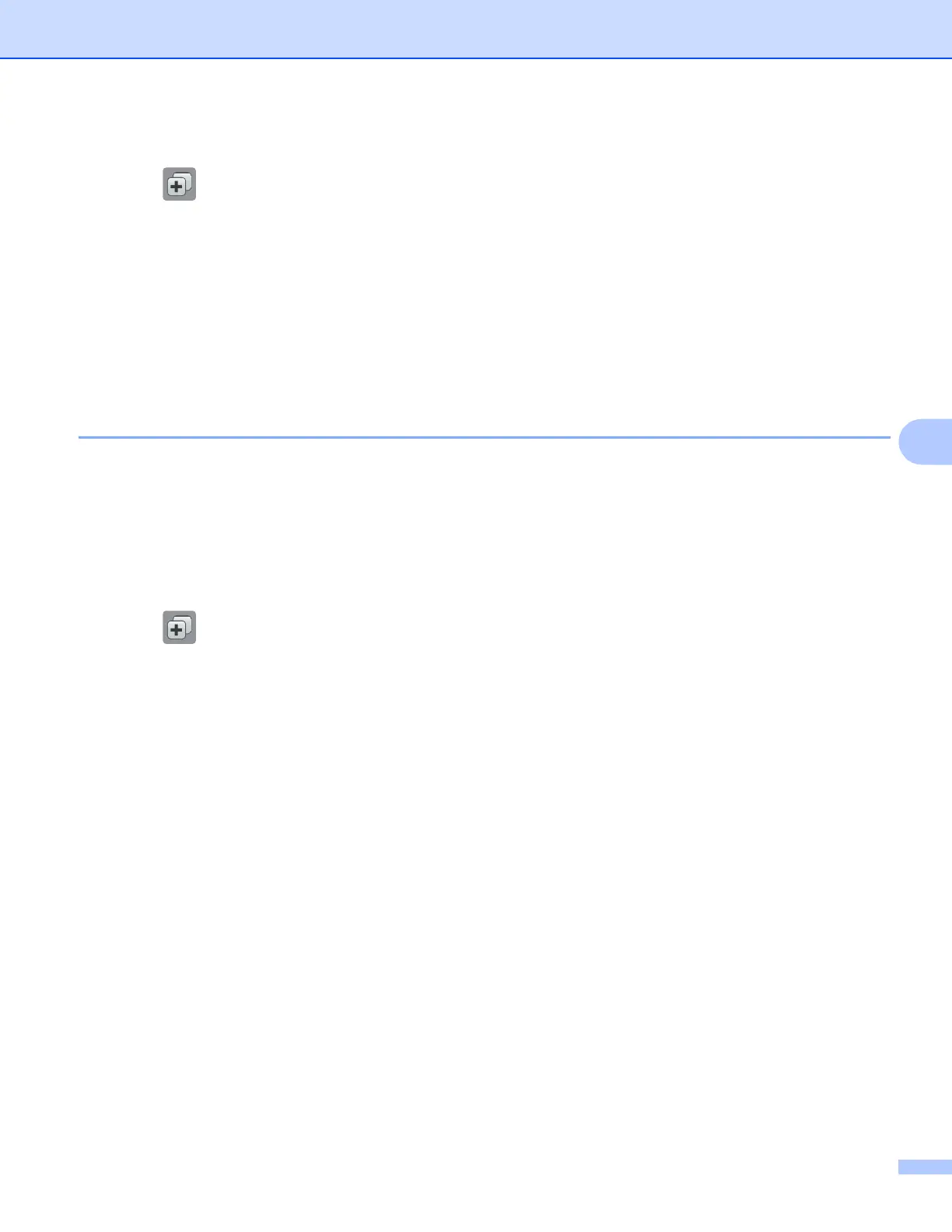Shortcut Settings
49
6
For MFC-J6520DW/J6720DW 6
a Press (Shortcuts).
b Press d or c to display the Shortcut you want to delete.
c Do one of the following:
Press and hold the Shortcut until the options appear.
Press Edit/Delete, and then press the Shortcut you want.
d Press Delete to delete the Shortcut that you chose in step c.
Press Yes to confirm.
How to use a Shortcut 6
For MFC-J6920DW 6
a Swipe left or right, or press d or c to display a Shortcut you want to recall.
b Press the Shortcut.
For MFC-J6520DW/J6720DW 6
a Press (Shortcuts).
b Press d or c to display the Shortcut you want to recall.
c Press the Shortcut.
