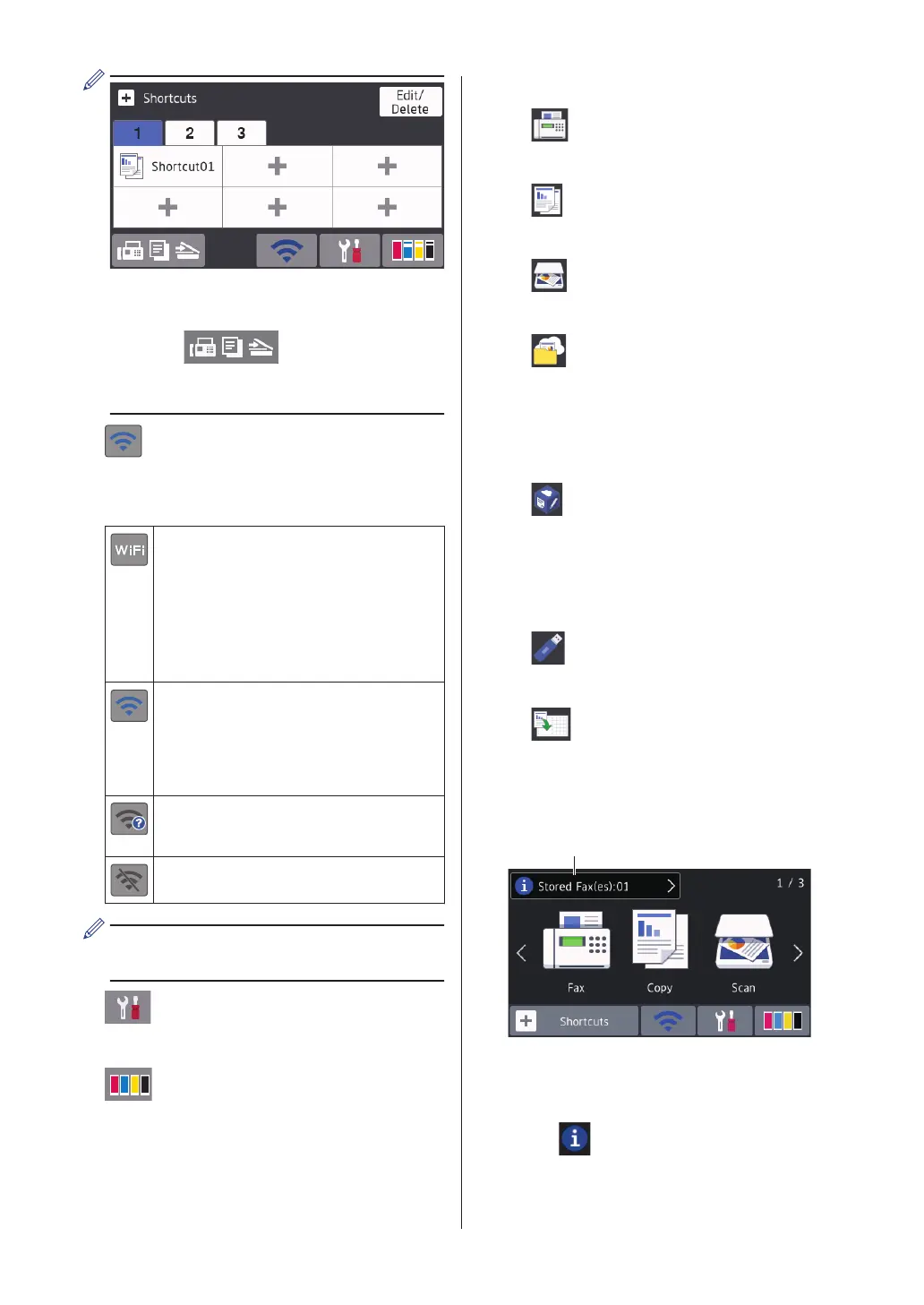• Three Shortcuts tabs are available with
six Shortcuts on each tab.
• Press , displayed at the
bottom of the screen to access the
Home Screens.
4. Wireless Status
Each icon in the following table shows the
wireless network status:
Your machine is not connected to
the wireless access point.
Press this button to configure
wireless settings. For more
information, see the Quick Setup
Guide.
Wireless network is connected.
A three-level indicator in each of
the Home screens displays the
current wireless signal strength.
The wireless access point cannot
be detected.
The wireless setting is disabled.
You can configure wireless settings by
pressing the Wireless Status button.
5. [Settings]
Press to access the [Settings] menu.
6.
[Ink]
Displays the available ink volume. Press
to access the [Ink] menu.
When an ink cartridge is near the end of
its life or having a problem, an error icon is
displayed on the ink color.
7. Modes:
• [Fax]
Press to access Fax mode.
• [Copy]
Press to access Copy mode.
• [Scan]
Press to access Scan mode.
• [Web]
Press to connect the Brother machine
to an Internet service.
For more information, see the Online
User's Guide.
• [Apps]
Press to connect the Brother machine
to the Brother Apps service.
For more information, see the Online
User's Guide.
• [USB]
Press to access the [USB] menu.
• [LGR Copy Shortcuts]
Press to copy to Ledger or A3 size
paper using this preset menu.
8. [Stored Fax(es):]
[Stored Fax(es)] displays how many
received faxes are in the machine's
memory.
Press to print the faxes.
4
