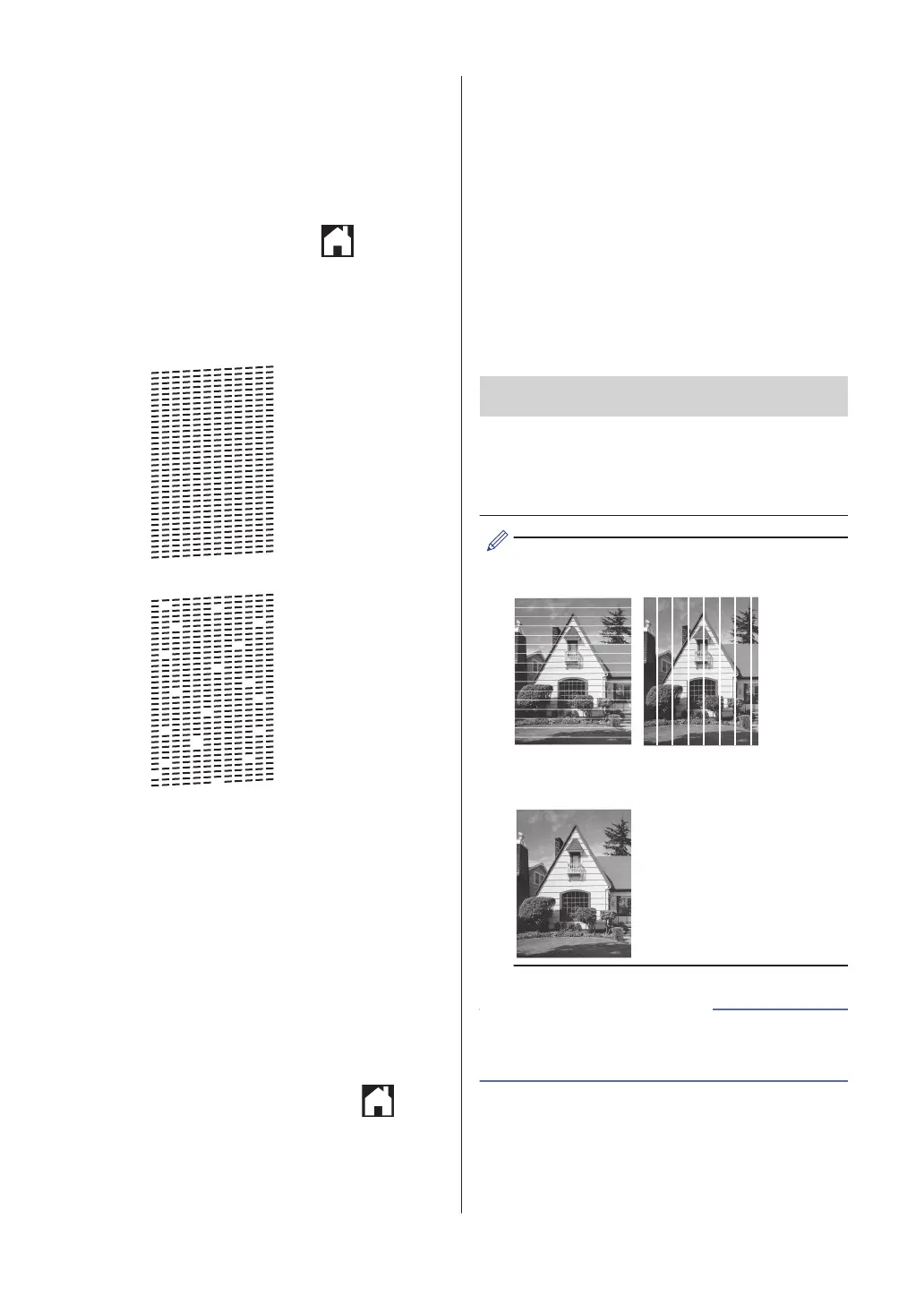3
Check the quality of the four color
blocks on the sheet.
4
The Touchscreen asks about the print
quality. Do one of the following:
• If all lines are clear and visible, press
[No], and then press to finish
the Print Quality check.
• If lines are missing (see Poor,
below), press [Yes].
OK
Poor
5
The Touchscreen asks you to check the
print quality of each color. Press the
number of the pattern (1–4) that most
closely matches the printing result.
6
Do one of the following:
• If print head cleaning is needed,
press [Start] to start the cleaning
procedure.
• If print head cleaning is not needed,
the Maintenance screen reappears
on the Touchscreen. Press
.
7
After the cleaning procedure is finished,
the Touchscreen asks if you want to
print the Print Quality Check Sheet
again. Press [Yes], and then press
[Start].
The machine prints the Print Quality
Check Sheet again. Check the quality of
the four color blocks on the sheet again.
If you clean the print head and the print has
not improved, try installing a new Genuine
Brother Brand replacement ink cartridge for
each problem color. Try cleaning the print
head again. If the print has not improved,
contact Brother Customer Service.
IMPORTANT
DO NOT touch the print head. Touching the
print head may cause permanent damage and
may void the print head's warranty.
When a print head nozzle is clogged, the
printed sample looks like this.
After the print head nozzle is cleaned, the
lines are gone.
• Troubleshooting for Other Print Problems
on page 51
Related Information
38
