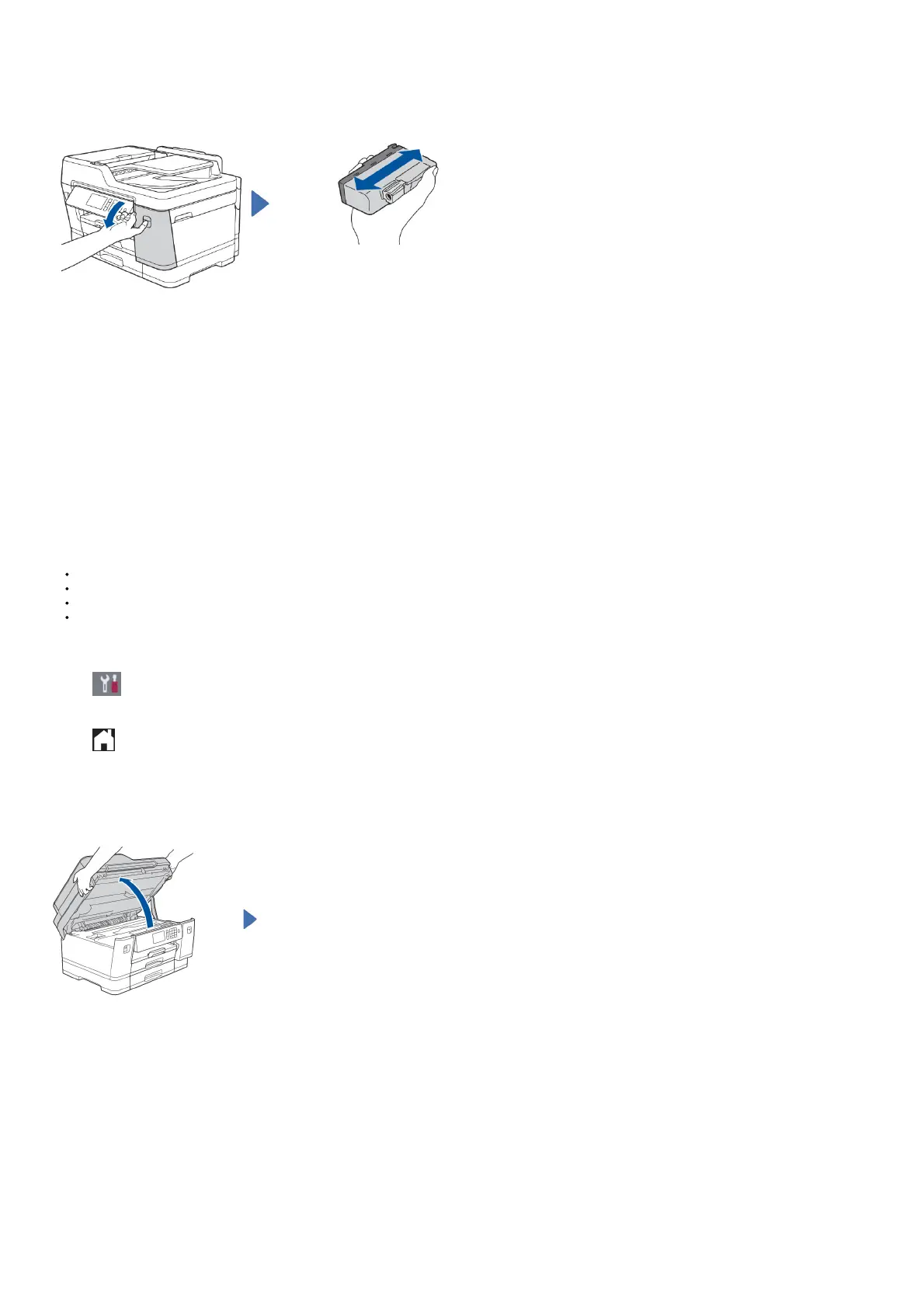Select your country or language (Initial setup only)
After turning the machine on, you may need to set your country or language (depending on your machine). If required, follow the touchscreen instructions.
Install the inbox ink cartridges
Open the ink cartridge cover.
Quickly shake just the black ink cartridge horizontally 15 times as shown, before inserting it into the machine.
Follow the touchscreen instructions to unpack and install the ink cartridges. Close the ink cartridge cover. The machine will prepare the ink tube system for printing.
NOTE
The first time you install a set of ink cartridges the machine will use an amount of ink to fill the ink delivery tubes for high quality printouts. This process will only happen
once.
Set the date and time
Follow the touchscreen instructions to set the date and time.
Machine settings
Follow the touchscreen instructions to configure the machine’s settings: ·
View operation tips
Set Brother LCD Message defaults
Check print quality
Configure the tray or paper size settings
Print the installation sheet
Select your language (if needed and only for certain models)
1. Press [Settings] > [All Settings] >
[Initial Setup] > [Local Language].
2. Press your language.
3. Press .
Connect the telephone line cord
If you are not using your machine as a fax, go to 10.
For more information on using the fax feature, see the Online User’s Guide.
Lift the scanner cover.
