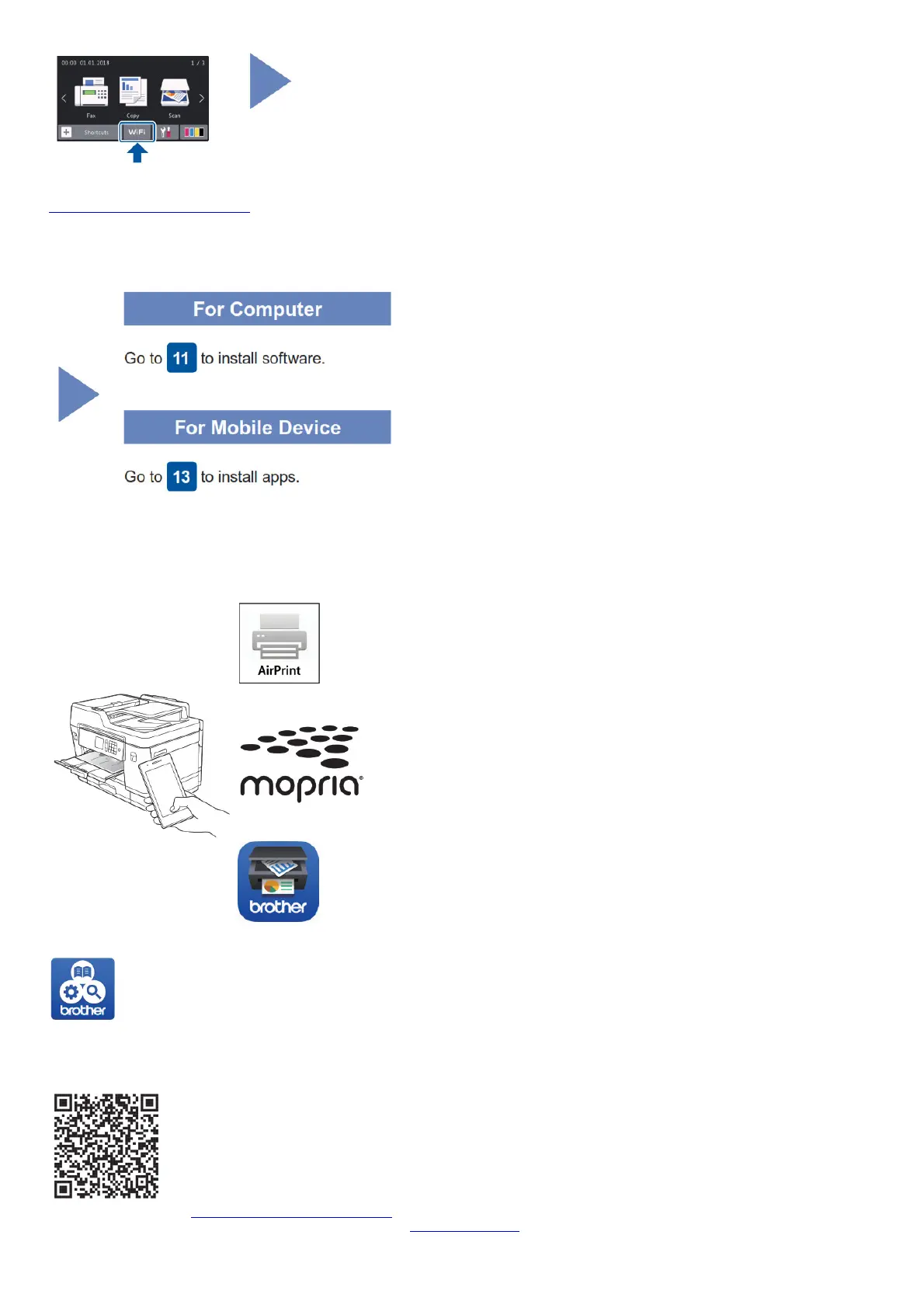Even if you do not have a wireless access point/router, you can connect your device and your machine directly. For additional wireless network support, go to
support.brother.com/wireless-support.
Select the SSID (Network Name) for your access point/router and enter the Network Key (Password).
When the wireless setup is successful, the touchscreen displays [Connected].
If setup is not successful, restart your Brother machine and your wireless access point/router, and repeat 12.
Print or scan using your mobile device
Your mobile device must be connected to the same wireless network as your Brother machine.
AirPrint is available for all supported iOS devices including iPhone, iPad, and iPod touch. You
do not need to download any software to use AirPrint. For more information, see the Online
User’s Guide.
Download and install the Mopria® Print Service app from Google PlayTM using your
AndroidTM device.
Download and install our free application Brother iPrint&Scan from a mobile application store,
such as the App Store, Google PlayTM or Microsoft® Store using your mobile device.
Brother SupportCenter is a mobile app that provides the latest support information for your Brother product. Visit the App Store or Google PlayTM to download.
Optional apps
You can print from and scan to your mobile device using various apps. For instructions, see the Online User’s Guide.
Additional Wireless Support: support.brother.com/wireless-support
For FAQs, Troubleshooting, and to download software and manuals, visit support.brother.com. For product specifications, see the Online User’s Guide.
© 2018 Brother Industries, Ltd. All rights reserved.
