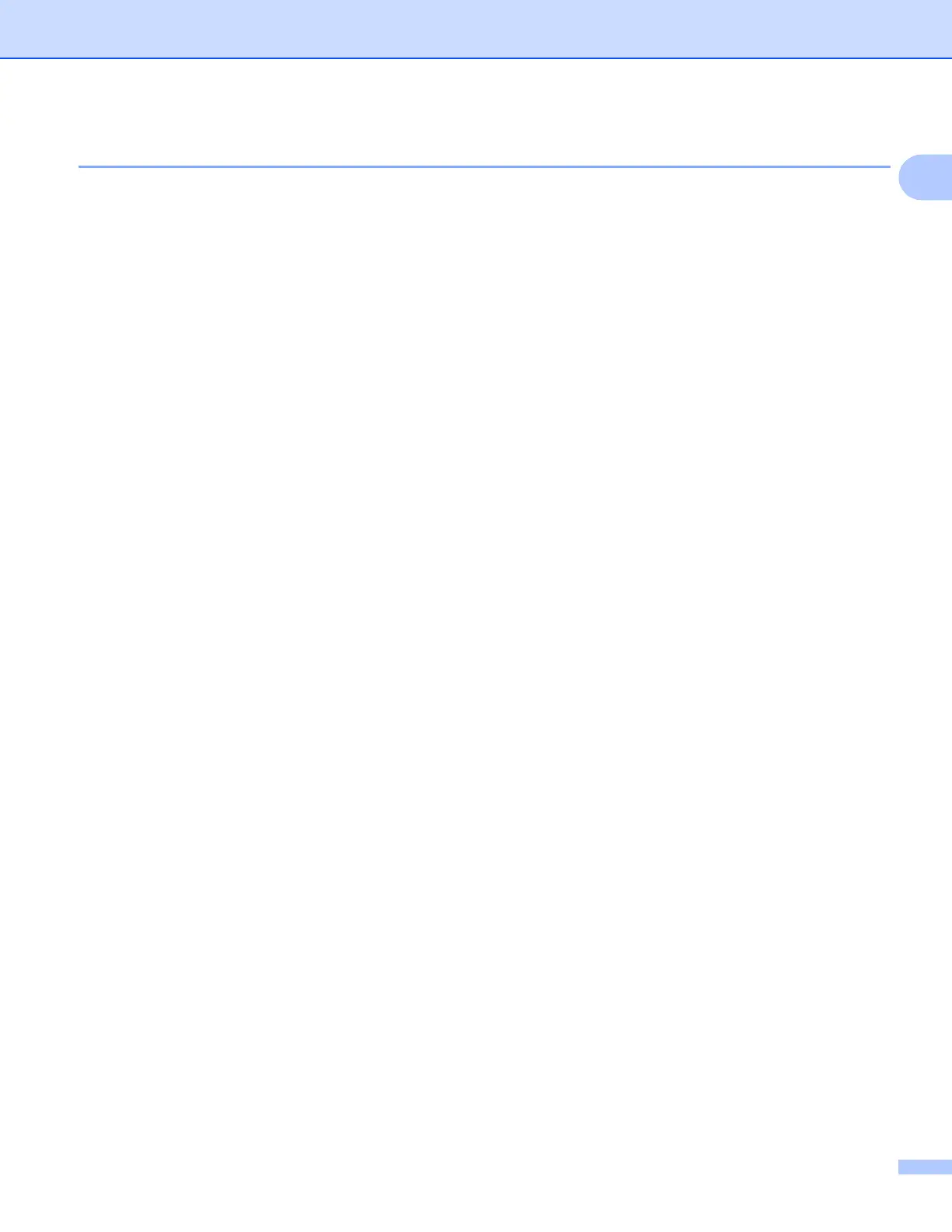Introduction
4
1
MFL-Pro Suite installation 1
The initial installation of Brother Web Connect requires a computer that has access to the Internet and Brother
MFL-Pro Suite installed. Following the steps outlined in the Quick Setup Guide you can install the MFL-Pro
Suite (from the supplied installer CD-ROM) and configure the machine to be able to print over your wired or
wireless network.
Proxy server settings 1
If the network uses a proxy server, the following proxy server information must be configured on the machine.
Proxy server address
Port number
User name
Password
a Press Menu on your machine’s LCD.
b Press Network.
c Press Web Connect settings.
d Press Proxy Settings.
e Press Proxy Connection.
f Press On.
g Press the option that you want to set, and then enter the proxy server information.
h Press Stop/Exit.
