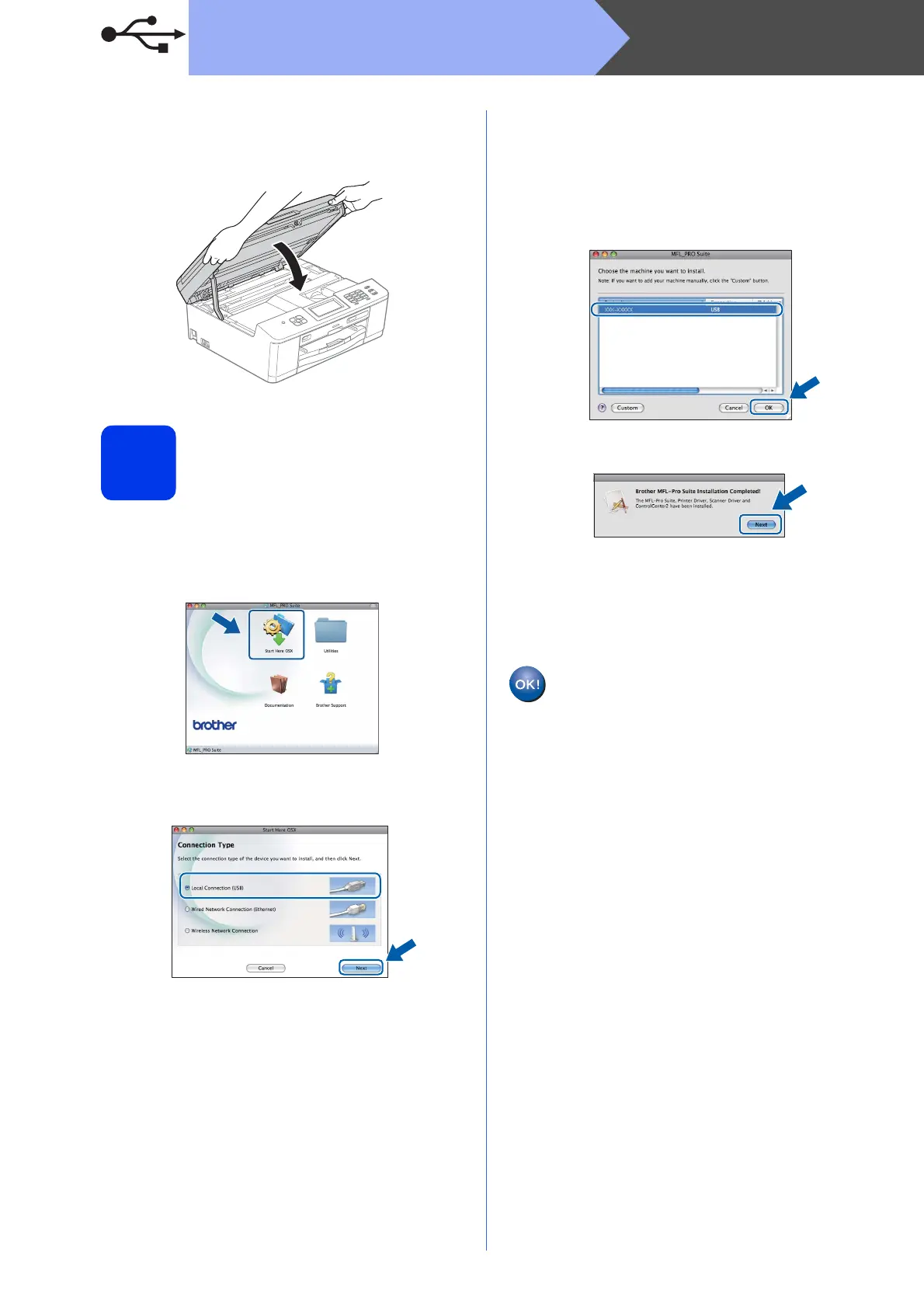18
Macintosh
USB
d Using both hands, grasp the plastic tabs on
both sides of the machine and gently close the
scanner cover.
18
Install MFL-Pro Suite
a Put the supplied installer CD-ROM into your
CD-ROM drive.
b Double-click the Start Here OSX icon to install.
c Choose Local Connection (USB), and then
click Next. Follow the on-screen instructions.
d Please wait for the software to install, it will take
about 30 seconds. After the installation, the
Brother software will search for the Brother
device.
e Choose the machine from the list, and then
click OK.
f When this screen appears, click Next.
A dialog box will appear and ask if you want to
download NewSoft CD Labeler. Follow the
on-screen instructions. You can also install
NewSoft CD Labeler from the Brother
Support screen.
The installation of MFL-Pro Suite is now
complete.
Go to step 19.